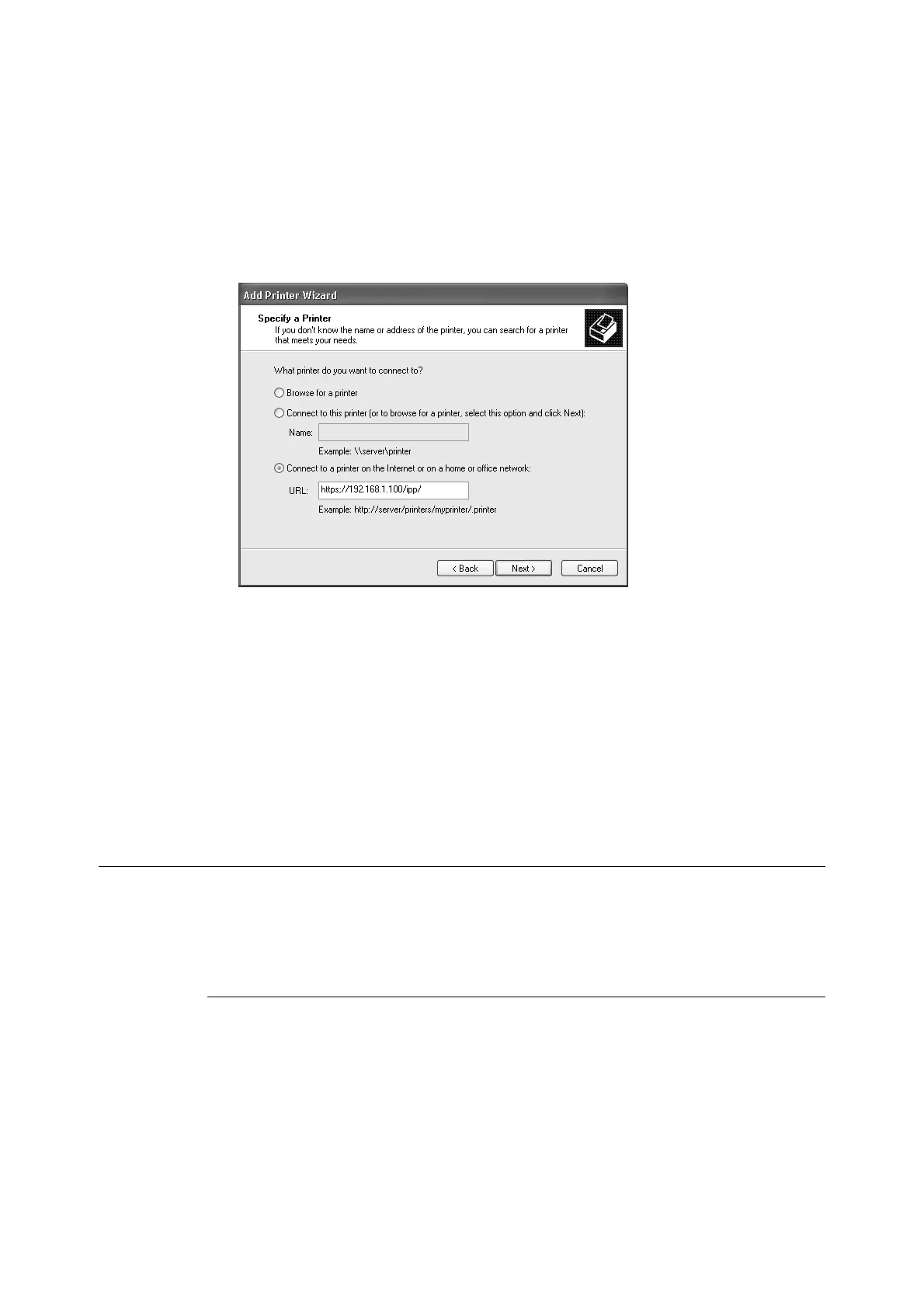296 7 Maintenance
3. In the [Add Print Wizard] window, click [Next].
4. Select [A network printer, or a printer attached to another computer], and then click
[Next].
5. Select [Connect to a printer on the Internet or on a home or office network], and then
enter the following URL into [URL]:
https://IP_Address/ipp/ (where IP_Address is the IP address of the printer).
Then click [Next].
6. Click [Have Disk].
7. In the dialog box that appears, enter (CD-ROM drive name): (folder where print driver
is stored), and then click [OK].
8. Select the print driver, and then click [OK].
9. Specify whether to use this printer as the default printer by selecting [Yes] or [No], and
then click [Next].
10. Click [Finish].
Configuring IPSec for Encryption
This section explains how to configure settings for encryption using IPSec.
Note
• This feature can be used with Windows Vista, Windows 7 or Windows Server 2008 R2 only.
Configuring Computer Settings
Use Windows Vista, Windows 7 or Windows Server 2008 R2 to configure IPSec settings.
For more information, refer to Window Vista, Windows 7 or Windows Server 2008 R2 online
help.
