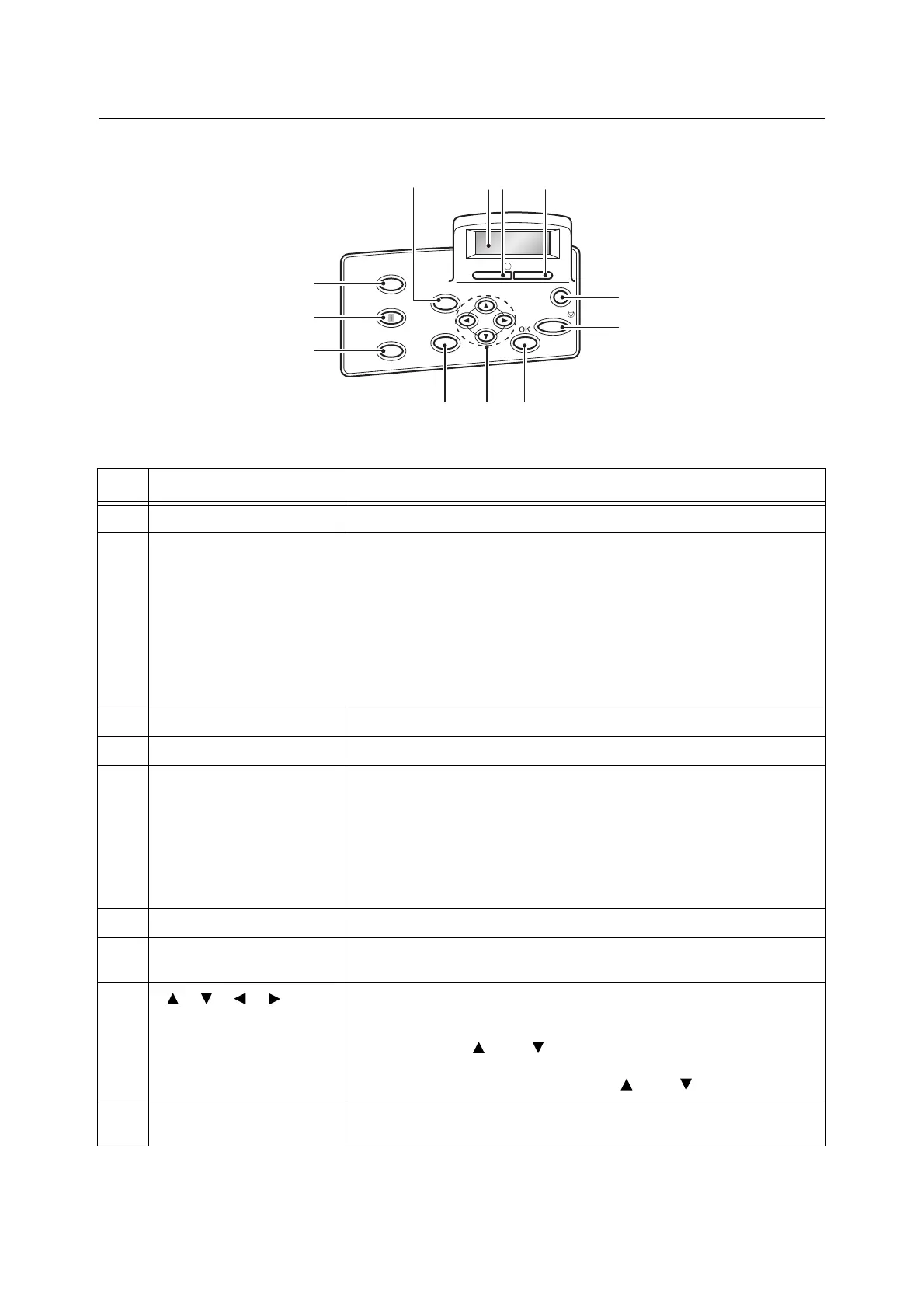2.1 Main Components and Functions 47
Control Panel
No. Name Description
1 <Printer Settings> button Pressed to display the menu screen.
2 Display Displays the status of the printer, menu options, and messages.
[Please Wait...] is displayed when the printer power is switched on. Print job is
available when the display message changes to [Ready to print].
It displays authenticated user ID for about 2 seconds when card authentication
is used.
Nothing will be displayed during Energy Saver Mode even if the printer power is
switched on.
Refer to
• “Control Panel Display” (P. 49)
3 <Ready> lamp Lights when the printer is ready to print.
4 <Error> lamp Blinks or lights when an error occurs.
5 <Energy Saver> button The lamp lights while the printer is in Energy Saver mode.
The printer exits Energy Saver mode by pressing this button.
The printer enters Energy Saver mode (Low Power mode) by pressing this
button during Standby state.
Note
• <Energy Saver> lamp may be kept lit for several tens of seconds if the printer
is switched off during Energy Saver mode.
6 <Cancel Job> button Pressed to cancel printing the job.
7 <OK> button Pressed to confirm the menu option selected on the menu screen. This button
is also used when printing reports/lists.
8
<> <> <> <> buttons
Pressed to advance to the next menu, item, or option.
Note
• When using the < > and < > buttons to change the current setting,
holding down either button cycles through available settings at high speed.
To display a setting’s default value, press < > and < > at the same time.
9 <Back> button Press this button while the menu screen is displayed to return to the previous
item.
Online
Information
Print Menu
Back
Printer
Settings
Cancel Job
Energy Saver
Error
Ready
2134
5
6
789
10
11
12
