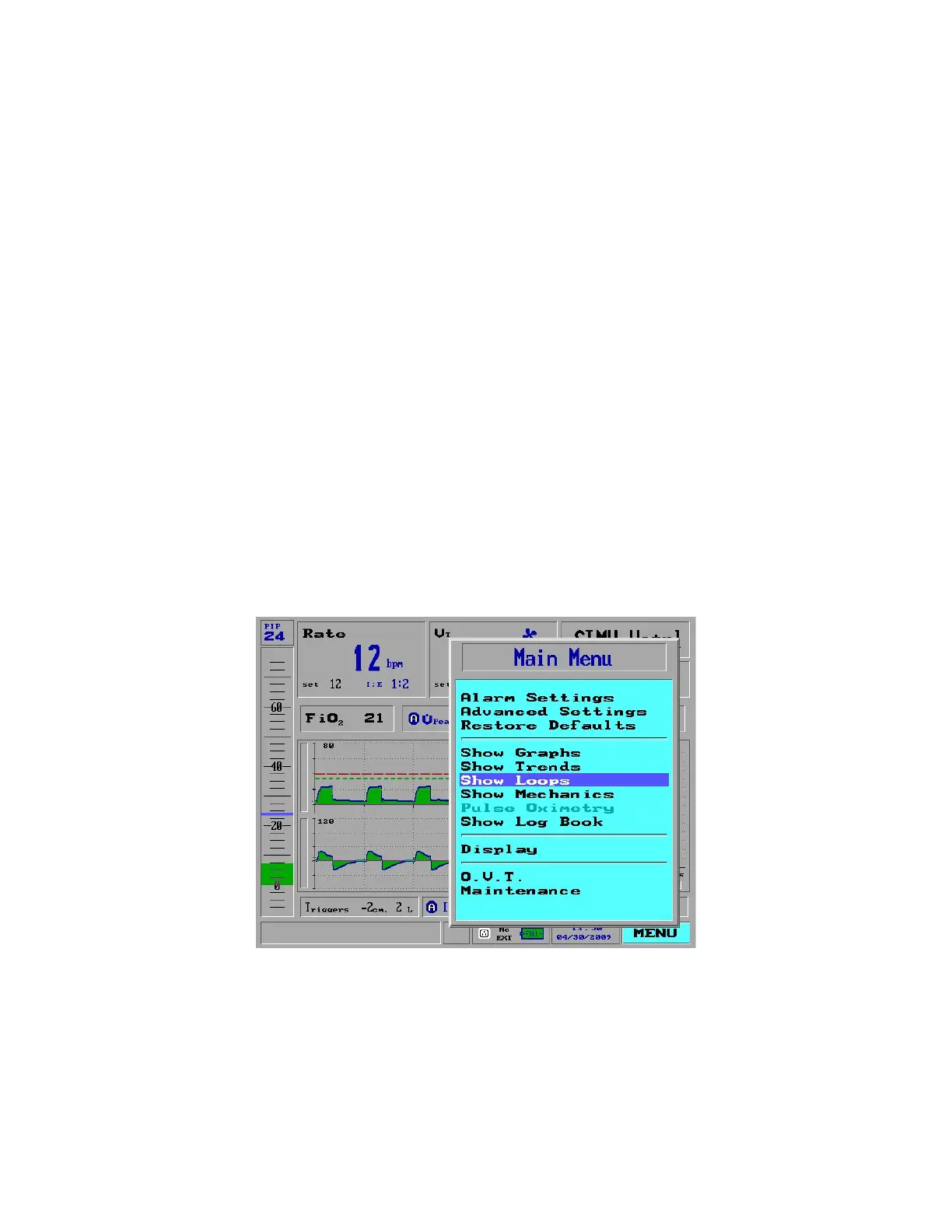4 The Main Menu
117
6. The Zoom popup window appears. Turning the Control Knob adjusts the
scale of the time shown, to enable viewing of larger or smaller-scale trends
over time.
To switch back to the default Pressure/Flow graph view:
1. Select and press the Menu option in the Main screen to view the Main Menu
pop-up window.
2. Select the Show Graphs option and press the Control Knob. The Trends pop-
up window closes and only the graphs are displayed.
SHOW LOOPS
You can view Loops in four ways:
Volume - Flow
Pressure - Flow
Pressure - Volume
All three
You can select one Loop to display, or show all three Loops at once.
To display loops:
1. Select and press the Menu option in the Main screen to view the Main Menu
(Figure 111).
Figure 111: Show Loops selected on the Main Menu
2. Select the Show Loops option and press the Control Knob. The Show Loops
menu pop-up window appears:
