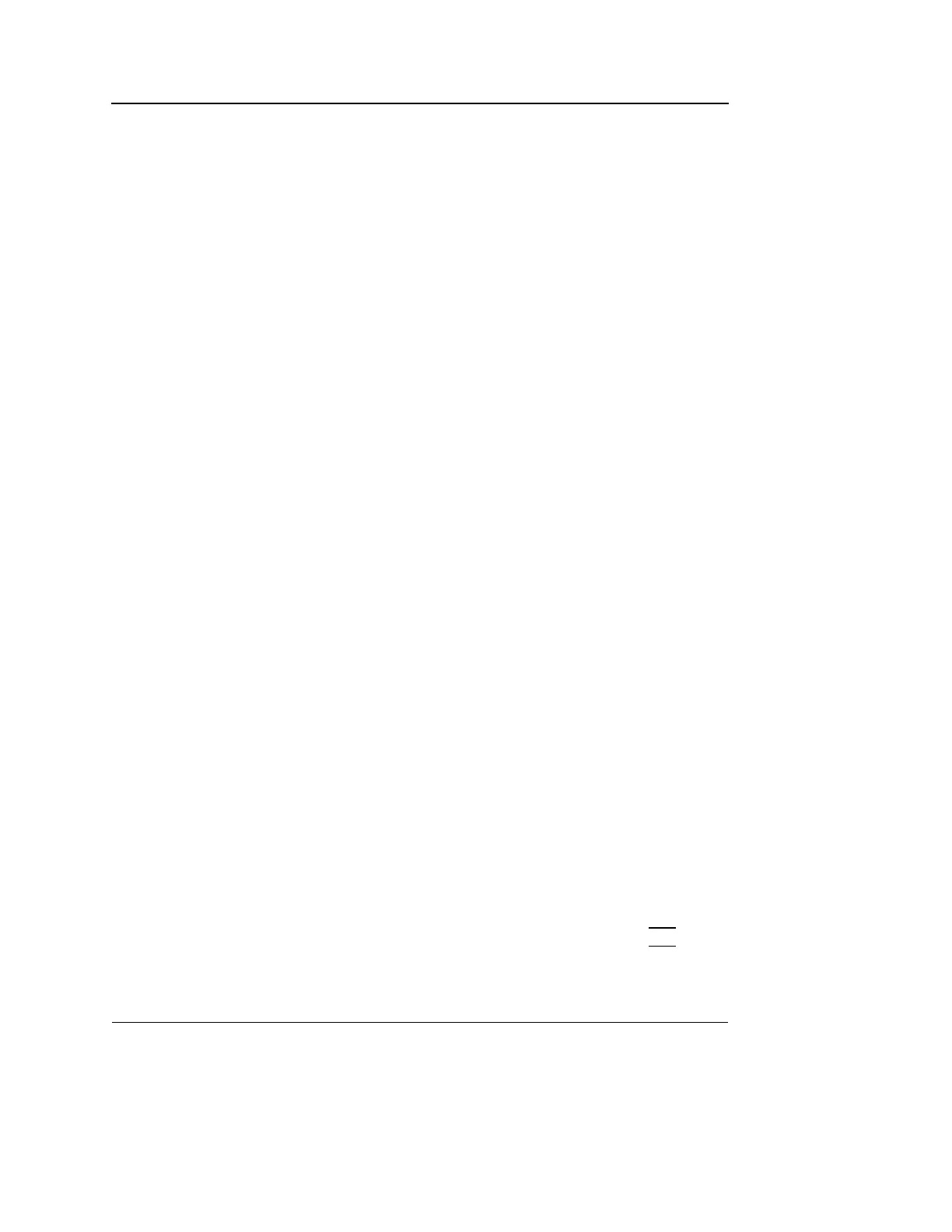Basic scanning operations
120 Vivid S5/Vivid S6 User Manual
R2424458-100 Rev. 2
Zoom
The Vivid S5/Vivid S6 supports two types of zoom: the display
zoom and the high resolution (HR) zoom.
• The Display zoom (sometimes called "Read" zoom)
magnifies the image display in both frozen and live 2D,
M-Mode and combined modes.
• The HR zoom (sometimes called "Write" zoom)
concentrates the image processing to a user selectable
portion of the image, resulting in an improved image quality
and a higher frame rate in the chosen ROI.
To Magnify an image (Display zoom)
The Display zoom is
available in live and
replay.
1. Rotate the Zoom knob clockwise.
The resulting magnified image appears in the acquisition
window while the un-magnified image is displayed in the
control window showing the outlined zoom region.
2. Use the Trackball to position the zoom area over the
desired portion of the image.
3. To turn off the Display zoom, rotate the Zoom knob
counterclockwise, or press it twice.
Note: While in Display zoom, pressing the zoom knob once will
activate HR zoom, as explained below.
To activate the HR zoom
As a default setting,
the zoom area is
centered to the cur-
sor/color area if
present.
1. Press the Zoom knob.
The resulting zoomed image appears in the acquisition
window and a frozen reference image is displayed in the
control window showing the outlined zoom region.
2. Use the Trackball to position the zoom area over the
desired portion of the image.
3. Increase size as desired by turning the zoom knob
clockwise.
4. To turn off the HR zoom, press the Zoom knob once, or
rotate it counter clockwise until zoom reference image
disappears.
Note: While zooming in any zoom method, pressing
SET once
allows using the trackball to modify zoom ROI dimensions and
zoom magnification factor.
