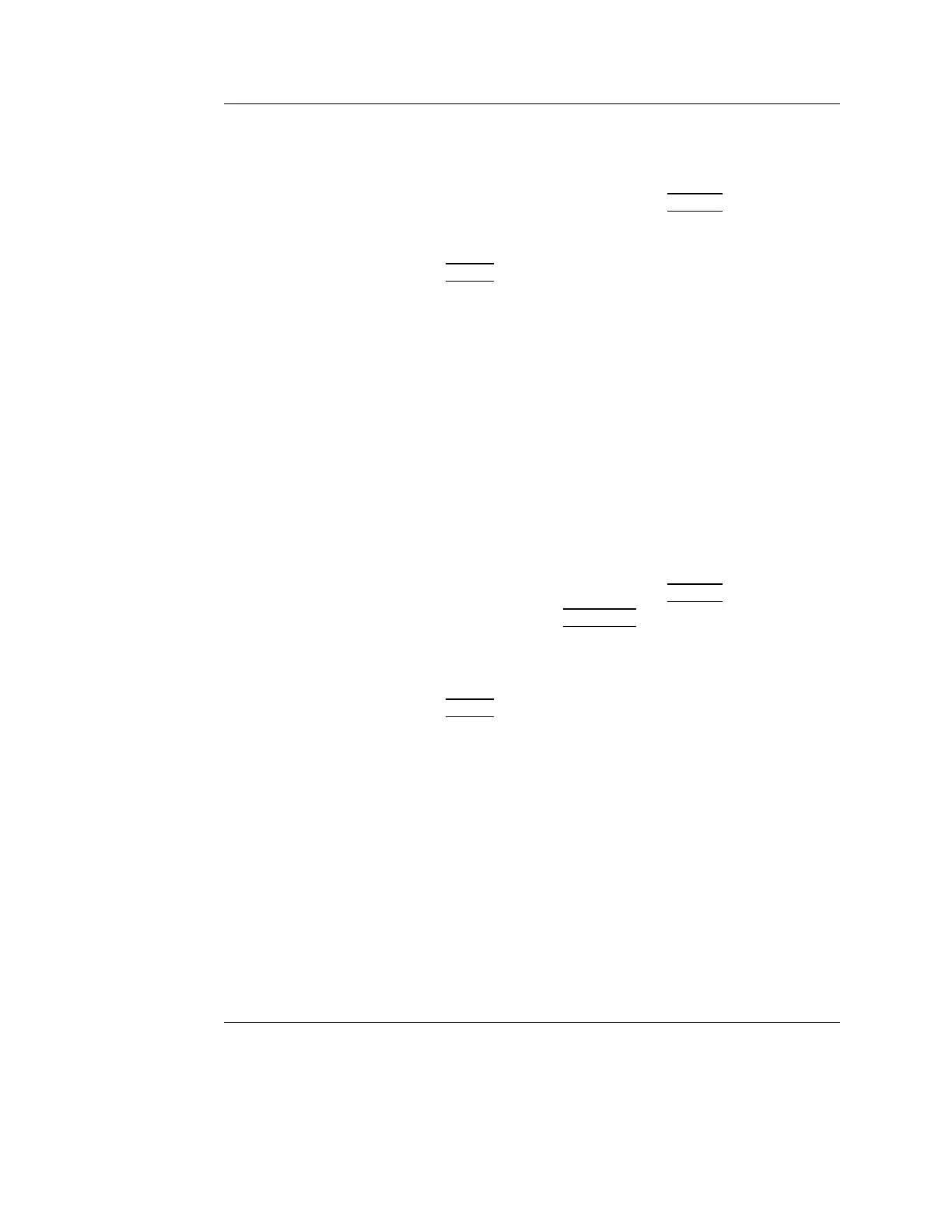Archiving
Vivid S5/Vivid S6 User Manual 407
R2424458-100 Rev. 2
Storing an image
Images are displayed chronologically on the clipboard.
1. While scanning in any mode, press
FREEZE.
2. Trackball to scroll through the cineloop and select the
required image.
3. Press
STORE.
The image is stored and a thumbnail is displayed on the
clipboard. A serial number appears on each thumbnail,
start from “1” in chronological order (see Figure 9-1).
Storing a cineloop
A cineloop is a sequence of images recorded over a certain
time frame. The time frame can be adjusted to cover one or
more heart cycles. The stored cineloops are displayed
chronologically on the clipboard. Cineloops can be stored at
any time during the scanning session. The user can choose to
preview the cineloop before storage or save the cineloop
directly as described below.
Preview and storage of a cineloop
1. While scanning in any mode, press FREEZE.
2. Press the Assignable
CINELOOP.
3. Determine the best cineloop to store using the assignables
(see page 110 for further information on cineloop
operation).
4. Press
STORE.
The cineloop is stored and a thumbnail is displayed on the
clipboard. The "loop" icon appears on the thumbnail image
indicating that the image stored is a loop (see Figure 9-1).
A serial number appears on each thumbnail, starting from
“1” in chronological order.
Note: Cineloop storage can be configured to store heart cycles
with additional time before and after the R-wave (see "The
Global setup sheet" on page 590).
Direct storage of a cineloop
Depending on whether the system has been configured to
enable or disable the Preview Loop before store function
