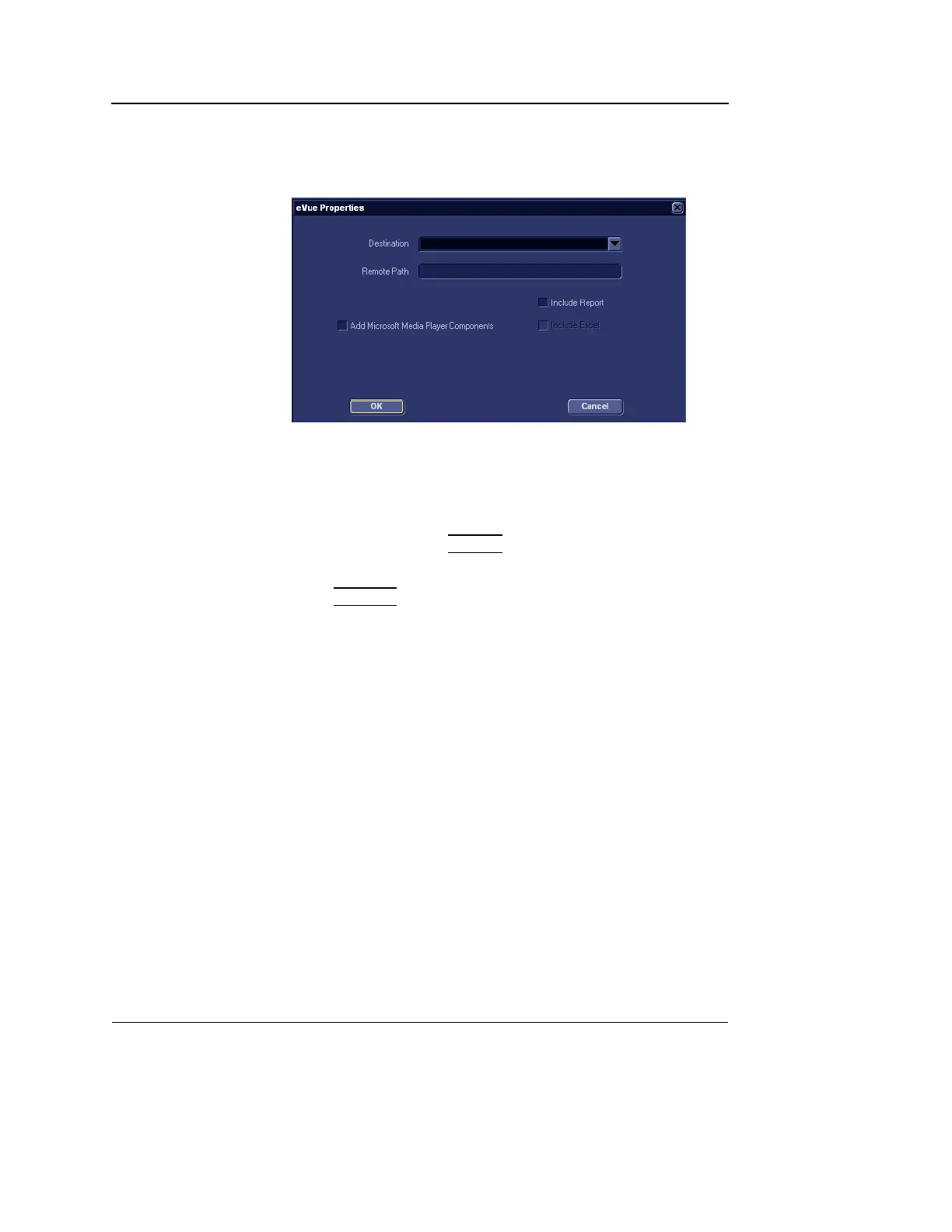Archiving
412 Vivid S5/Vivid S6 User Manual
R2424458-100 Rev. 2
4. Select the eVue device in the Selected devices pane and
press Properties.
The eVue properties window is displayed.
Figure 9-5: The eVue properties window
Remote paths of
network volumes
must be entered
once in the Remote
path field before
they can be selected
from the Destina-
tion Pull-down
menu.
5. Select a removable media or a network volume remote path
as the destination in the Destination pull-down menu.
6. Check the options as required.
7. Select OK and press
CONFIG.
To create an MPEG exam using an eVue dataflow
1. Press
ARCHIVE.
The Search/Create patient window is displayed.
2. Select the dataflow Local Archive - Int. HD/eVue or
Remote Archive - Remote HD/eVue.
3. Perform an exam.
When saving an image, it is stored as raw data to the local
machine, an MPEG copy is created and stored to the
destination set during the configuration of the dataflow.
Reading an MPEG exam
A MPEG exam can be read from any computer with Windows
98/2000/XP, provided that DirectX 8.1 or later and Windows
Media Player 7.1 or later are installed.
Refer to the MPEGvue User Manual for details on reading
MPEG exams on a computer.
