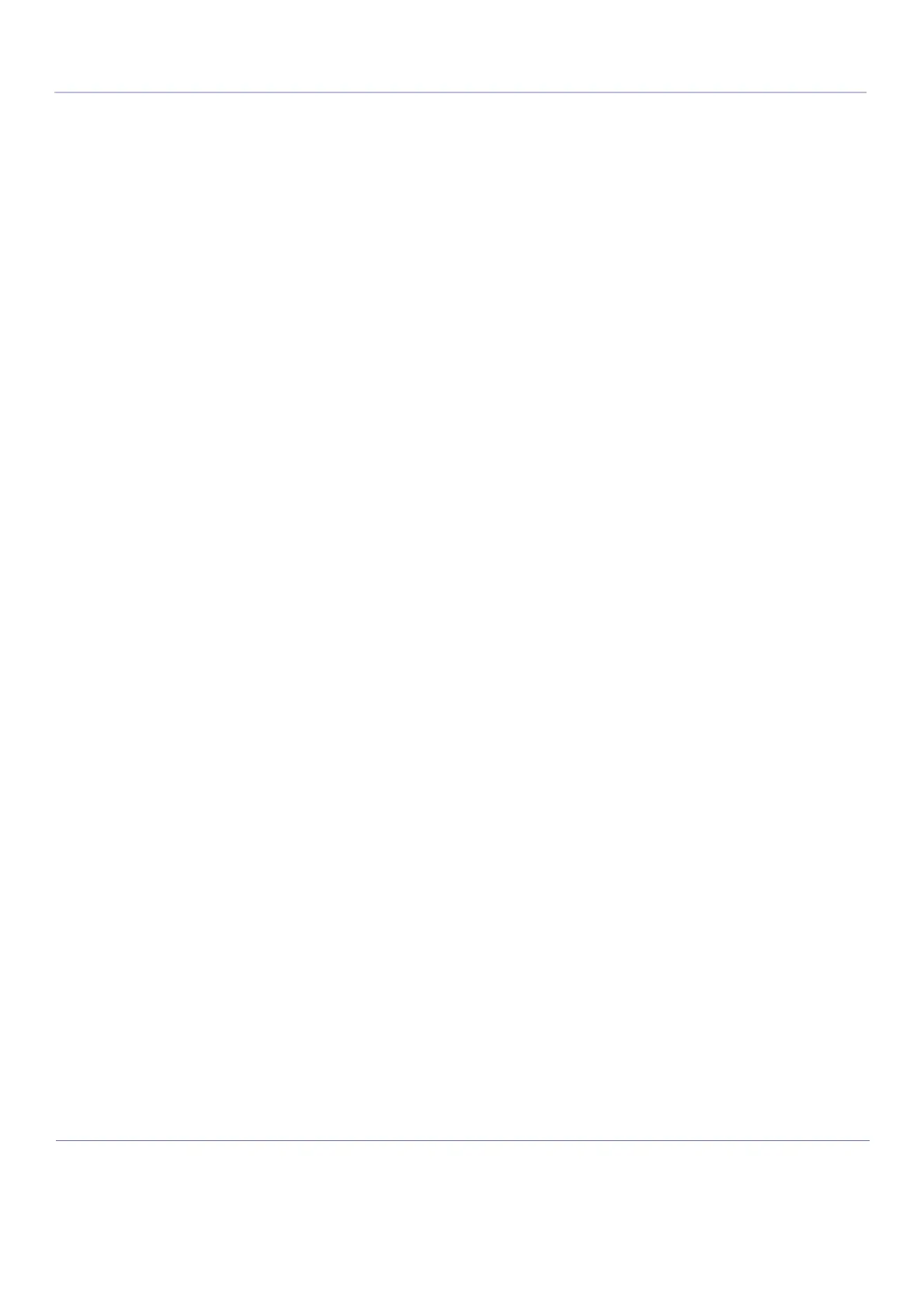D
IRECTION FR091521, REVISION 1 VIVID S60N/VIVID S70N BASIC SERVICE MANUAL
3-44 Section 3-6 - Configuration
PRELIMINARY
• A green check mark next to the Check button indicates that the IP-Address is found on the
network.
• A red mark indicates that the IP address can't be found.
Possible reasons:
• No network connection between the Vivid™ S60/Vivid™ S70 and the server.
• The wrong IP Address.
3-8-5-3 To Modify the Setup for a Server in the List
NOTE: Both the pre-defined servers and new servers can be modified.
Follow this procedure to modify the setup for a server in the list:
1) Highlight the server you want to modify.
2) Select Modify.
3) Update the information as needed.
4) Select Check to verify that the server is found.
This check is a network Ping. A symbol to the right for the Check button indicates the result:
• A green check mark next to the Check button indicates that the IP-Address is found on the network.
• A red mark indicates that the IP address can't be found.
Possible reasons:
• No network connection between the Vivid™ S60/Vivid™ S70 and the server.
• The wrong IP Address.
5) Select OK to confirm your new settings, or Cancel to leave without doing any changes.
3-8-5-4 To Delete a Server from the List
To Delete a server from the list:
1) Highlight the server you want to delete from the list.
NOTE: You can only delete extra servers. The predefined servers (listed on-screen) can be modified, but not
deleted.
2) Select Remove.
3-8-6 Save the New Settings
1) Press Save Settings to save the new settings.
The new settings are saved to a common settings file. After a restart, the settings are also included in
other screens.
2) Restart Vivid™ S60/Vivid™ S70 to activate the changes.
3)
3-8-7 Wireless Network Configuration
The following procedure is used to configure the Vivid™ S60N and Vivid™ S70N for a wireless network
environment. This procedure is required for every new wireless network.