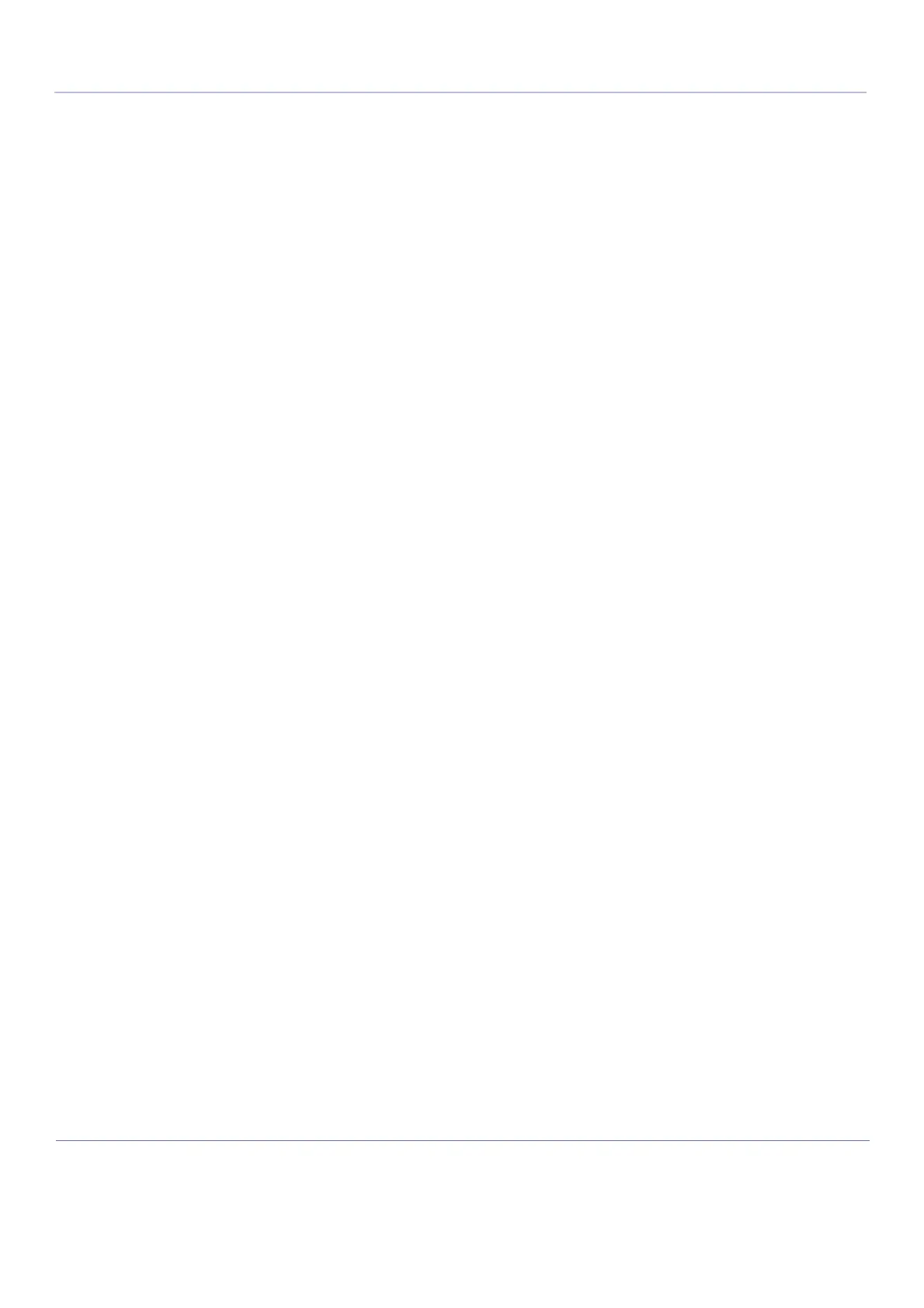D
IRECTION FR091521, REVISION 1VIVID S60N/VIVID S70N BASIC SERVICE MANUAL
4-22 Section 4-3 - Functional Checks
PRELIMINARY
4-3-4-2 Preparations
1) Connect one of the probes, to the scanner’s left-most probe connector.
2) Turn ON the scanner.
The 2D Mode window is displayed (default mode).
3) Press MM on the Operator panel to bring up an M-Mode picture on the screen.
4) Use the trackball to position the cursor over the required area of the image.
4-3-4-3 Using M-Mode
4-3-4-3-1 Conventional M-Mode
1) To access M-Mode from any other scan mode, press MM on the control panel.
2) Use the trackball to position the cursor over the required area of the image.
3) Press Freeze.
4) Use the trackball to scroll through the data acquired.
4-3-4-3-2 Anatomical M-Mode
1) In M-Mode or 2D-Mode Freeze, press AMM on the Touch panel.
NOTE: Anatomical M-Mode can also be used with previously acquired digitally stored 2D images. More than
one heart cycle should be stored if performing M-Mode in post processing.
2) Use the trackball (assigned function: Pos) to position the cursor over the required area of the image.
3) Press Trackball to allow free rotation of the solid full-length cursor line throughout the 2D image
(trackball assigned function: Angle).
4) Rotate the solid cursor line to the desired direction.
4-3-4-3-3 Curved Anatomical M-Mode
1) In M-Mode, press Curved AMM.
2) Use the trackball (assigned function: Pos) to position the starting point of the time motion curve.
3) Press Select to anchor the starting point of the time motion curve.
4) Use the trackball to position the next point of the time motion curve.
5) Press Select to anchor the point of the time motion curve.
6) Repeat step 4 and step 5 up to draw a complete time motion curve.
NOTE: The time motion curve can be edited by following the curve back to the desired point and redraw.
7) On the last point, press Select twice to terminate the curve.
NOTE: To edit the time motion curve, select a point, move it to a new position and press Select.
