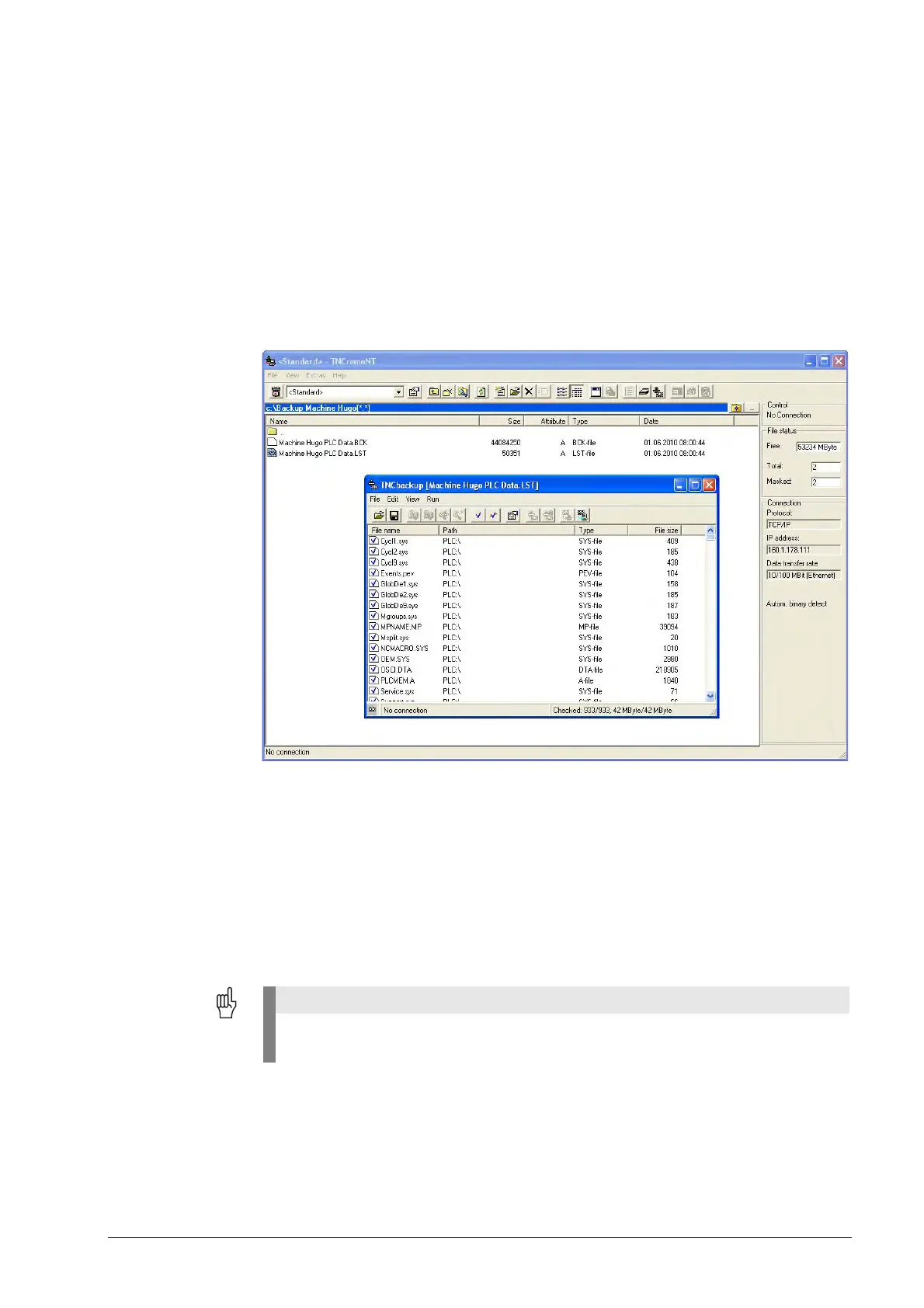13 – 196 HEIDENHAIN Service Manual iTNC 530
13.5 Extracting Files from the Backup File
When a backup is created with TNCremoNT (e.g. of the PLC partition), all related files are stored
in one *.BCK file using a compression algorithm.
To view individual, several or all files you can extract them from the *.BCK file by means of
TNCremoNT.
8 Start TNCremoNT.
8 Open the folder that contains the backup of the machine.
8 Double-click the LST file (*.LST) and open the TNCbackup window.
8 Sort the files listed here, e.g. by clicking on the bar Path
(You can sort by file name, path, type and file size. Just click the corresponding bar.)
8 Click Edit/Select all.
8 Remove the blue check mark by clicking the corresponding icon (blue tick crossed out).
8 Double-click to mark the files you want to extract. --> The blue check mark appears before the
file name.
8 Click Run/Extract (or the corresponding icon).
8 You can extract the selected files either directly or together with the corresponding directory
structure into your backup directory.
8 Now the extracted files can be read, transferred individually, etc.
8 Close the TNCbackup window.
8 Do not save changes regarding the blue ticks.
If your store the set marks your *.LST file after extraction, only the marked files of this
backup will be restored in a later process!
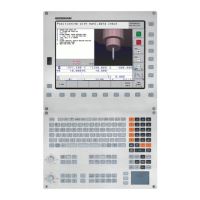