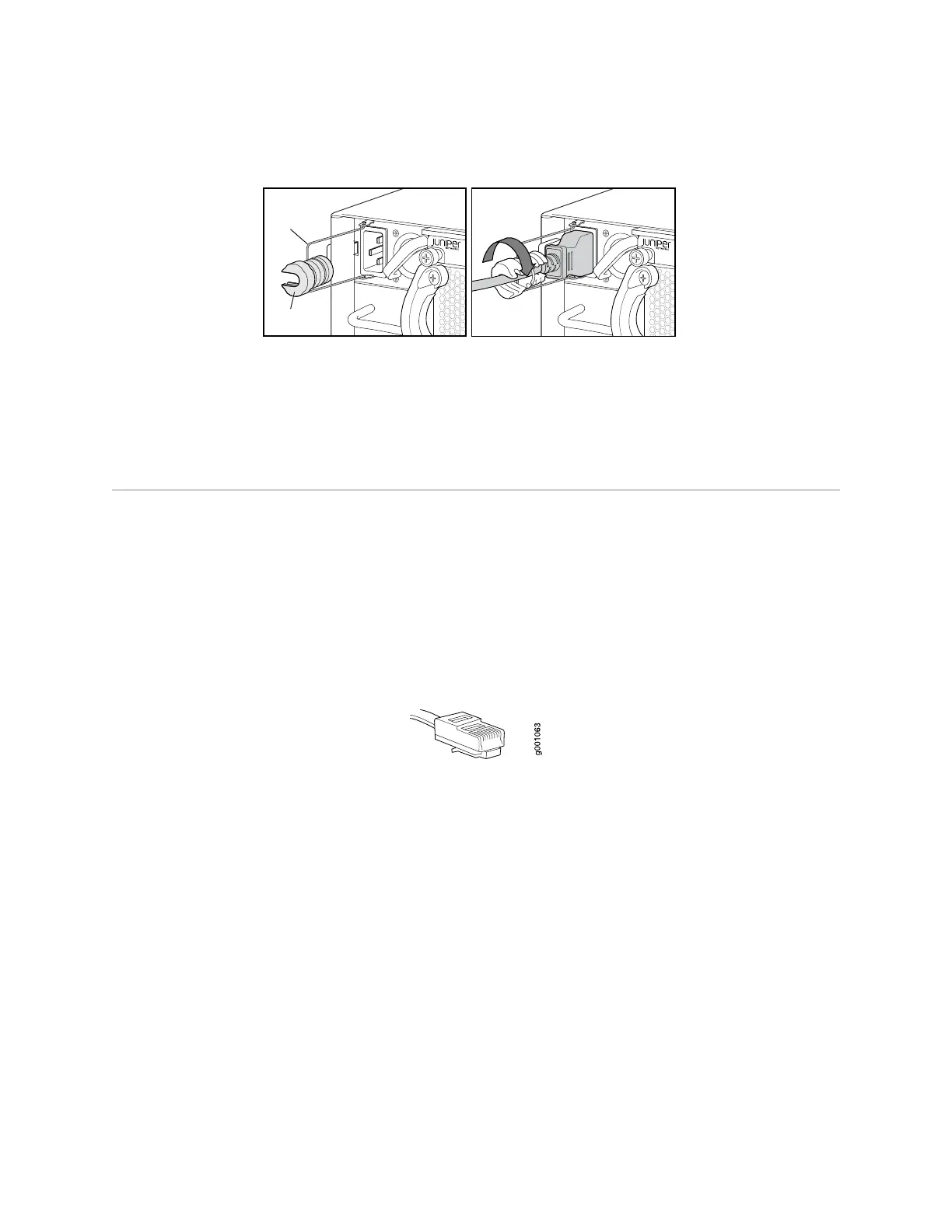Figure 37: Connecting the Power Supply Cord to an EX4500 Switch
g020851
Tighten
adjustment
nut.
Retainer
clip
Adjustment
nut
Related Topics AC Power Supply in EX4500 Switches on page 18■
■ AC Power Supply LEDs in EX4500 Switches on page 19
Connecting an EX Series Switch to a Network for Out-of-Band Management
You can monitor and manage an EX Series switch using a dedicated management
channel. EX Series switches have a management port with an RJ-45 connector for
out-of-band management. Use the management port to connect the EX Series switch
to the management device.
Ensure that you have an Ethernet cable with an RJ-45 connector available. One such
cable is provided with the switch. Figure 38 on page 91 shows the RJ-45 connector
of the Ethernet cable supplied with the switch.
Figure 38: Ethernet Cable Connector
To connect an EX Series switch to a network for out-of-band management (see Figure
39 on page 92):
1.
Connect one end of the Ethernet cable to the management port (labeled MGMT)
on the EX Series switch.
For the location of the MGMT port on different EX Series switches:
■ See Rear Panel of an EX2200 Switch.
■ See Rear Panel of an EX3200 Switch.
■ See Rear Panel of an EX4200 Switch.
■ See “Front Panel of an EX4500 Switch” on page 7.
■ See Switch Fabric and Routing Engine (SRE) Module in an EX8208 Switch.
■ See Routing Engine (RE) Module in an EX8216 Switch.
2. Connect the other end of the Ethernet cable to the management device.
Connecting an EX Series Switch to a Network for Out-of-Band Management ■ 91
Chapter 10: Connecting the Switch