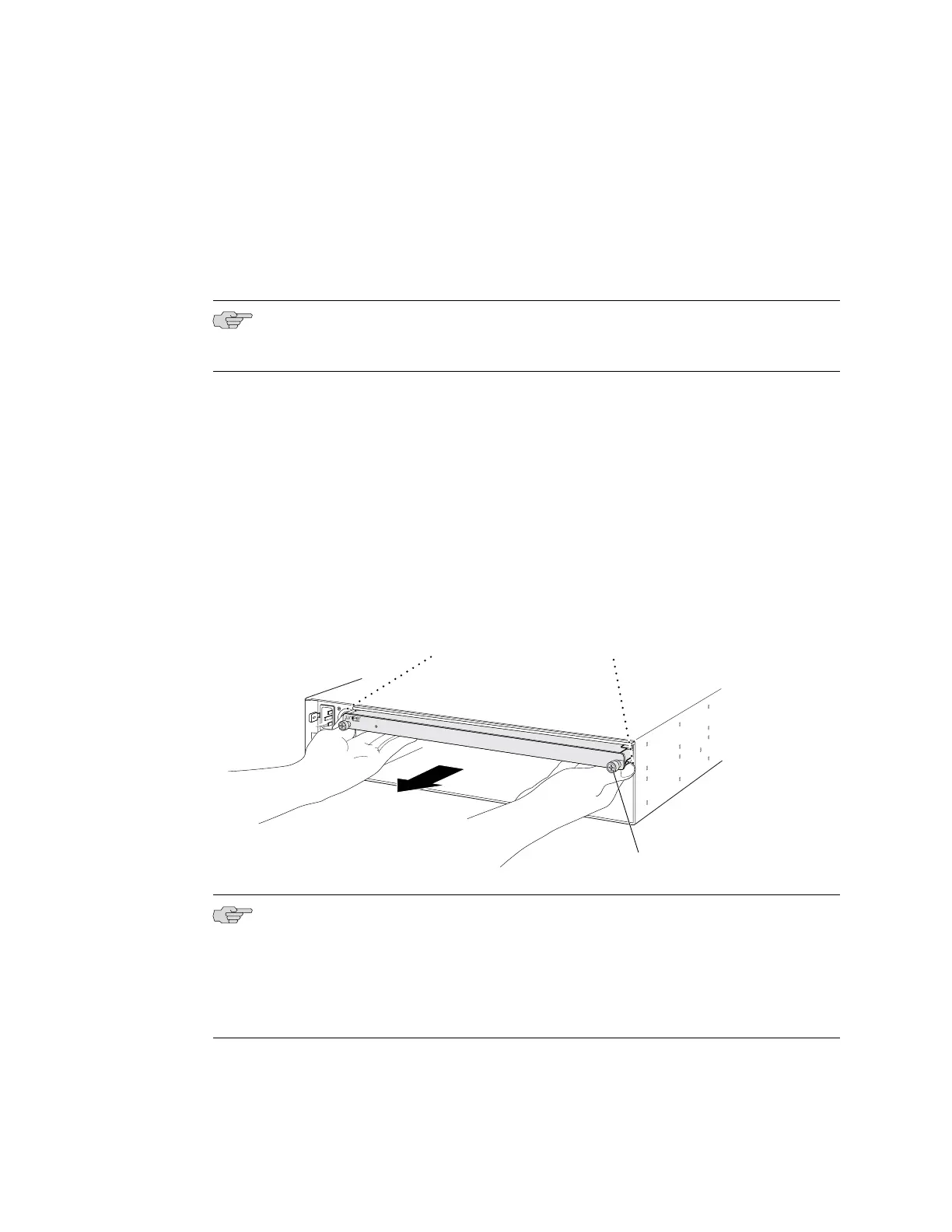4. Remove the fan tray from the EX4500 switch. See “Removing a Fan Tray from
an EX4500 Switch” on page 119.
5. Loosen the captive screws on the front faceplate of the module using the Phillips
screwdriver.
6. Position your fingers under the module as shown in Figure 49 on page 124 and
pull outwards to unseat and eject the module.
NOTE: Do not use the captive screws to pull the module out from the chassis. Pull
from underneath the front edge of the module.
7. Using both hands, gently slide the intraconnect module halfway out of the chassis.
8. Place one hand under the module to support it and slide it completely out of the
chassis.
9. Place the intraconnect module in an antistatic bag or on an antistatic mat placed
on a flat, stable surface.
Promptly install the replacement intraconnect module. See “Installing an Intraconnect
Module in an EX4500 Switch” on page 79.
Figure 49: Removing an Intraconnect Module from an EX4500 Switch
g020855
EX4500-LB
ST
Press on both sides of the chassis
to disengage the Intraconnect module.
(Don’t pull on the captive screws!)
Captive screw
NOTE: If you have a Juniper J-Care service contract, register any addition, change,
or upgrade of hardware components at
https://www.juniper.net/customers/csc/management/updateinstallbase.jsp. Failure to do so
can result in significant delays if you need replacement parts. This note applies if
you change the type of power supply or add a new type of uplink module. It does
not apply if you replace these components with the same type of component.
Related Topics Installing an Intraconnect Module in an EX4500 Switch on page 79■
■ Installing and Removing EX4500 Switch Hardware Components on page 73
124 ■ Removing an Intraconnect Module from an EX4500 Switch
Complete Hardware Guide for EX4500 Ethernet Switches