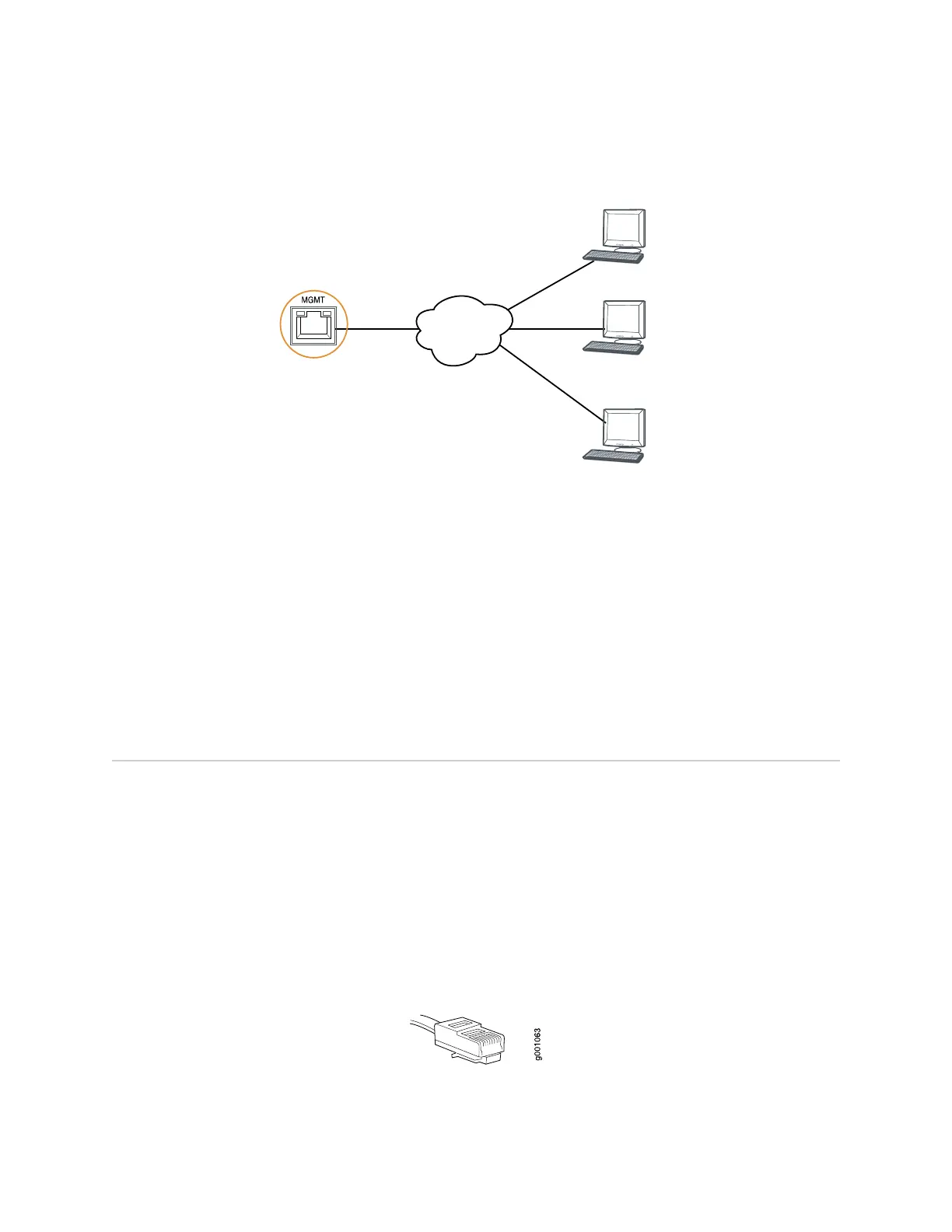Figure 39: Connecting an EX Series Switch to a Network for Out-of-Band Management
g020548
Management PC
Management PC
Management PC
To Management port
(on the switch)
Management
network
Related Topics ■ Connecting an EX Series Switch to a Management Console on page 92
■ Management Port Connector Pinout Information for an EX2200 Switch
■ Management Port Connector Pinout Information for an EX3200 or EX4200
Switch
■ Management Port Connector Pinout Information for an EX4500 Switch on
page 29
■ Management Port Connector Pinout Information for an EX8200 Switch
■ Cables Connecting the EX8200 Switch to Management Devices
Connecting an EX Series Switch to a Management Console
You can configure and manage an EX Series switch using a dedicated console. Every
EX Series switch has a console port with an RJ-45 connector. Use the console port
to connect the EX Series switch to the management console or to a console server.
The console port accepts a cable with an RJ-45 connector.
Ensure that you have an Ethernet cable with an RJ-45 connector available. An RJ-45
cable and an RJ-45 to DB-9 serial port adapter are supplied with the switch.
Figure 40 on page 92 shows the RJ-45 connector of the Ethernet cable supplied with
the switch.
Figure 40: Ethernet Cable Connector
92 ■ Connecting an EX Series Switch to a Management Console
Complete Hardware Guide for EX4500 Ethernet Switches