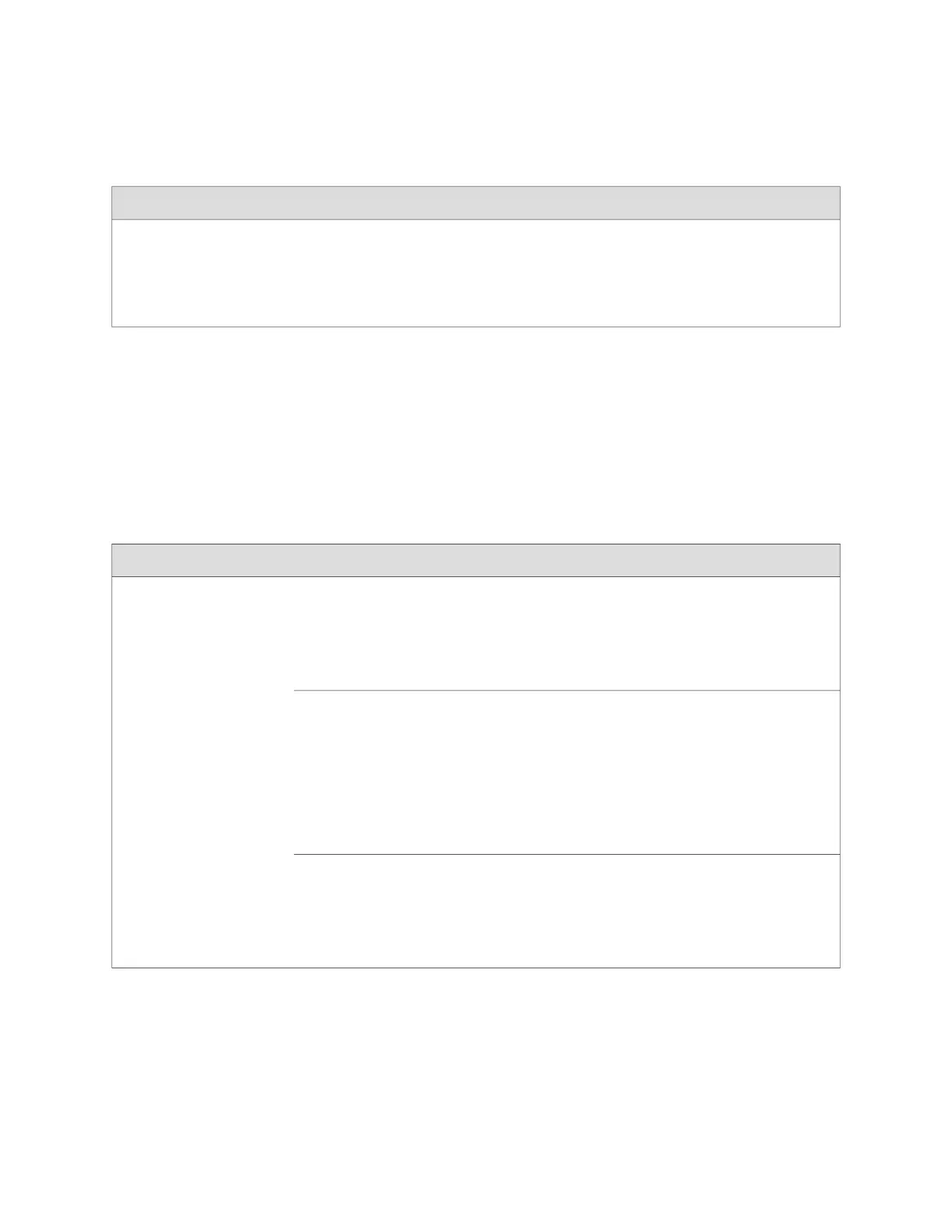Table 5: Link/Activity LED on Network Ports and Uplink Module Ports in EX4500 Switches
State and DescriptionColorLED
■
Blinking—The port and the link are active, and there is
link activity.
■
On steadily—The port and the link are active, but there
is no link activity.
■
Off—The port is not active.
GreenLink/Activity
The Status LED in Figure 7 on page 15 and Figure 8 on page 15 indicate the status
of one of the three port parameters. The port parameters are administrative status,
duplex mode, and speed.
Table 6 on page 16 describes the Status LED on network ports and uplink module
ports in EX4500 switches. From the Idle menu of the LCD, use the Enter button on
the LCD panel to toggle between the ADM, DPX, and SPD indicators.
Table 6: Status LED on Network Ports and Uplink Module Ports in EX4500 Switches
State and DescriptionLCD IndicatorLED
Indicates the administrative status (enabled or disabled).
The status indicators are:
■
Green—Port is administratively enabled.
■
Unlit—Port is administratively disabled.
LED: ADMStatus
Indicates the duplex mode.
The status indicators for network ports on the front panel are:
■
Green—Port is set to full-duplex mode.
■
Unlit—Port is set to half-duplex mode.
The uplink module ports are always set to full-duplex mode;
therefore, the LED is always green.
LED: DPX
Indicates the speed.
The speed indicators are:
■
Blinking green—1 Gbps
■
Steadily green—10 Gbps
LED: SPD
Related Topics Front Panel of an EX4500 Switch on page 7■
■ Uplink Modules in EX4500 Switches on page 23
16 ■ Network Port and Uplink Module Port LEDs in EX4500 Switches
Complete Hardware Guide for EX4500 Ethernet Switches