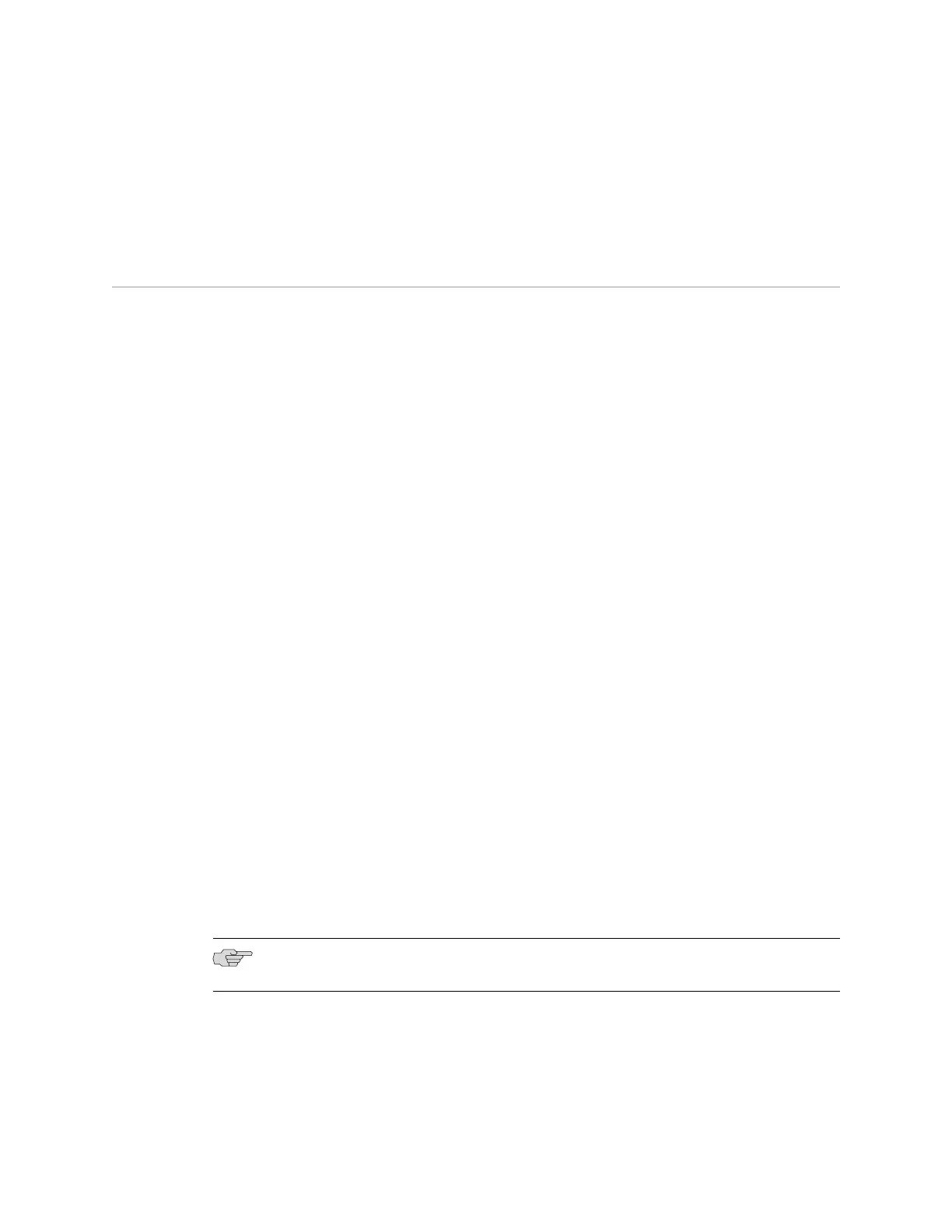■ Console Port Connector Pinout Information for an EX Series Switch on page 28
■ Cables Connecting the EX8200 Switch to Management Devices
Connecting an EX Series Switch to a Modem
You can connect an EX Series switch to a modem through the console port on the
switch.
Before you connect the switch to a modem:
■ Perform the initial setup and configuration of the switch. See “Connecting and
Configuring an EX Series Switch (CLI Procedure)” on page 107 or “Connecting
and Configuring an EX Series Switch (J-Web Procedure)” on page 109.
Ensure that you have the following parts available before you begin to connect the
switch to the modem:
■ A modem (not provided)
■ A desktop or notebook computer (not provided)
■ An RJ-45 to DB-9 adapter and an Ethernet cable (provided)
■ A phone cable (not provided)
■ If your computer does not have a DB-9 male connector pin, a USB to DB-9 male
adapter (not provided)
■ An adapter to connect the RS-232 DB-25 connector on the modem to the RJ-45
to DB-9 adapter on the switch (not provided)
This topic describes:
1. Setting the Serial Console Speed for the Switch on page 94
2. Configuring the Modem on page 95
3. Connecting the Modem to the Console Port on page 96
Setting the Serial Console Speed for the Switch
Before you can connect the switch to a modem, the switch’s serial console speed
must be set to 115200 baud.
NOTE: The default serial console speed is 9600 baud.
To change the serial console speed:
1. Power on the switch. (If the switch is an EX8208 or EX8216 model, see Powering
On an EX8200 Switch.) The loader script starts.
2. You are prompted with:
94 ■ Connecting an EX Series Switch to a Modem
Complete Hardware Guide for EX4500 Ethernet Switches