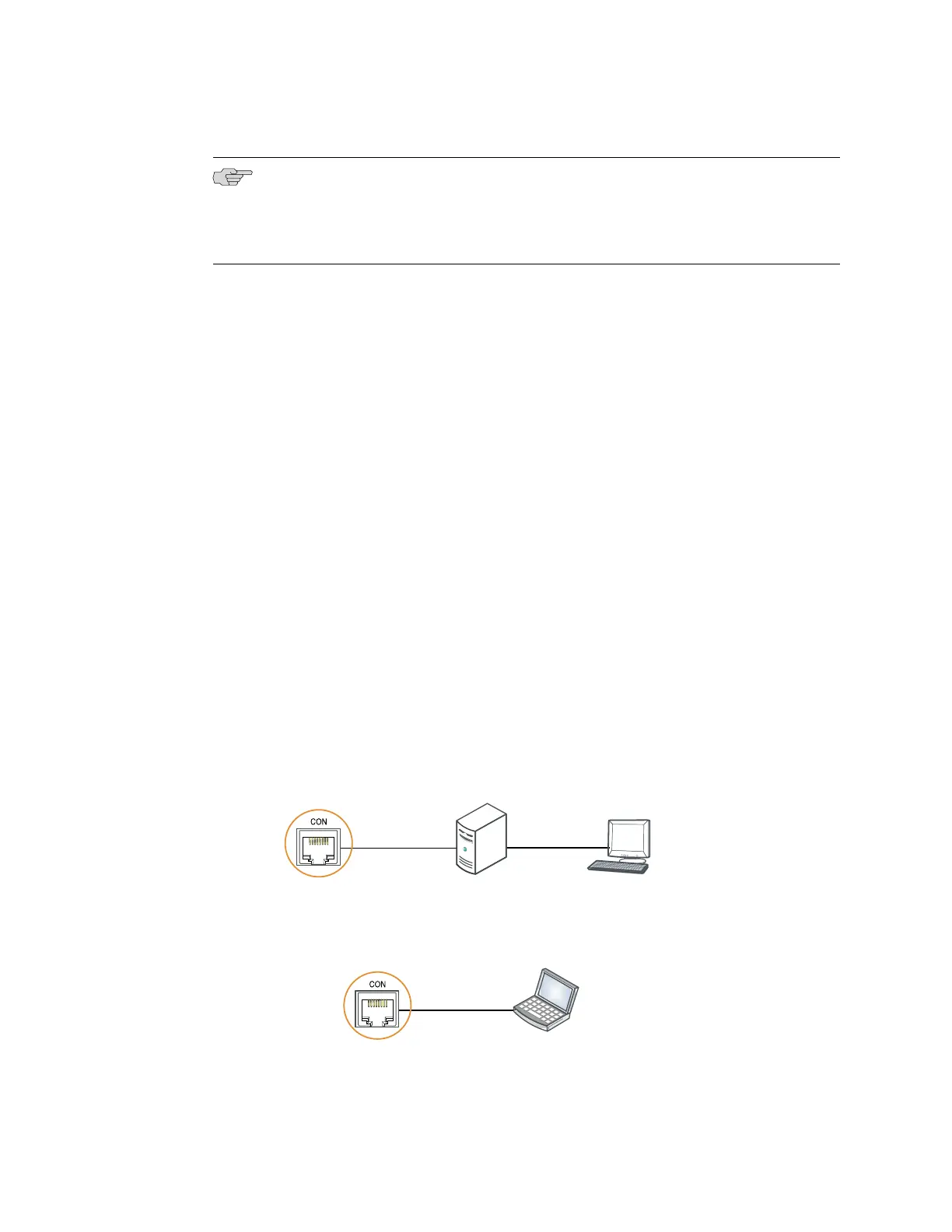NOTE: If your laptop or PC does not have a DB-9 male connector pin and you want
to connect your laptop or PC directly to an EX Series switch, use a combination of
the RJ-45 to DB-9 female adapter supplied with the switch and a USB to DB-9 male
adapter. You must provide the USB to DB-9 male adapter.
To connect an EX Series switch to a management console (see Figure 41 on page 93
and Figure 42 on page 93):
1.
Connect one end of the Ethernet cable into the console port (labeled CON or
CONSOLE) on the EX Series switch.
For the location of the CON/CONSOLE port on different EX Series switches:
■ See Rear Panel of an EX2200 Switch.
■ See Rear Panel of an EX3200 Switch.
■ See Rear Panel of an EX4200 Switch.
■ See “Front Panel of an EX4500 Switch” on page 7.
■ See Switch Fabric and Routing Engine (SRE) Module in an EX8208 Switch.
■ See Routing Engine (RE) Module in an EX8216 Switch.
2. Connect the other end of the Ethernet cable into the console server (see Figure
41 on page 93) or management console (see Figure 42 on page 93).
To configure the switch from the management console, see“Connecting and
Configuring an EX Series Switch (CLI Procedure)” on page 107 or “Connecting and
Configuring an EX Series Switch (J-Web Procedure)” on page 109.
Figure 41: Connecting an EX Series Switch to a Management Console Through a
Console Server
g020547
Console server
PC
To Console port
(on the switch)
Figure 42: Connecting an EX Series Switch Directly to a Management Console
g020570
Laptop CPU
To Console port
(on the switch)
Related Topics Connecting an EX Series Switch to a Network for Out-of-Band Management on
page 91
■
Connecting an EX Series Switch to a Management Console ■ 93
Chapter 10: Connecting the Switch