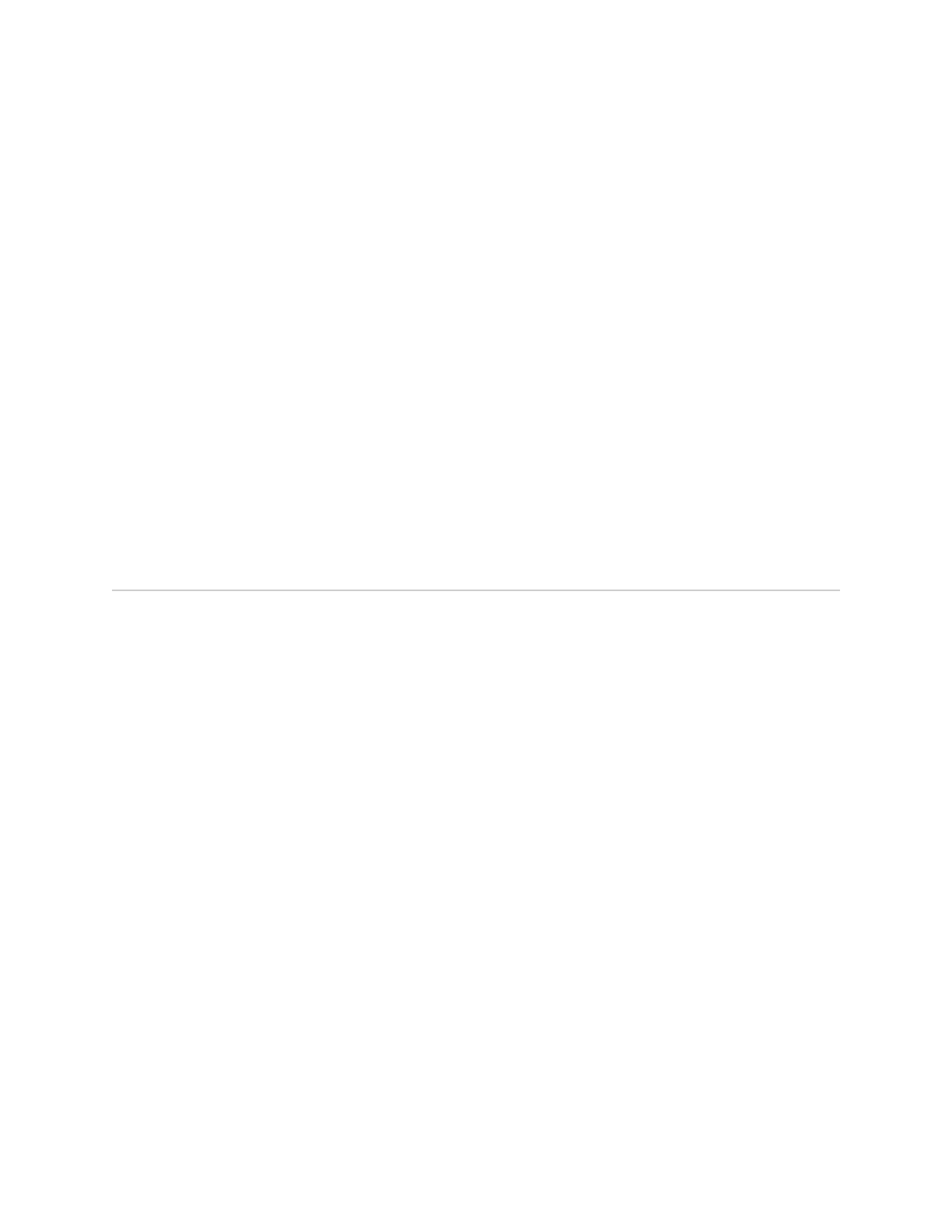Chapter 8
Installing the Switch
■ Installing and Connecting an EX4500 Switch on page 63
■ Unpacking an EX4500 Switch on page 64
■ Mounting an EX4500 Switch on page 65
■ Mounting an EX4500 Switch on Two Posts in a Rack or Cabinet on page 66
■ Mounting an EX4500 Switch on Four Posts in a Rack or Cabinet on page 68
■ Mounting an EX4500 Switch in a Recessed Position in a Rack or
Cabinet on page 71
Installing and Connecting an EX4500 Switch
To install and connect an EX4500 switch:
1. Follow instructions in “Unpacking an EX4500 Switch” on page 64.
2. Mount the switch by following instructions appropriate for your site:
■ “Mounting an EX4500 Switch on Two Posts in a Rack or Cabinet” on page 66
(using the mounting brackets provided)
■ “Mounting an EX4500 Switch on Four Posts in a Rack or Cabinet” on page 68
(using the separately orderable four-post rack-mount kit)
3. Follow instructions in “Connecting Earth Ground to an EX Series Switch” on
page 83.
4. Follow instructions for connecting power as appropriate for your site:
■ Connecting AC Power to an EX4500 Switch on page 89
5. Perform initial configuration of the switch by following instructions in “Connecting
and Configuring an EX Series Switch (CLI Procedure)” on page 107 or “Connecting
and Configuring an EX Series Switch (J-Web Procedure)” on page 109.
6. Set the switch’s management options by following the appropriate instructions:
■ Connecting an EX Series Switch to a Network for Out-of-Band Management
on page 91
■ Connecting an EX Series Switch to a Management Console on page 92
Related Topics Rack Requirements for EX4500 Switches on page 49■
Installing and Connecting an EX4500 Switch ■ 63