
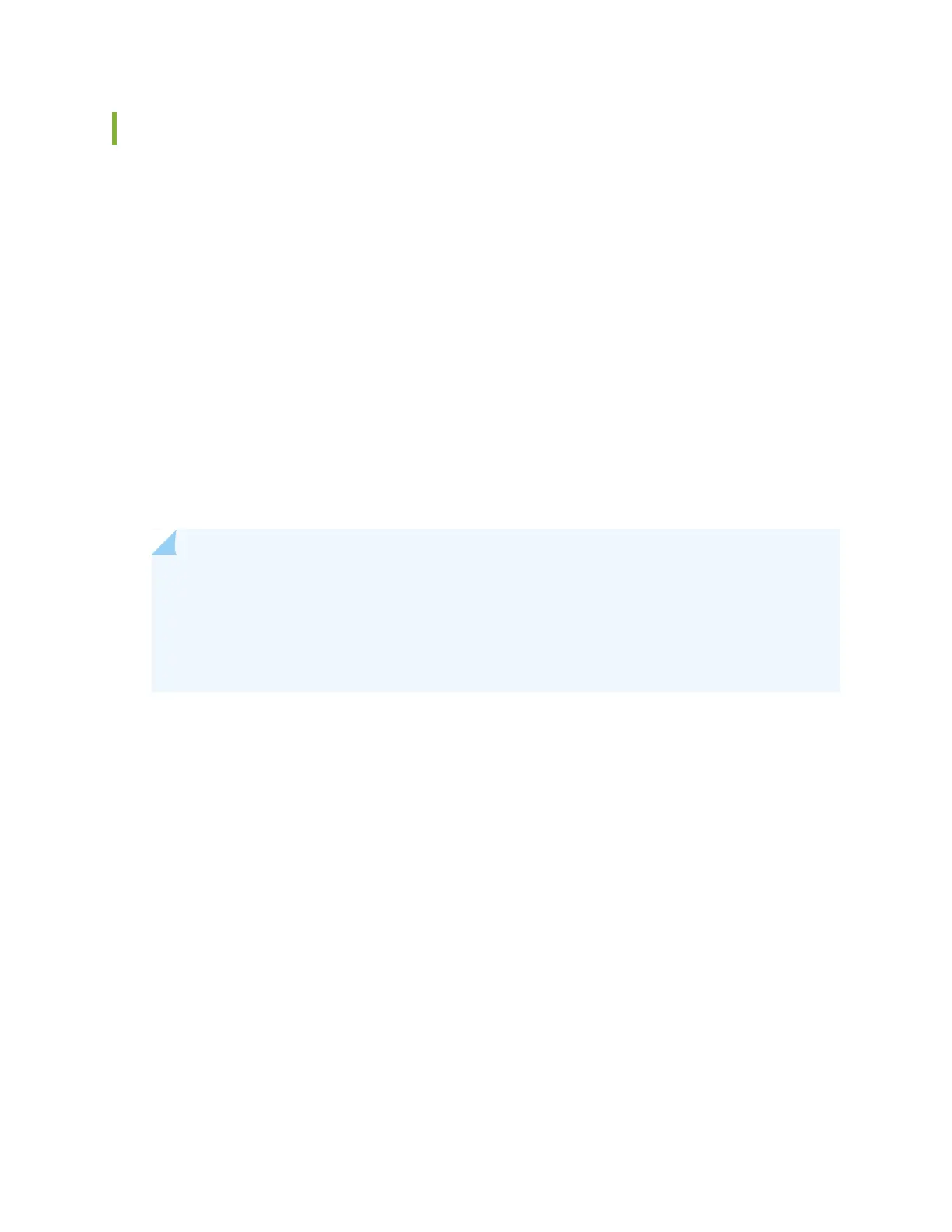 Loading...
Loading...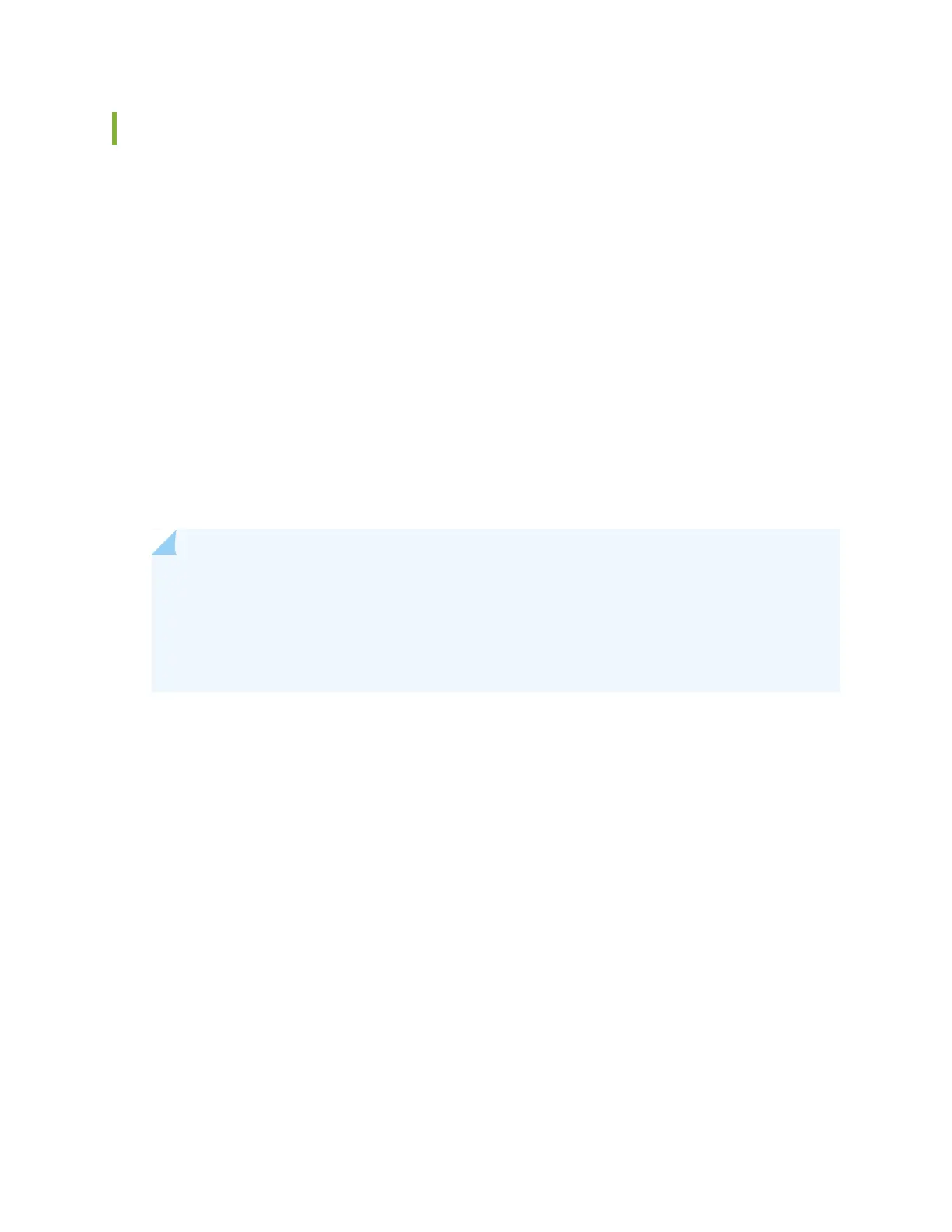
Do you have a question about the Juniper MX10008 and is the answer not in the manual?
| Number of Slots | 8 |
|---|---|
| Line Card Slots | 8 |
| Operating System | Junos OS |
| Form Factor | Chassis |
| Power Supply | AC or DC |
| Cooling | Front-to-back |
| Redundancy | Redundant Routing Engines, power supplies, and fan trays |
| Routing Engine | Dual Routing Engines |
Provides an overview of the MX10000 line of 5G Universal Routing Platforms, their performance, and scalability.
Describes the Routing and Control Board (RCB), its functions, components, and role in system management.
Provides details on the MX10K-LC2101 line card, its features, and supported port speeds.
Guides on calculating power requirements and planning power supply needs for MX10008 configurations.
Provides a step-by-step overview of the MX10008 router installation process.
Provides instructions for mounting the MX10008 chassis into a four-post rack, with or without a lift.
Procedures for connecting AC and DC power to the MX10000 series routers.
Steps for performing the initial configuration of an MX10008 router using the command-line interface (CLI).
Provides procedures for removing and installing Routing and Control Boards (RCBs).
Details the procedures for powering off and removing the MX10008 router from its rack.
Information on restoring Junos OS, including creating an emergency boot device and recovery installation.
Provides information on how to contact Juniper Networks Technical Assistance Center (JTAC) for support.
Provides general safety guidelines to ensure user safety and protect the device from damage.
General electrical safety guidelines, including compliance with codes and hazard awareness.