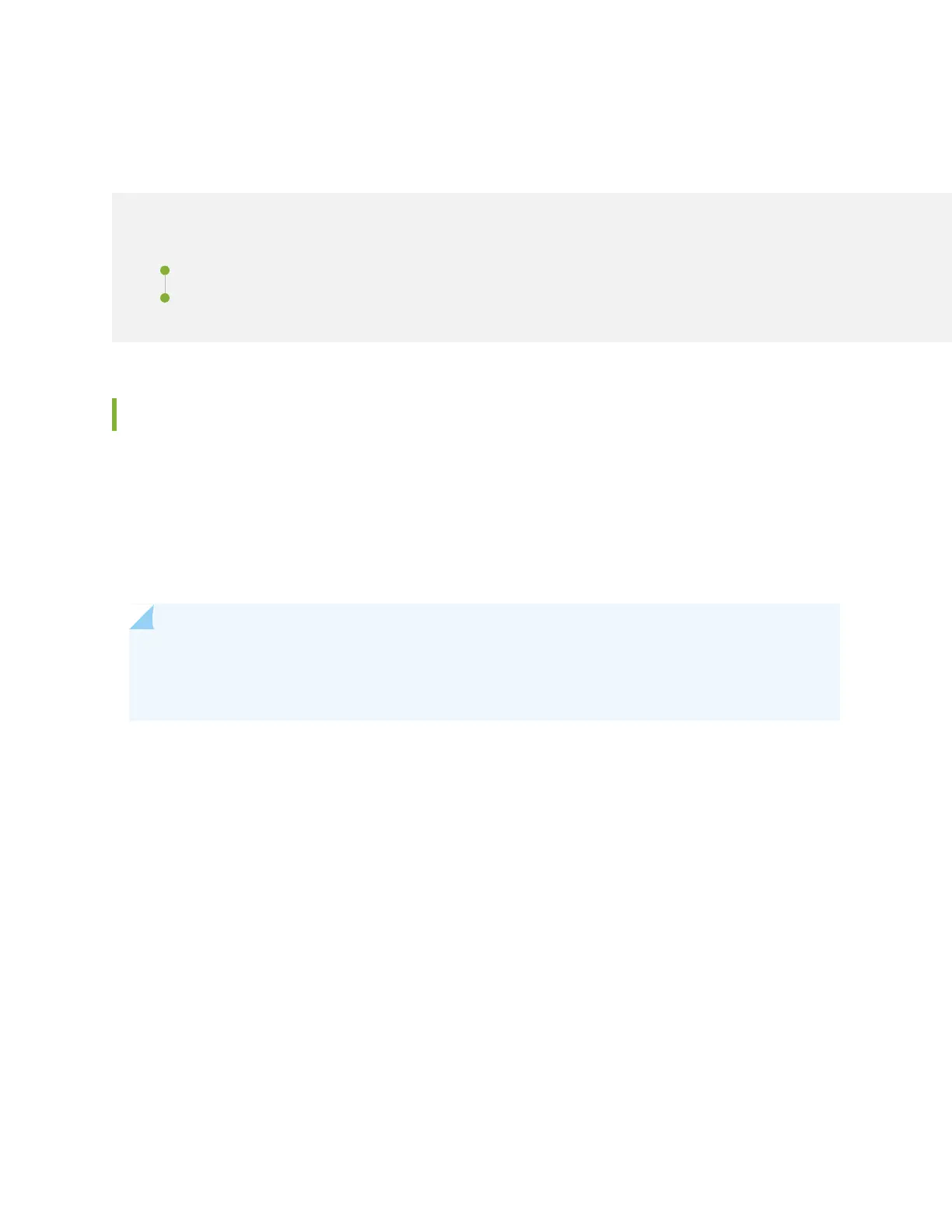Restoring Junos OS
IN THIS SECTION
Creating an Emergency Boot Device | 283
Performing a Recovery Installation Using an Emergency Boot Device | 285
Creating an Emergency Boot Device
If Junos OS on the device is damaged in some way that prevents the software from loading properly, you
can use an emergency boot device to repartition the primary disk and load a fresh installation of Junos
OS. Use the following procedure to create an emergency boot device.
Before you begin, you need to download the installation media image for your device and Junos OS release
from https://www.juniper.net/customers/support/ .
NOTE: You can create the emergency boot device on another Juniper Networks router or router,
or any PC or laptop that supports Linux. The steps you take to create the emergency boot device
vary, depending on the device.
To create an emergency boot device:
1. Use FTP to copy the installation media image into the /var/tmp directory on the device.
2. Insert a USB device into the USB port.
3. From the Junos OS command-line interface (CLI), start the shell:
user@device> start shell
%
4. Switch to the root account using the su command:
% su
Password: password
283
