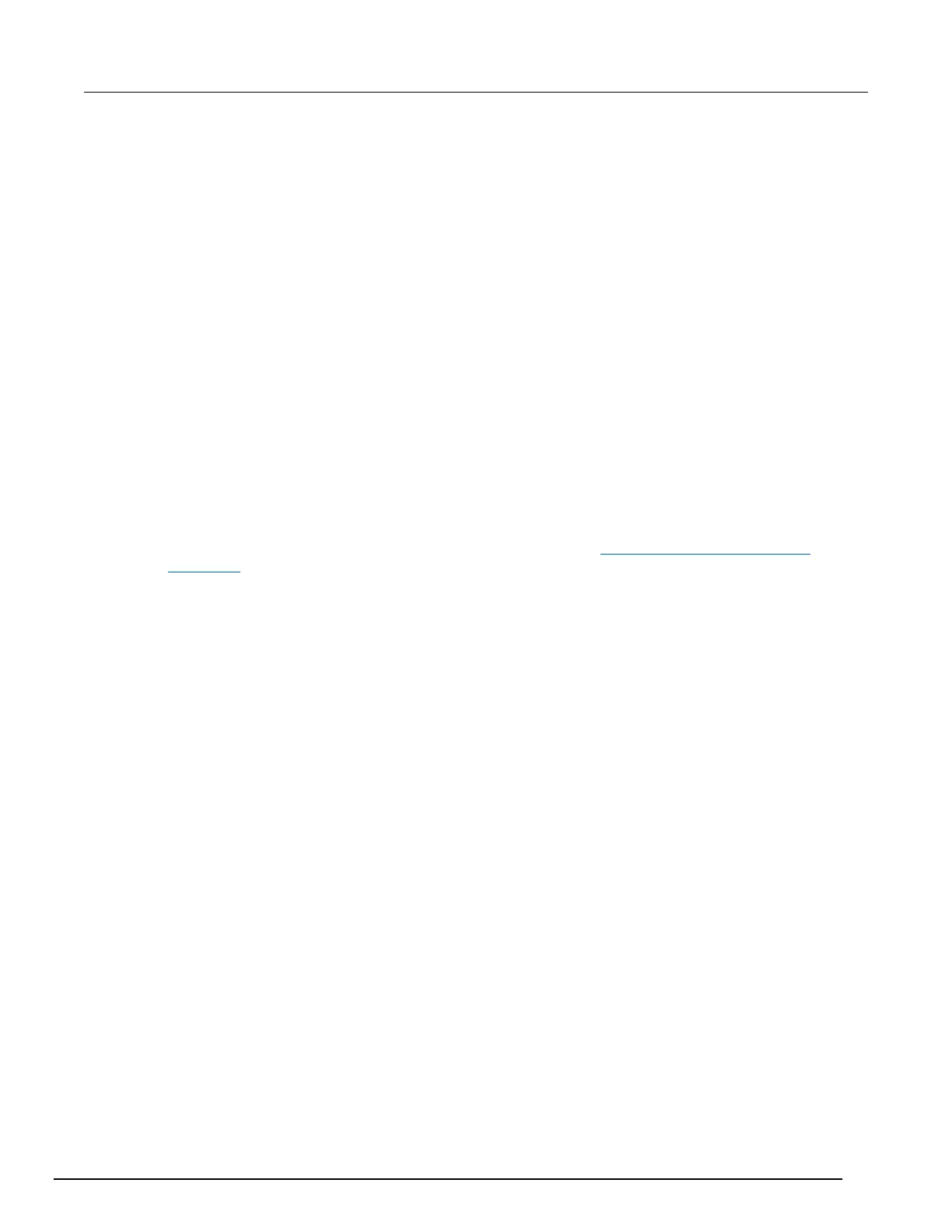Unit page
Save: Save the setup of the instrument.
Recall: Recall the setup of the instrument that was saved with the Save button.
Create Config Script: Save the setup of the instrument as a script.
To create the script:
1. Click Create Config Script. The Create Config Script dialog box is displayed.
2. To create a script that will run automatically when the instrument is powered on, select "Auto-
execute on powerup." Note that this will overwrite the existing autoexec script.
3. To create a script with a new name, select Name and enter the name.
4. Click OK.
Reset: Resets all instruments in the TSP-enabled system. This is only available if the instrument is
the master. Note that this does not reset the digital I/O lines shown in the Digital I/O Lines area of this
page.
Open All: Click this to open all relays on all slots.
Upgrade Firmware: Select a firmware upgrade file to download to the instrument and begin the
upgrade process.
Channel Connect Rule: Select the channel connect rule. See Connection methods for close
operations (on page 5-13) for detail.
Digital I/O Lines: This is the tool to configure the 14 digital I/O lines of the instrument. Values can be
read or written to the ports, or each individual bit can be toggled. "Write Protect" can be set
individually for any I/O line.
Generate Report: This generates an instrument report you can use to:
• Review card or instrument information, including a basic description, the firmware revision, and
the serial number.
• Review configuration information, including card configuration, DMM configuration, calibration
information, and number of poles.
▪ Review the number of closures for each channel on the selected slots.
• The number of closures are the closures that have occurred over the lifetime of the card.
To print the report, click Print.
To clear the report information from the screen, click Clear.
