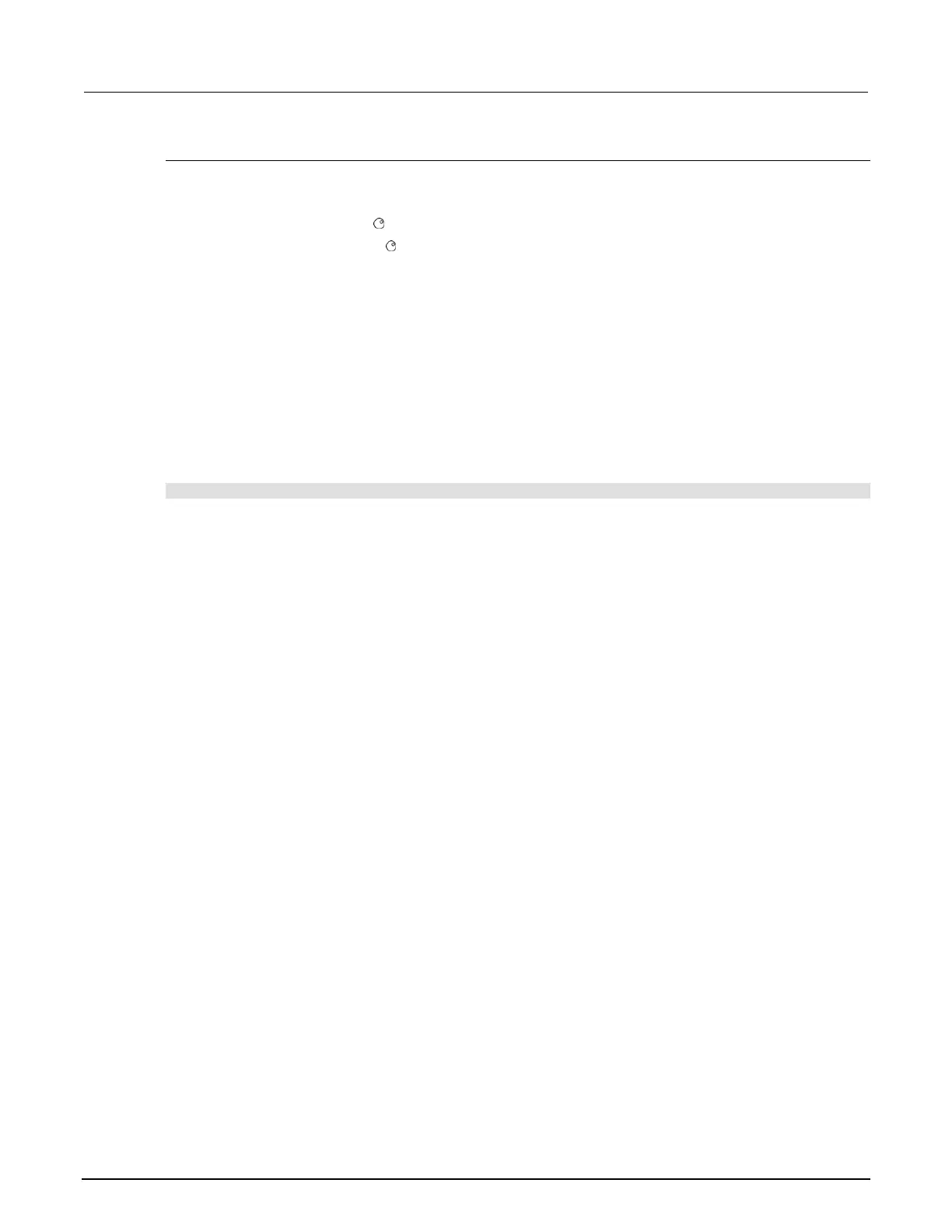How to save a DMM configuration
To create and save a DMM configuration from the front panel:
1. Press DMM.
2. Use the navigation wheel to select SAVE.
3. Press the navigation wheel or press ENTER.
4. Assign a name to the configuration.
5. Press ENTER.
To create a configuration script from the web interface:
1. From the Cards listing, select the slot that you want to set up configuration for.
2. Click DMM Config. The DMM Configuration dialog box is displayed.
3. Complete the values in the Configuration dialog box as needed.
4. Click Save as to save the settings.
To create a configuration script from the remote interface:
Send the command:
dmm.configure.set(name)
Where name is the name you want to assign to the DMM configuration.
Open and close relay operation
The OPEN and CLOSE keys operate differently if they are configured for switch operation or DMM
operation.
If they are configured for DMM operation, backplane relays are automatically closed to connect the
channel to the DMM to make a measurement. If you assign a DMM configuration to a channel, the
OPEN or CLOSE keys behave as a DMM operation — the input signals are automatically routed to
the DMM through the backplane relays.
In switch operation, backplane relays are not closed unless they are assigned to a channel. When
that channel is closed, the associated backplane channel also closes. A backplane relay cannot be
closed as a stand-alone channel from the front panel. By default, the channels are not assigned a
measurement function ("nofunction") and the OPEN or CLOSE keys behave as a switch.
If error code 1114, "Settings conflict error," is displayed, the channel that is being closed has
"nofunction" assigned to it. For remote operation, to use dmm.close, you must assign a valid
function to a channel.
Front panel close and open operation is shown in the following example.
