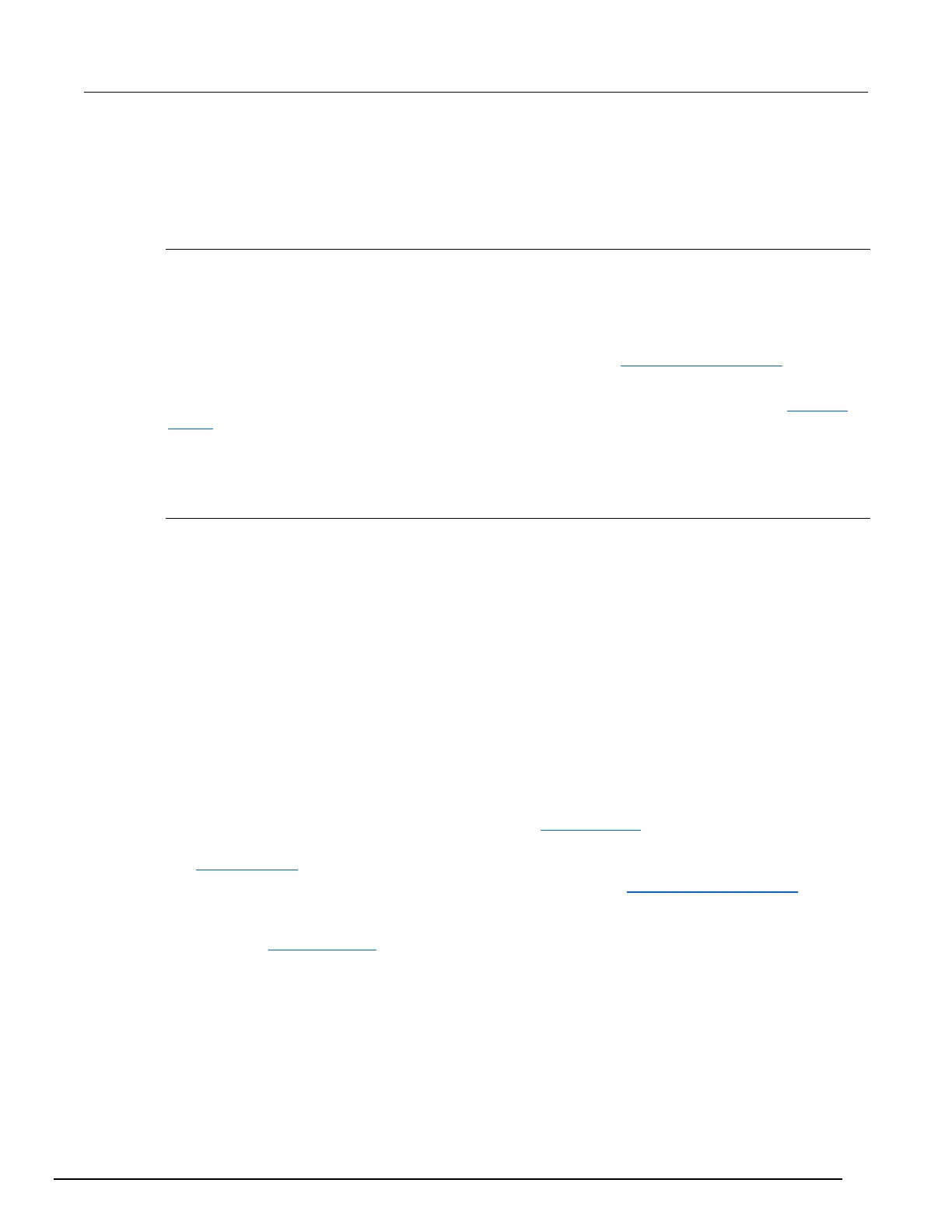Front-panel key menu options
The menus that can be accessed from the front panel of the instrument allow you to set up and run
the instrument.
LOAD TEST menu options
Allows you to run scripts and code from the front panel that you created through the communication
interface, or configuration scripts created by pressing the front-panel MENU key, then selecting
SCRIPT > CREATE-CONFIG.
To open this menu, press LOAD.
The User option loads code that was added to Load Test with the display.loadmenu.add() (on page
11-133) command.
The Scripts option loads named scripts that were added to the run-time environment. See Manage
scripts (on page 10-3) for information on creating and loading scripts.
After selecting code or script from the User or Scripts option, you can press RUN to execute the
selected code or script.
CHANNEL ACTION menu options
Allows you to change the state of channels from the front panel.
To open this menu, display a channel, then press CHAN.
Switch channel options include:
• OPEN: Opens the selected channel.
• CLOSE: Closes the selected channel.
• EXCLOSE: Closes the selected channel and opens any closed channels on the instrument.
• EXSLOTCLOSE: Closes the specified channel and opens any closed channels on the same slot.
Channels on other slots remain closed.
• RESET: Restores the factory default settings to the selected channel. Resetting a channel
deletes any channel patterns that contain that channel.
DIGIO channel options include:
• READ: Displays a value from a channel as 8-bit binary. This menu option does not appear if a
range of channels is selected. Related command: channel.read() (on page 11-83).
• WRITE: Writes a value to a channel. Enter the value as 8-bit binary. Related command:
channel.write() (on page 11-105).
• RESET-STATE: Resets the channel state. Related command: channel.resetstatelatch() (on page
11-86).
• RESET: Restores the factory default settings of selected channels or all channels. Related
command: channel.reset() (on page 11-84).
