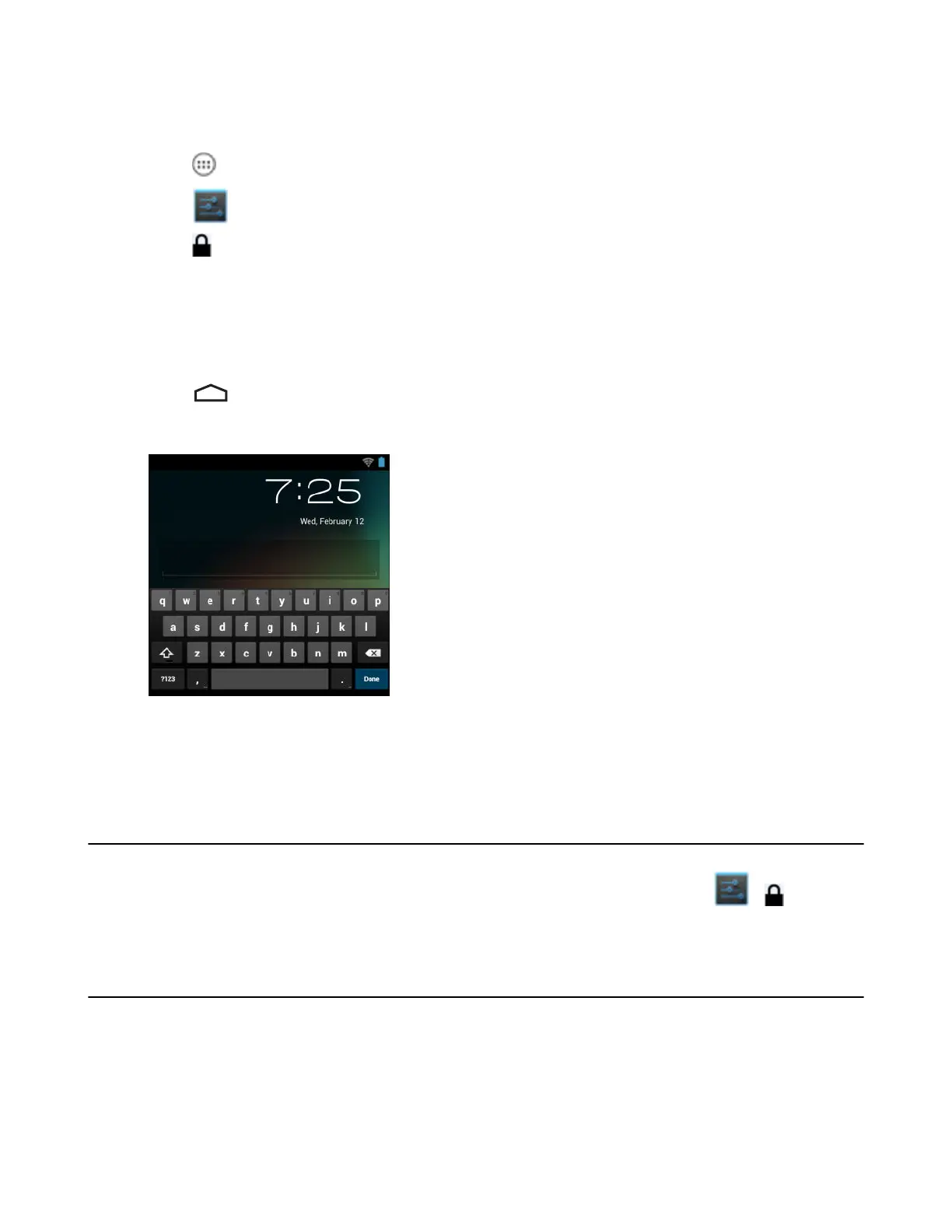Set Screen Unlock Using Password
Procedure:
1
Touch
.
2
Touch
.
3
Touch
Security.
4 Touch Screen lock.
5 Touch Password.
6 Touch in the text field.
7 Enter a password (between 4 and 16 characters) then touch Next.
8 Re-enter the password and then touch Next.
9
Touch . The next time the device goes into suspend mode a PIN is required upon waking.
Figure 88: Password Screen
Multiple User Mode
For Multi-user Mode configuration, see Administrator Utilities on page 87.
Passwords
To set the device to briefly show password characters as the user types, set this option. Touch > Security.
Touch Make passwords visible. A check in the checkbox indicates that the option is enabled.
Button Remapping
The MC32N0’s buttons can be programmed to perform different functions or shortcuts to installed applications.
• Trigger 1- Scan button
• Trigger 2 - Trigger button on MC32N0-G or Side Scan buttons on MC32N0-R and MC32N0-S.
Settings for Android Devices | 109
MN000887A01-B | April 2015