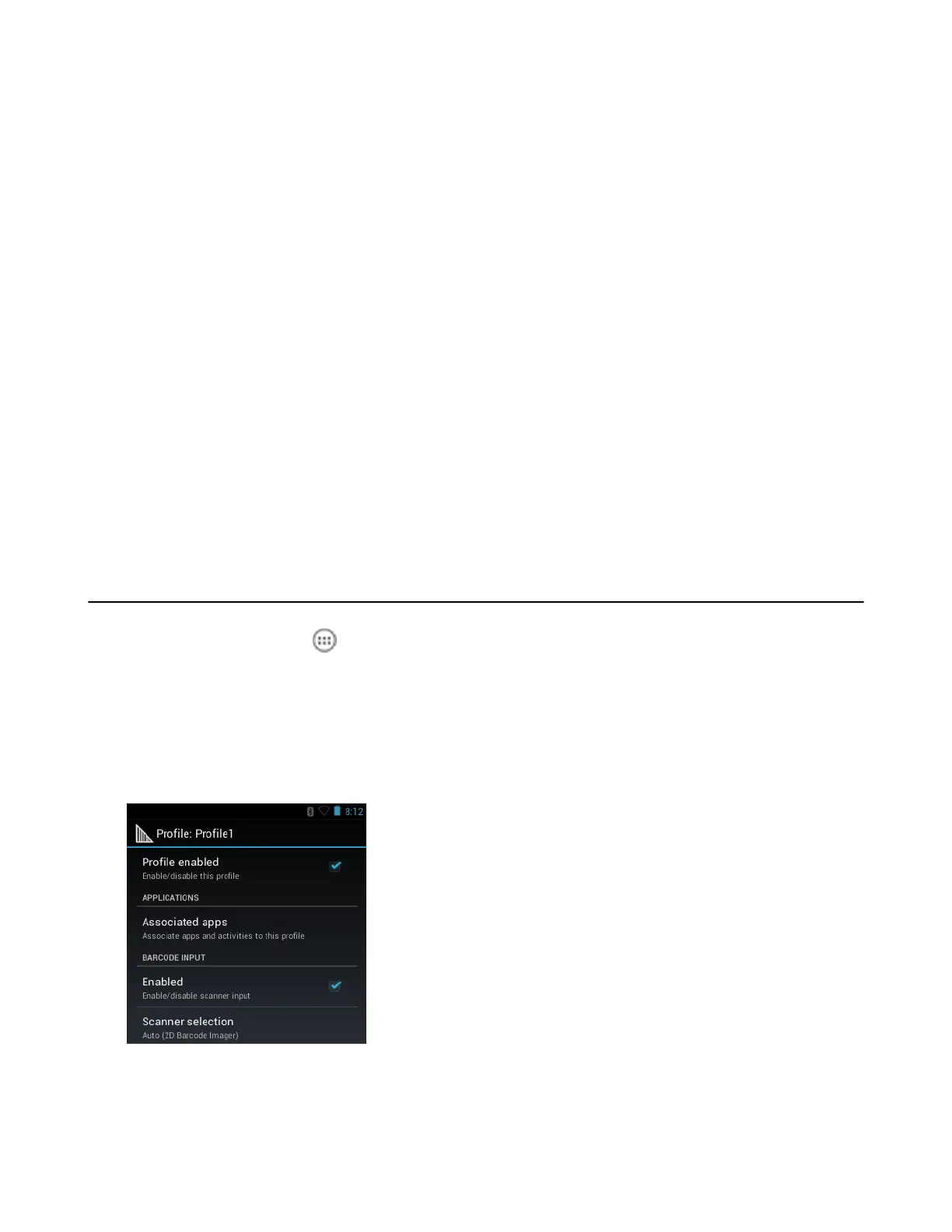required. DataWedge has built-in feedback functionality for the bar code scanner to issue user alerts. The
feedback settings can be configured according to user requirement.
Process Plug-ins
Process Plug-ins are used in DataWedge to manipulate the received data according to the requirement, before
sending to the foreground application via the Output Plug-in.
• Basic Data Formatting Process Plug-in – The Basic Data Formatting Plug-in allows DataWedge to add a prefix
and/or a suffix to the captured data before passing it to an Output Plug-in.
• Advanced Data Formatting Process Plug-in – The Advanced Data Formatting Plug-in allows DataWedge to
apply rules (actions to be performed based on defined criteria) to the data received via an input plug-in before
passing it to an Output Plug-in.
Output Plug-ins
Output Plug-ins are responsible for sending the data from Input Plug-ins to a foreground application on the device.
• Keystroke Output Plug-in – The Keystroke Output Plug-in collects and sends data received from the Input Plug-
in to the foreground applications by emulating keystrokes.
• Intent Output Plug-in – The Intent Output Plug-in collects and sends data received from the Input Plug-ins to
foreground applications using the Android Intent mechanism.
• IP Output Plug-in – The IP Output Plug-in collects and sends data received from the Input Plug-ins to a host
computer via a network connection. Captured data can be sent over an IP network to a specified IP address and
port using either TCP or UDP transport protocols.
Profiles Screen
To launch DataWedge, touch > DataWedge. By default, three profiles appear:
• Profile0
• Launcher
• DWDemo.
Profile0 is the default profile and is used when no other profile can be applied.
Figure 56: DataWedge Profiles Screen
Profile names are color coded. Enabled profiles are white and disabled profiles are gray.
To configure a profile touch the profile name.
60 | DataWedge Configuration
April 2015 | MN000887A01-B