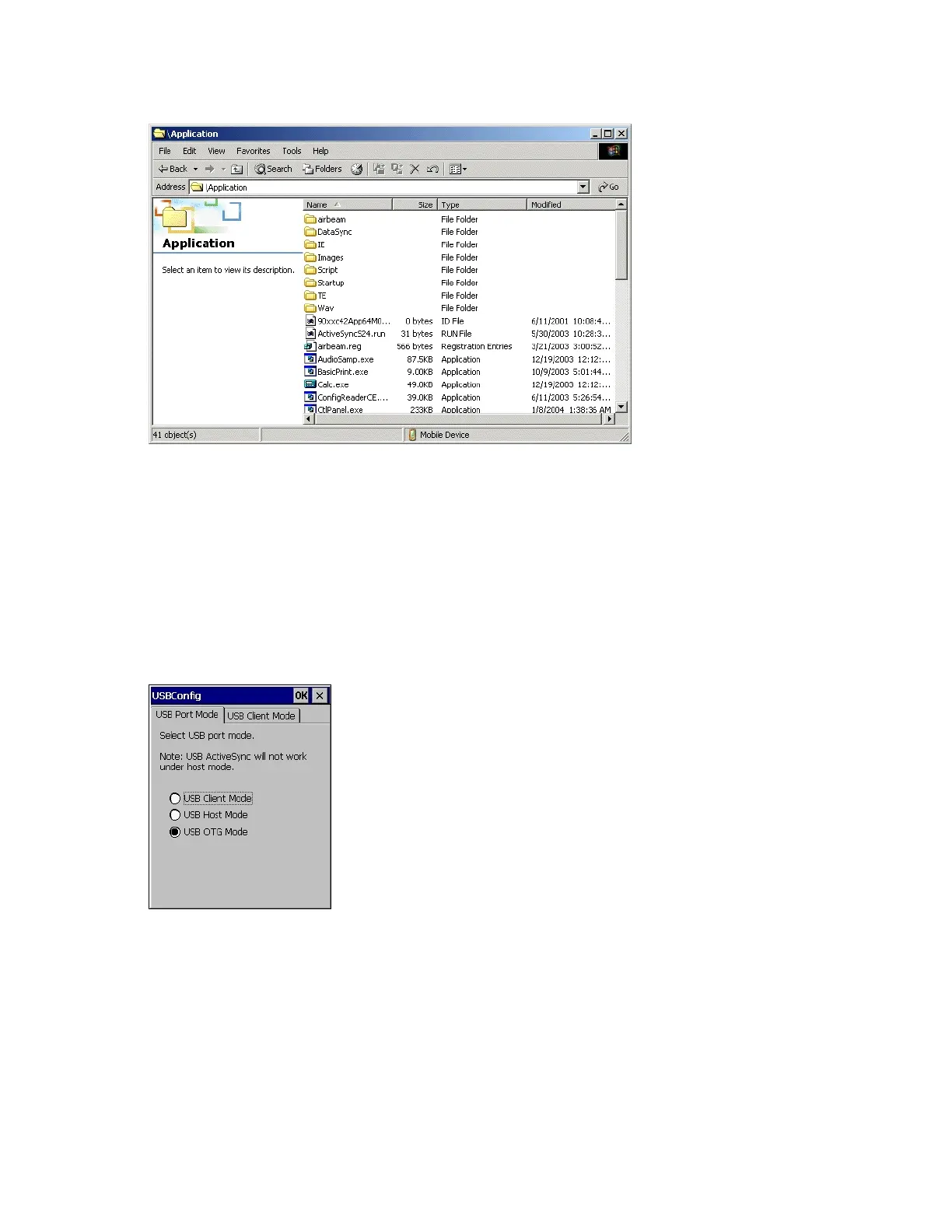Figure 126: Application Folder Contents
6 Use Explorer to locate the host computer directory that contains the file to download. Tap that directory in the left
pane to display its contents in the right pane.
7 Drag the desired file(s) from the host computer to the desired mobile device folder.
Mass Storage
To install an application or copy files to the MC32N0 using a USB connection:
Procedure:
1 On the MC32N0, select Start > Settings > Control Panel > USBConfig.
Figure 127: USBConfig Window
2 On the USB Port Mode tab, select USB Client Mode.
3 On the USB Client Mode tab, select Mass Storage.
4 In the drop-down list, select Platform or Application.
5 Select OK.
6 Connect the MC32N0 to a host computer using either a Single-slot Serial/USB cradle or a USB Client Charge
cable.
7 On the host computer, open Windows Explorer. The MC32N0 appears as a hard disk drive in Windows
Explorer.
8 On the host computer, open another Windows Explorer window and locate the files to copy to the MC32N0.
9 Drag the files from the new window to the MC32N0 folder window.
150 | Application Deployment for Windows CE
April 2015 | MN000887A01-B