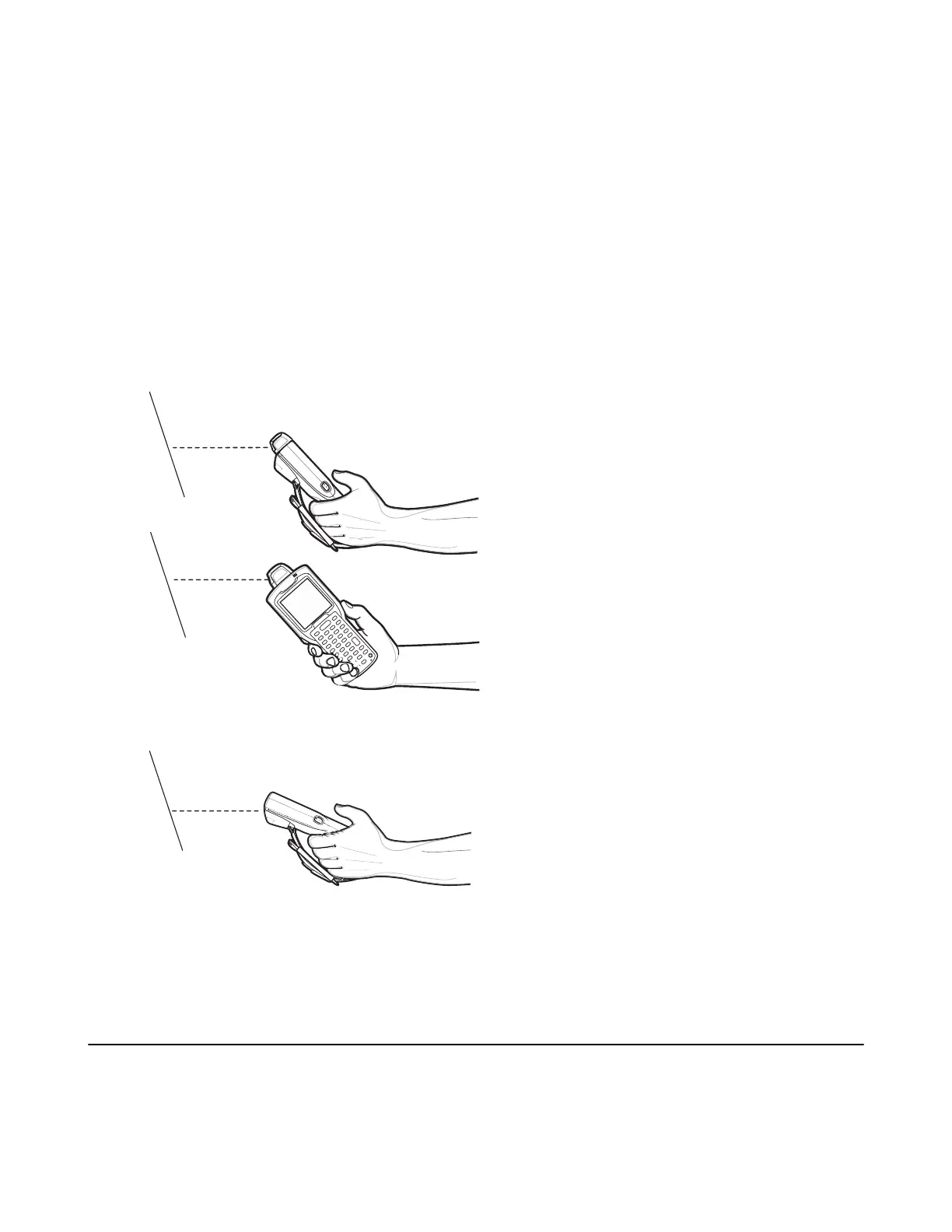4 The Scan LEDs light green, a beep sounds, by default, to indicate the bar code was decoded successfully. The
captured data appears in the text field.
Using the Laser Scanner
To capture bar code data:
Procedure:
1 Ensure that an application is open on the device and a text field is in focus (text cursor in text field).
2 On the MC32N0–R, rotate the Turret for optimal scanning position.
3 Point the scan exit window at a bar code.
4 Press and hold the Scan button. The red scan line turns on to assist in aiming. Ensure that the scan line crosses
every bar and space of the bar code.
Figure 54: Data Capture MC32N0–R
Figure 55: Data Capture MC32N0–S
The Scan LEDs light green and a beep sounds, by default, to indicate the bar code was decoded successfully. The
captured data appears in the text field.
Profiles
DataWedge is based on profiles and plug-ins. A profile contains information on how DataWedge should behave with
different applications.
Profile information consists of:
58 | DataWedge Configuration
April 2015 | MN000887A01-B