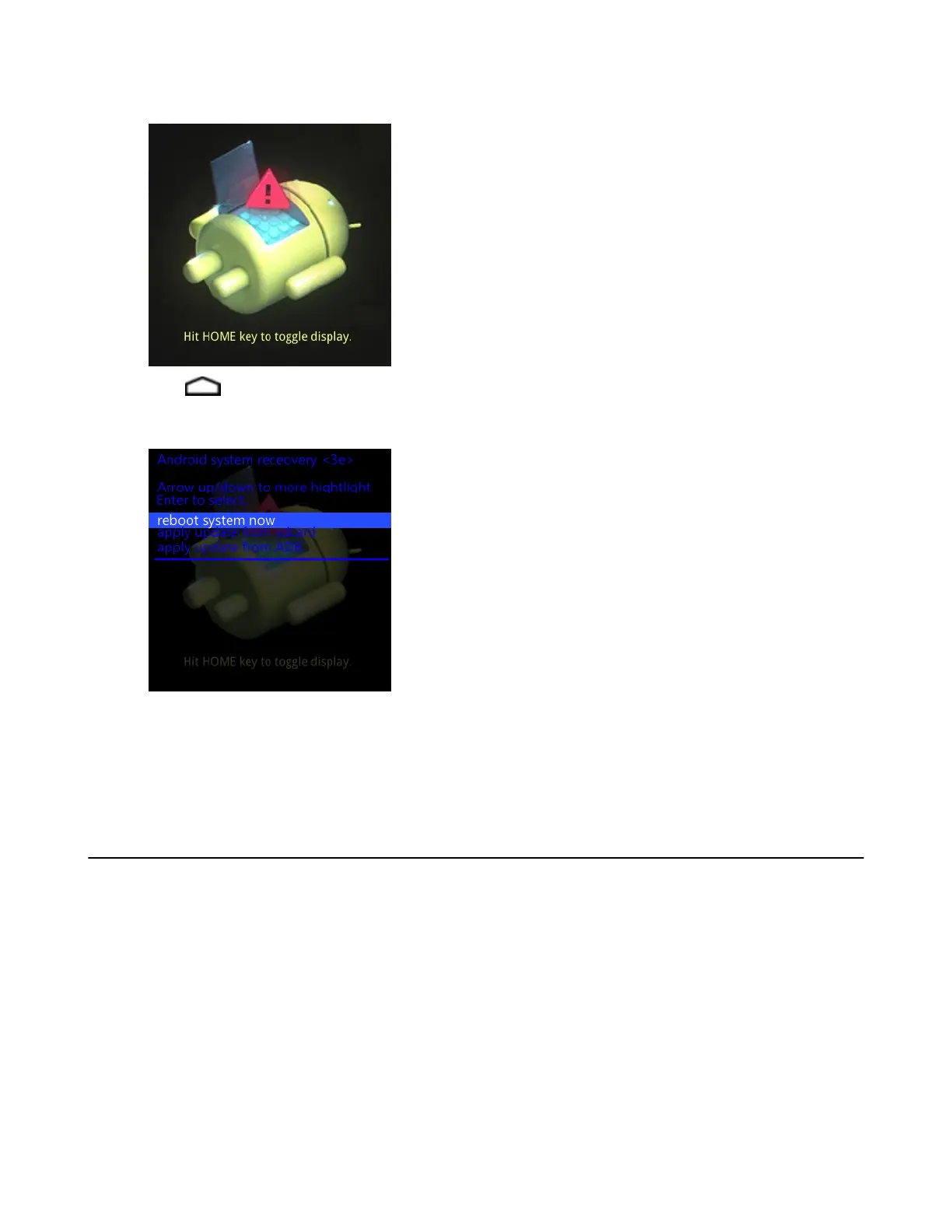Figure 96: Recovery Screen
6
Press .
Figure 97: System Recovery Screen
7 Use the navigation keys to navigate to the apply update from /sdcard option.
8 Press the Enter button.
9 Use the navigation keys to navigate to the MC32N0JxxRUyyzzzzz.zip file .
10 Press the Enter key. The System Update installs and then the MC32N0 resets.
Storage
The device contains four types of file storage:
• Random Access Memory (RAM)
• External storage (microSD card)
• Internal storage
• Enterprise folder.
Random Access Memory
Executing programs use RAM to store data. Data stored in RAM is lost upon a reset.
The operating system manages how applications use RAM. It only allows applications and component processes and
services to use RAM when required. It may cache recently used processes in RAM, so they restart more quickly when
opened again, but it will erase the cache if it needs the RAM for new activities.
122 | Application Deployment for Android Devices
April 2015 | MN000887A01-B