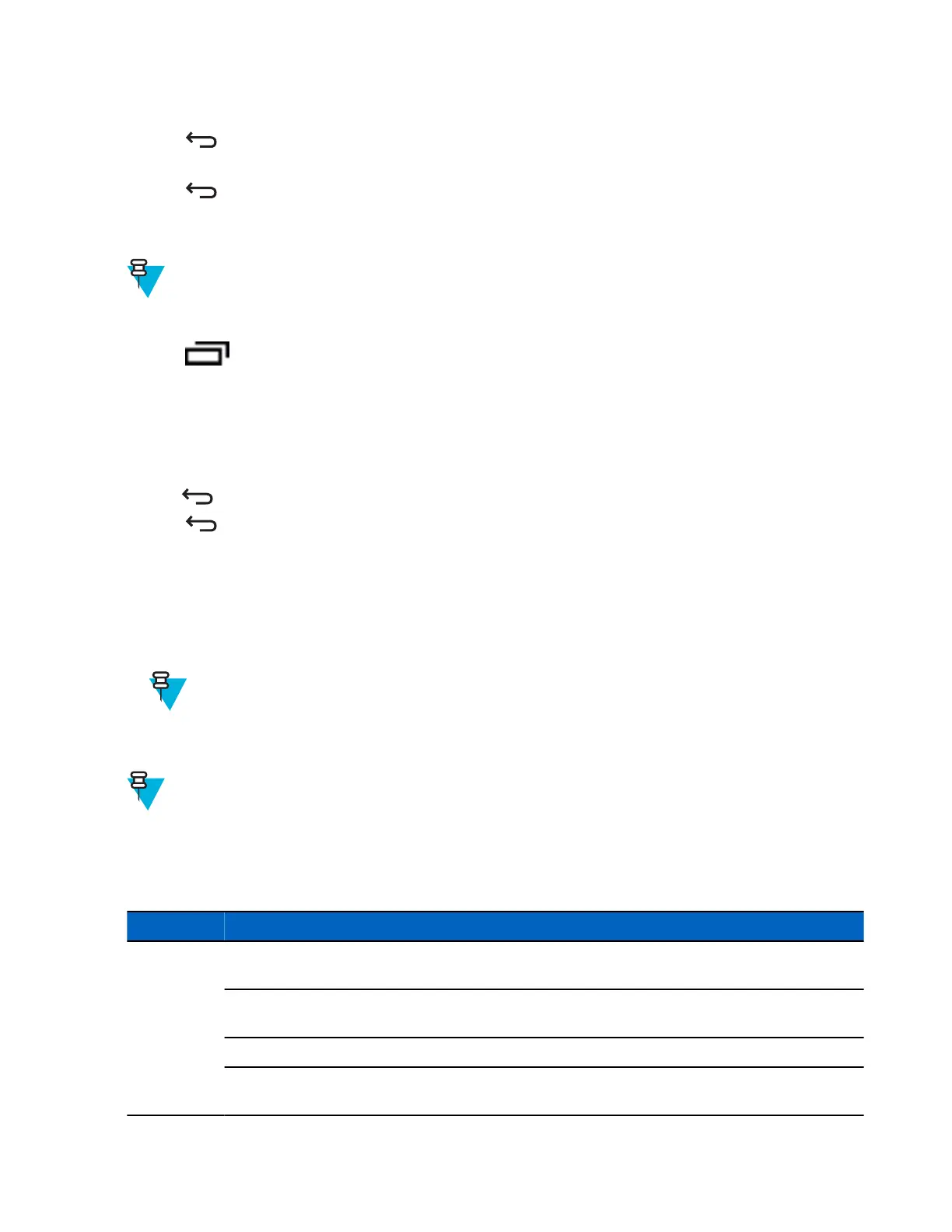15 For Barcode inputs, touch the All decoders enabled checkbox to select all bar code symbologies. Deselect the
All decoders enabled checkbox to individually select the symbologies.
16
Press until the Rule screen appears.
17 If required, repeat steps to create another rule.
18
Press
until the Rule screen appears.
Defining an Action
Note: By default the Send remaining action is in the Actions list.
Procedure:
1
Press
.
2 Touch New action.
3 In the New action menu, select an action to add to the Actions list. See Table 8: ADF Supported Actions on page
78 for a list of supported ADF actions.
4 Some Actions require additional information. Touch the Action to display additional information fields.
5 Repeat steps to create more actions.
6
Press
.
7
Press .
Deleting a Rule
Procedure:
1 Touch and hold on a rule until the context menu appears.
2 Touch Delete to delete the rule from the Rules list.
Note: When there is no rule available for ADF plug-in or all rules are disabled, DataWedge passes
decoded data to the output plug-in without processing the data.
Order Rules List
Note: When there are no rules defined, ADF passes the captured data through as is. In contrast, when rules
are defined but all are disabled, ADF does not pass any captured data through.
Rules are processed in top-down order. The rules that are on top of the list are processed first. Use the icon next to the
rule to move it to another position in the list.
Table 8: ADF Supported Actions
Type Actions Description
Cursor Move-
ment
Skip ahead Moves the cursor forward by a specified number of characters. Enter the
number of characters to move the cursor ahead.
Skip back Moves the cursor back by a specified number of characters. Enter the
number of characters to move the cursor back.
Skip to start Moves the cursor to the beginning of the data.
Move to Moves the cursor forward until the specified string is found. Enter the
string in the data field.
Table continued…
78 | DataWedge Configuration
April 2015 | MN000887A01-B