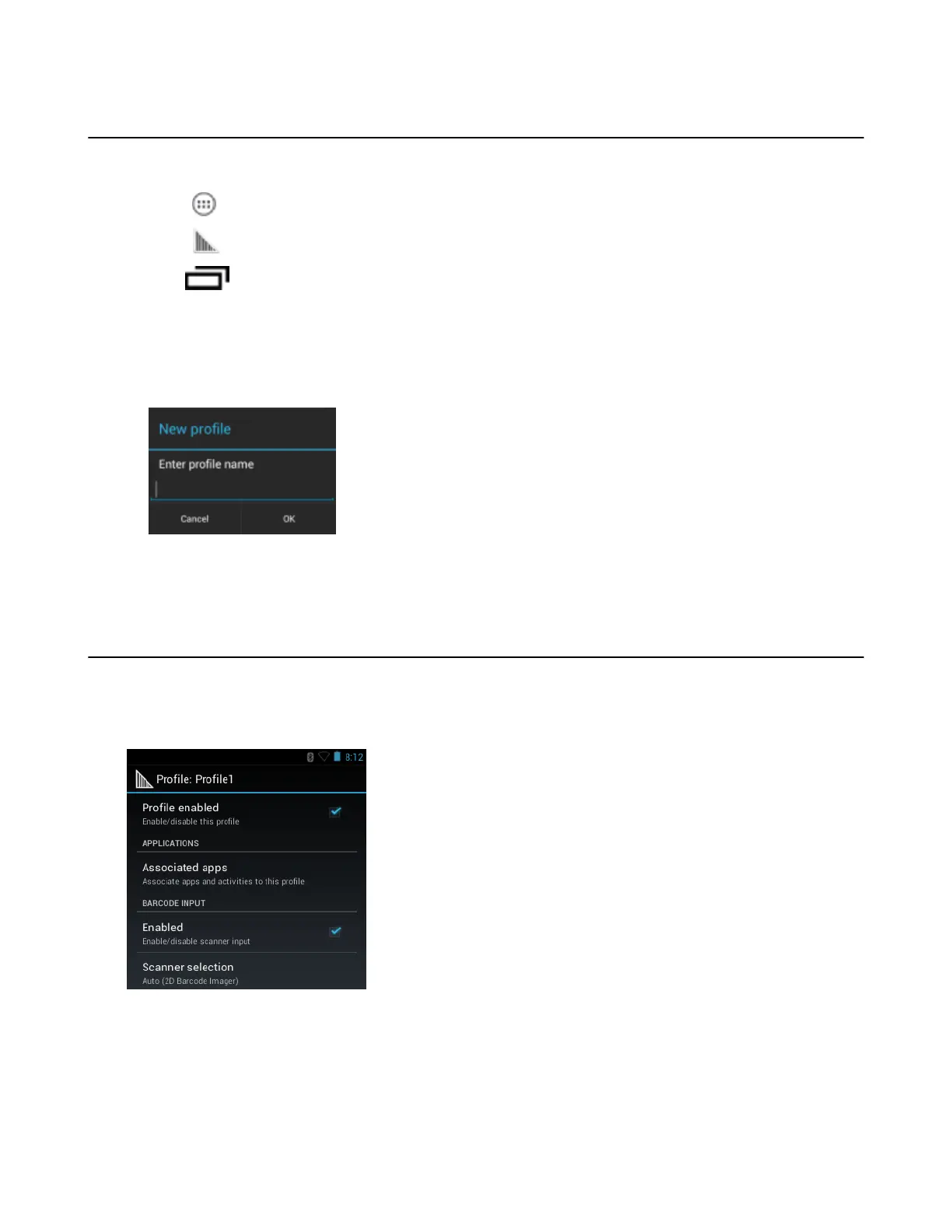Creating a New Profile
Procedure:
1
Touch .
2
Touch .
3
Press .
4 Touch New profile.
5 In the New profile dialog box, enter a name for the new profile. It is recommended that profile names be unique
and made up of only alpha-numeric characters (A-Z, a-z, 0-9).
Figure 59: New Profile Name Dialog Box
6 Touch OK.
The new profile name appears in the DataWedge profile screen.
Profile Configuration
To configure the Profile0 or a user-created profile, touch the profile name.
Figure 60: Profile Configuration Screen
The configuration screen lists the following sections:
• Profile enabled
• Applications
• Barcode Input
• Keystroke output
• Intent Output
62 | DataWedge Configuration
April 2015 | MN000887A01-B