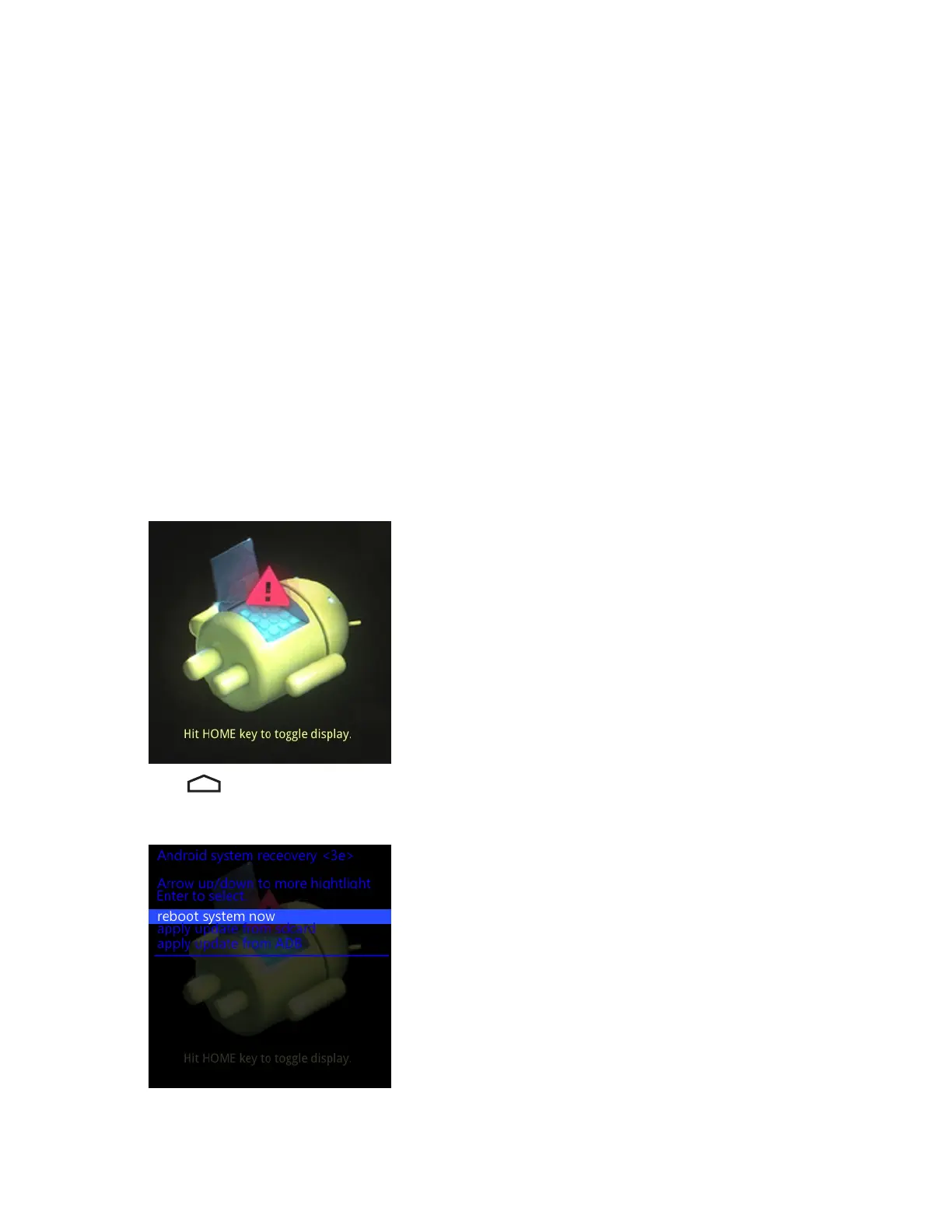10 Use the navigation keys to navigate to the M32N0JXXRExxxxx.zip file.
11 Press Enter. The Enterprise Reset occurs and then the device resets.
Performing a Factory Reset
A Factory Reset erases all data in the /cache, /data and /enterprise partitions in internal storage and clears all device
settings. A Factory Reset returns the device to the last installed operating system image. To revert to a previous
operating system version, re-install that operating system image. See Updating the MC32N0 System on page 121 for
more information.
Procedure:
1 Download the Factory Reset file from the Zebra web site, http://www.zebra.com/support.
2 Copy the M32N0JXXRFxxxxxxx.zip file to the root directory of the microSD card. See USB Communication
on page 55.
3 Press and hold the Power button until the menu appears.
4 Touch Reset.
5 On the MC32N0–G device, press and hold the Trigger button or on the MC32N0–R/S devices, press and hold the
Right Scan button..
6 When the Recovery Mode screen appears release the button.
Figure 16: Recovery Mode Screen
7
Press .
Figure 17: System Recovery Screen
8 Use the navigation keys to navigate to the apply update from sdcard option.
9 Press Enter.
26 | Getting Started
April 2015 | MN000887A01-B