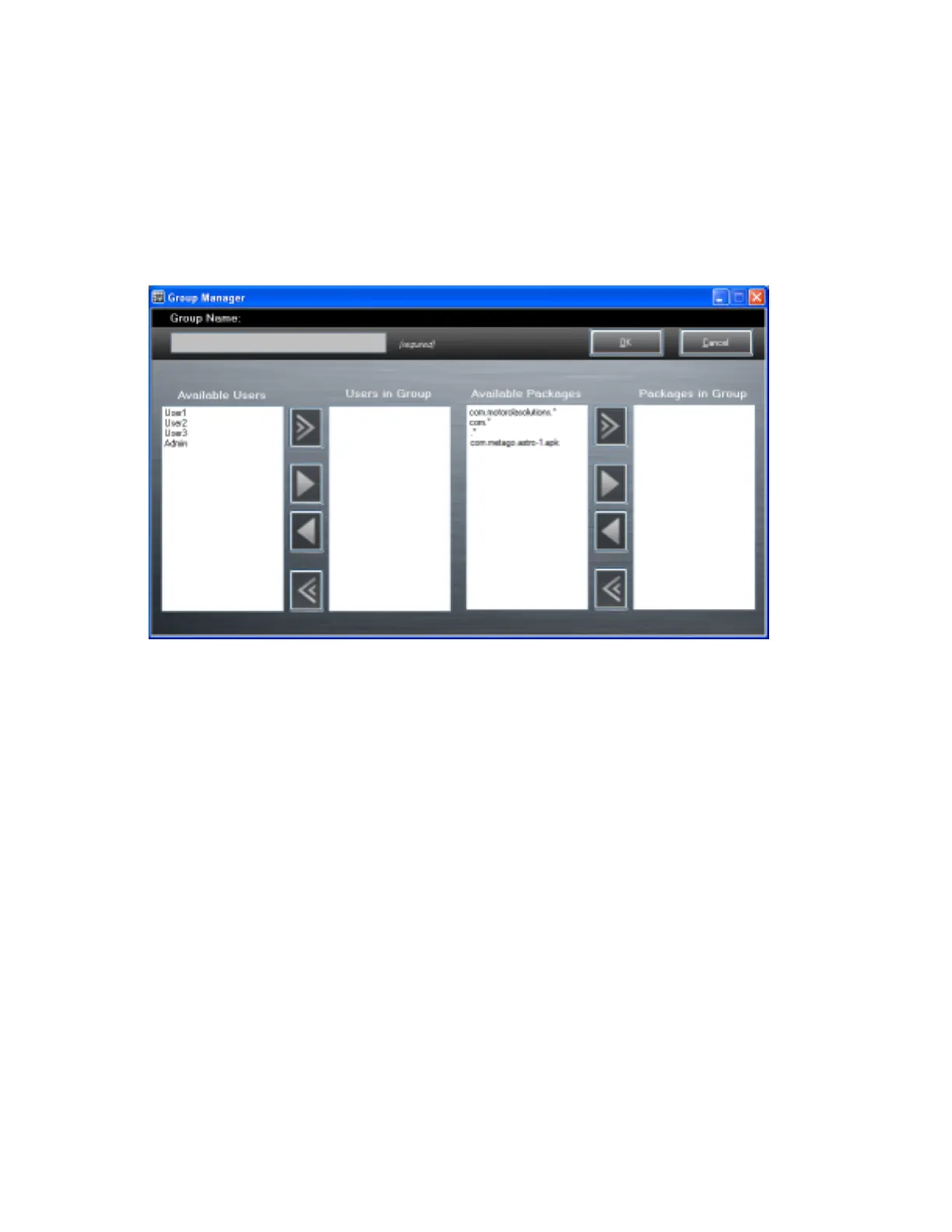4 Repeat steps 1 through 3 for each additional package.
Creating Groups
Create groups of users that have access to specific applications.
Procedure:
1 Click + above the Groups list. The Group Manager window appears with a list of users and packages.
Figure 79: Group Manager Window
2 In the Group name text box, enter a name for the group. This field is required.
3 Select a user in the Available Users list box and then click the Add button to add the user to the Users in Group
list box or click the Add All button to add all the users in the Available Users list box to the Users in Group list
box.
4 Select a package in the Available Packages list box and then click the Add button to add the package to the
Packages in Group list box or click the Add All button to add all the packages in the Available Packages list
box to the Packages in Group list box.
5 Click OK.
6 Click Save.
Creating Remote Authentication
Use the Remote Authentication feature to set a remote server for authentication.
Procedure:
1 Click the Auth button. The Authentication window appears.
90 | Administrator Utilities
April 2015 | MN000887A01-B