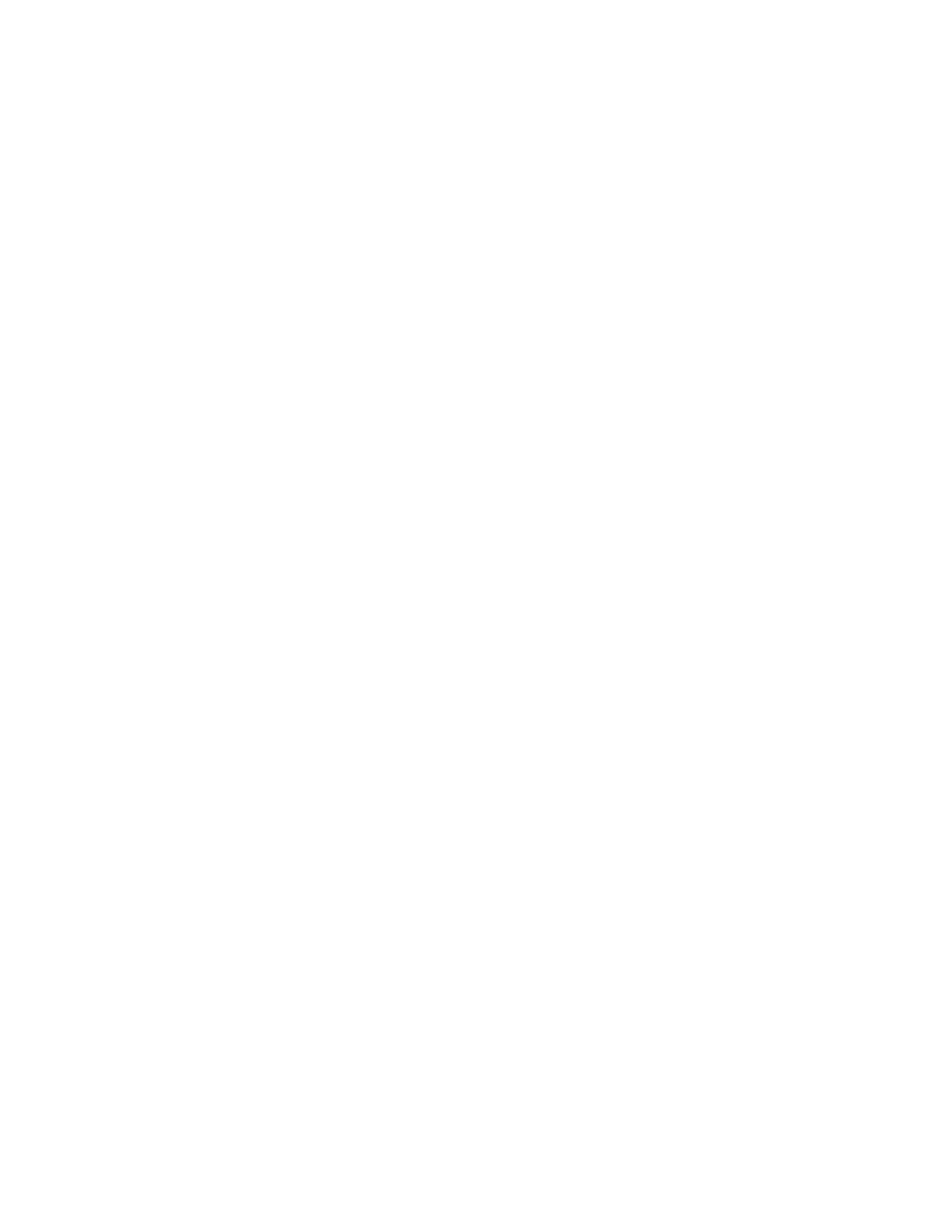10 When complete, disconnect the MC32N0 from the host computer.
Updating Images
The MC32N0 contains tools that update all operating system components. All updates are distributed as packages
and/or hex images. Update packages can contain either partial or complete updates for the operating system. Zebra
distributes the update packages on the Support Central Web Site, http://www.zebra.com/support. Update an operating
system component using one of the following:
• OS Update
• BootLoader.
• Mobility device management (MDM) platforms that have application provisioning. Refer to the MDM software
documentation for details.
OS Update Loader
Operating system component can be downloaded to the MC32N0 using the MC32N0 temp directory or an SD card.
Using MC32N0 Temp Folder
Procedure:
1 Go to the Support Central web site, http:/www.zebra.com/support.
2 Download the appropriate update package.
3 Connect the MC32N0 to a host computer using the Single Slot Serial/USB Cradle or USB Communication Cable.
4 On the host computer, use ActiveSync to copy the update package to the temp folder on the MC32N0.
5 On the MC32N0, use Windows Explorer and navigate to the temp folder.
6 Open the OSUpdate folder.
7 Double tap on the file: 32N0c70Ben_TEMP.lnk.
8 When the OS Update application finds the appropriate file, it loads the package onto the MC32N0. A progress bar
displays until the update completes.
9 When complete, the MC32N0 re-boots and the calibration screen appears.
Using an SD Card
Procedure:
1 Go to the Support Central web site, http://www.zebra.com/support.
2 Download the appropriate update package.
3 Copy the update package to the root directory of an SD card (using a host computer).
4 Install the SD card.
5 Connect the MC32N0 to AC power.
6 Use Windows Explorer to navigate to the SD card folder.
7 Open the OSUpdate folder.
8 Double tap on the file: 32N0c70Ben_SD.lnk
9 When the OS Update application finds the appropriate file, it loads the package onto the MC32N0. A progress bar
displays until the update completes.
10 When complete, the MC32N0 re-boots and the calibration screen appears.
Bootloader
Use Bootloader to download hex files to the MC32N0 from an SD card or from a host computer via USB.
Application Deployment for Windows CE | 151
MN000887A01-B | April 2015