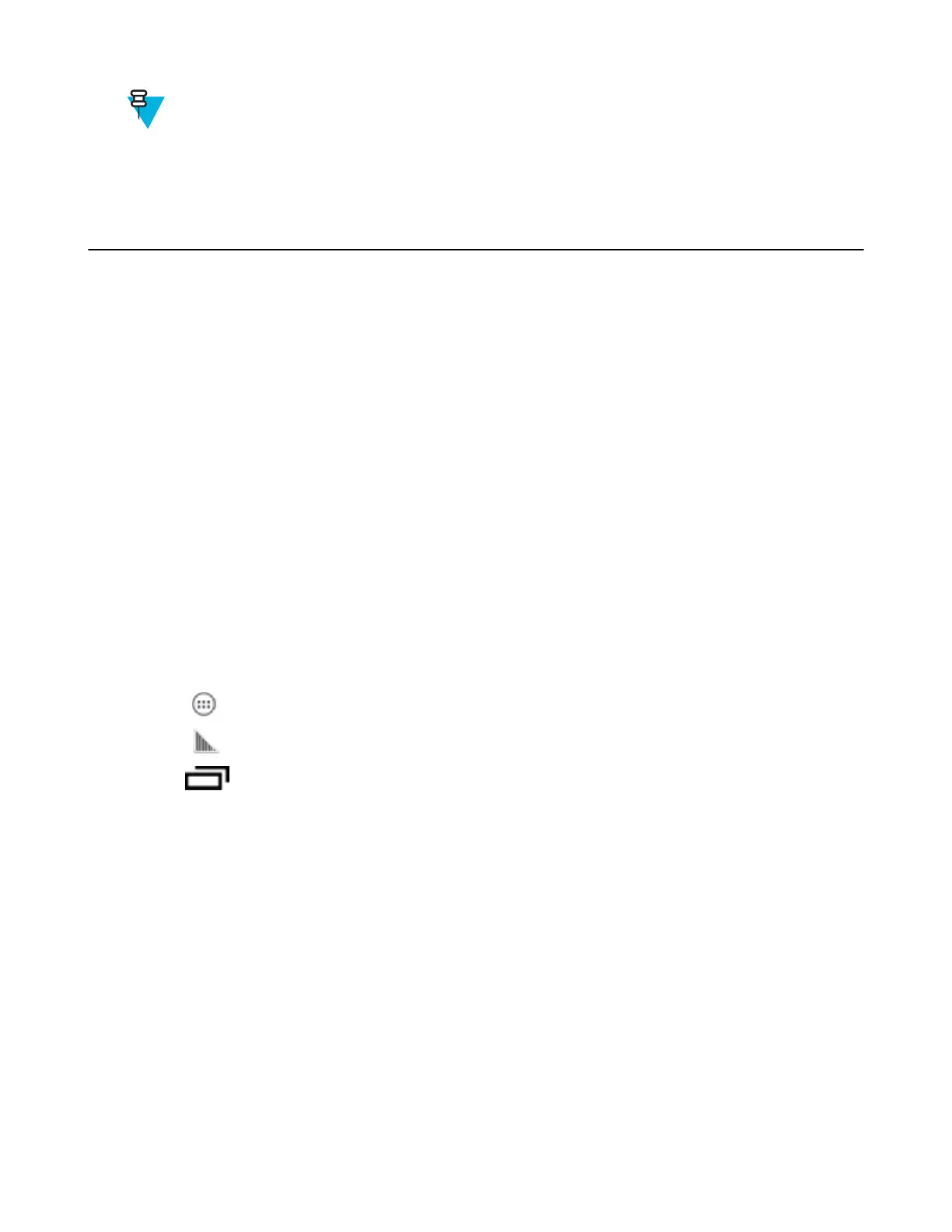Note:
A Factory Reset deletes all files in the Enterprise folder.
It is strongly recommended that the user exits DataWedge before remotely deploying any configuration or
profile. It is required that the file permissions are set to 666.
Programming Notes
The following paragraphs provide specific programming information when using DataWedge.
Overriding Trigger Key in an Application
To override the trigger key in an application, create a profile for the application that disables the Barcode input. In the
application, use standard APIs, such as onKeyDown() to listen for the KEYCODE_BUTTON_L1 and
KEYCODE_BUTTON_R1 presses.
Capture Data and Taking a Photo in the Same Application
To be able to capture bar code data and take a photo in the same application:
• Create a Datawedge profile pertaining to the picture taking Activity in your application that disables scanning and
use standard Android SDK APIs to control the Camera.
• The default Datawedge profile takes care of the scanning in the application. You might want to create another
DataWedge profile that caters to any specific scanning needs, associated to your Application's Activity pertaining
to scanning.
Disable DataWedge on MC32N0 and Mass Deploy
To disable DataWedge and deploy onto multiple MC32N0 devices:
Procedure:
1
Touch
.
2
Touch .
3
Press .
4 Touch Settings.
5 Unselect the DataWedge enabled check box.
6 Export the DataWedge configuration. See Exporting a Configuration File on page 83 for instructions. See
Configuration and Profile File Management on page 84 for instructions for using the auto import feature.
Soft Scan Feature
DataWedge allows a native Android application to programmatically start, stop, or toggle the scan trigger state. The
application can issue an Android Broadcast Intent, to control the scanner, without requiring the scan button to be
pressed. The active DataWedge profile is required to control all the parameters during a scan operation.
The structure of the broadcast intent that resolves to the soft scan is:
action: “com.symbol.emdk.datawedge.api.ACTION_SOFTSCANTRIGGER”
extras: This is a String name/value pair that contains trigger state details.
name: “com.symbol.emdk.datawedge.api.EXTRA_PARAMETER”
value: “START_SCANNING” or “STOP_SCANNING” or “TOGGLE_SCANNING”
DataWedge Configuration | 85
MN000887A01-B | April 2015