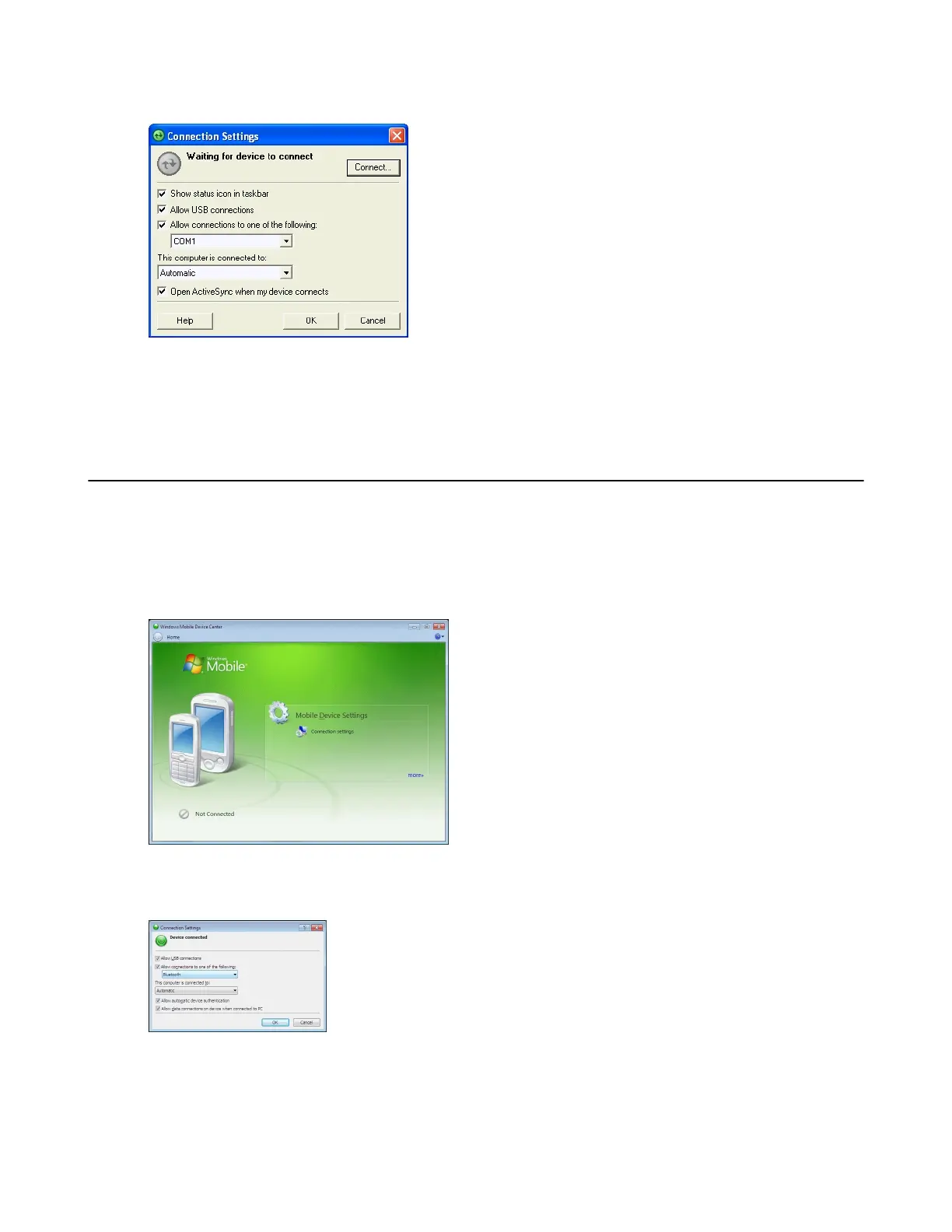Figure 105: Connection Settings Window
3 Select Allow USB connections check box.
4 Select the Show status icon in Taskbar check box.
5 Select OK to save any changes made.
Setting Up a Connection Using WMDC
Procedure:
1 Select Start > All Programs > Windows Mobile Device Center on the host computer. The Windows Mobile
Device Center displays.
Figure 106: Windows Mobile Device Center Window
2 In the WMDC window, under Mobile Device Settings, click Connection settings.
Figure 107: Connection Settings Window
3 Select Allow USB connections and adjust any additional settings as needed.
4 Select OK to save any changes made.
Synchronization | 131
MN000887A01-B | April 2015