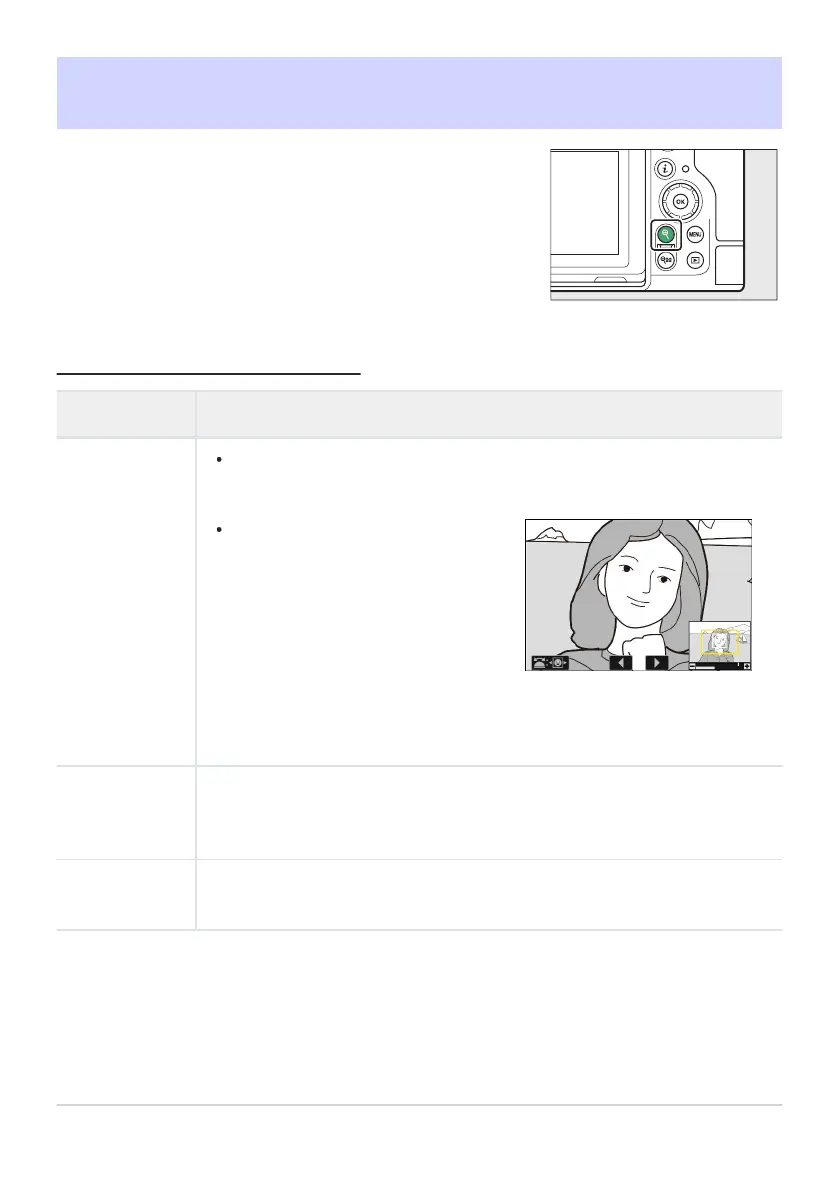To zoom in on a photo displayed in full-frame playback, press X or
J or giv
e the display two quick taps. [FX (36×24)]-format photos
can be zoomed in to a maximum of approximately 32× ([Large]
pictures), 24× ([Medium]), or 16× ([Small]). Faces detected during
zoom are indicated by white borders; rotate the sub-command dial
to view other faces.
A navigation window appears at the
bottom right cor
ner of the display
when the zoom ratio is altered, with
the area currently visible indicated
by a yellow border. A bar below the
navigation window shows the zoom
ratio, turning green at 1 : 1 (100%).
The navigation window clears from
the display after a few seconds.
Playback Zoom
Using Playback Zoom
Operation Description
Zoom in/zoom
out
Press the X butt
on or use str
etch gestures to zoom in. To zoom out, press W
(Q) or use pinch gestures.
View other
areas of picture
Use the multi selector or glide gestures to view areas of the picture not visible
in the monitor. Keep the multi selector pressed to scroll rapidly to other areas of
frame.
Crop picture
To crop the picture to the area currently visible in the monitor, press i and select
[Quick cr
op
].
233
Playback Zoom
