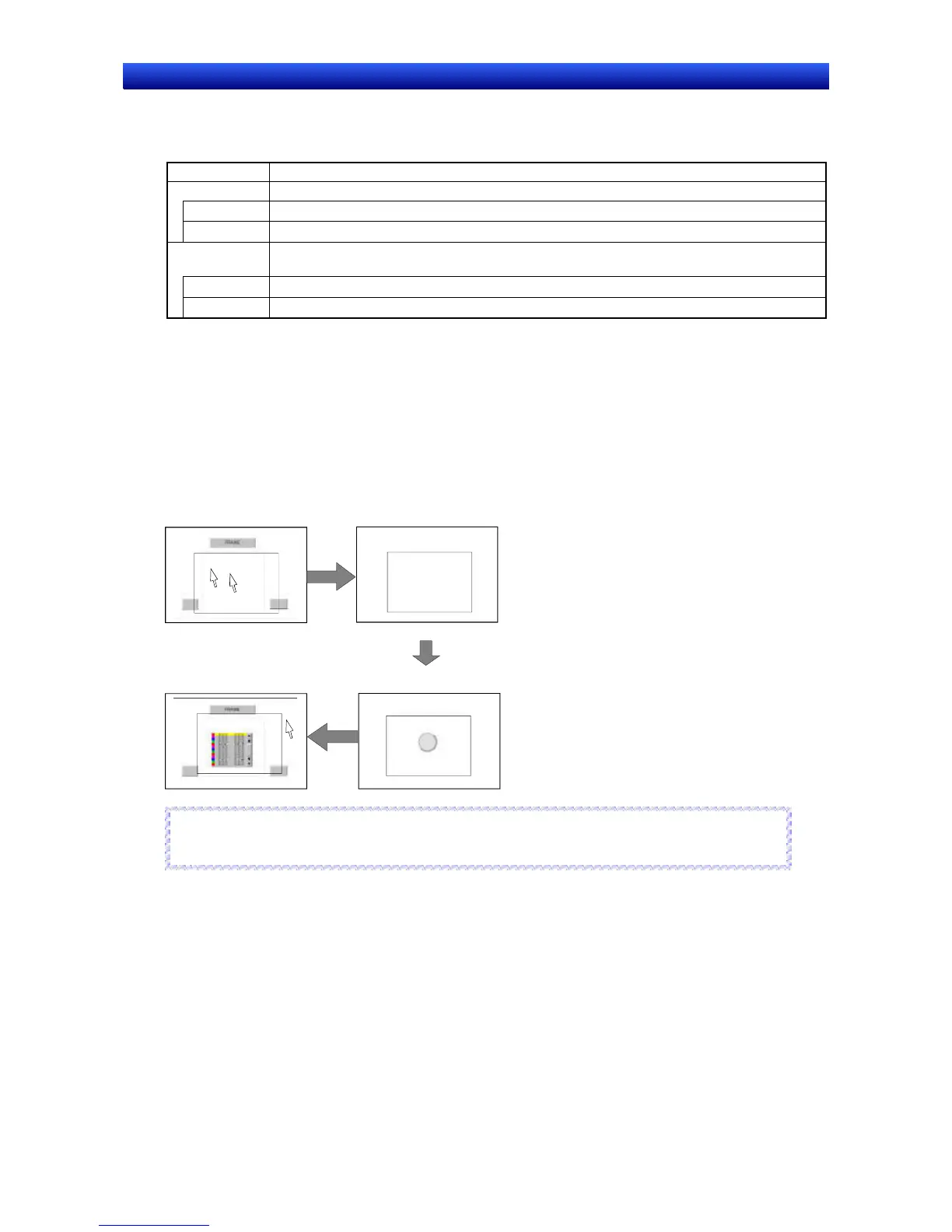Section 4 Screen Types and Operations 4-4 Frames
NS-Designer Operation Manual
Size/Position Tab Page
This tab page is used to set the frame size and position details.
Item Details
Size Set the size of the frame in dot units.
Height Set the height of the frame.
Width Set the width of the frame.
Top Left of
Screen
Specify the distance from the top left of the screen to the top left of the frame in dot units, and
set the position of the frame.
X Set the horizontal distance from the top left of the screen to the top left of the frame.
Y Set the vertical distance from the top left of the screen to the top left of the frame.
6. Make the settings and then click the OK Button.
The method for creating screens for each frame page is as follows:
1. Double-click the frame area.
2. The functional objects and fixed objects outside the frame area will be hidden, and edit mode will
be enabled within the frame.
3. Screens are created using the same procedure as for normal screens.
4. Return to normal screen creation mode by clicking outside the frame area in the screen.
Normal screen creation mode
Edit frame page
Screen creation mode in a frame
Click
Double-click
Return to normal screen
creation mode
Reference
♦ Video Displays and Data Block Tables cannot be created on frames.
R
R
e
e
f
f
e
e
r
r
e
e
n
n
c
c
e
e
4-4-1 Creating Frame Tab Names
The frame tab title is created using text objects. By creating text within frames, the tab titles that are not
active will be hidden when the PT is running. Therefore, create tab titles when operating in normal
screen editing mode.
Click the Text Button in the toolbar and paste the text. Position the text so that it overlaps the tab posi-
tion.
4-30
