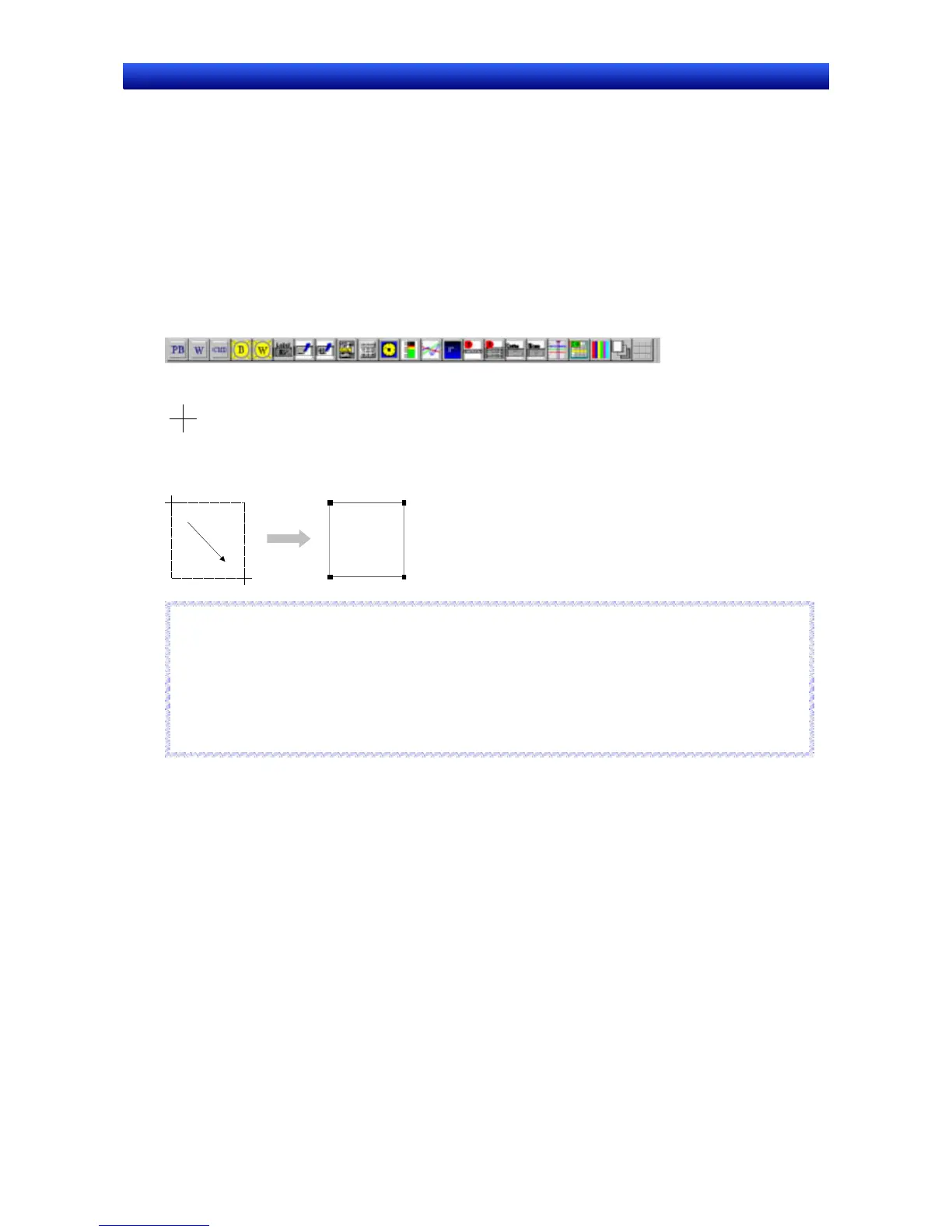Section 5 Object Operations 5-1 Creating Functional Objects
NS-Designer Operation Manual NS-Designer Operation Manual NS-Designer Operation Manual
5-1 Creating Functional Objects
This section describes the process from placing a functional object on a screen through to starting to
set the properties.
5-1-1 Creating One Object at a Time
Functional Objects
1. To create a new functional object, select either items under the Functional Object Menu or an icon
on the functional object toolbar.
Toolbar
The cursor will change to the following shape.
2. Move the cursor to the position that will be the starting point for the functional object.
3. Drag the cursor to the end point for the functional object.
Drag
Reference
♦ Hold down the Shift Key and drag the mouse to change the size of the object while preserving the
original vertical/horizontal ratio.
♦ Hold down the Ctrl Key and drag the cursor in the vertical or horizontal direction to stretch the object
uniformly in that direction.
♦ Deselect (turn OFF) Prohibit functional objects from overlapping on the Edit/Disp Tab Page in the Op-
tions Dialog Box (Tools - Options) to overlap functional objects with other objects.
R
R
e
e
f
f
e
e
r
r
e
e
n
n
c
c
e
e
5-1
