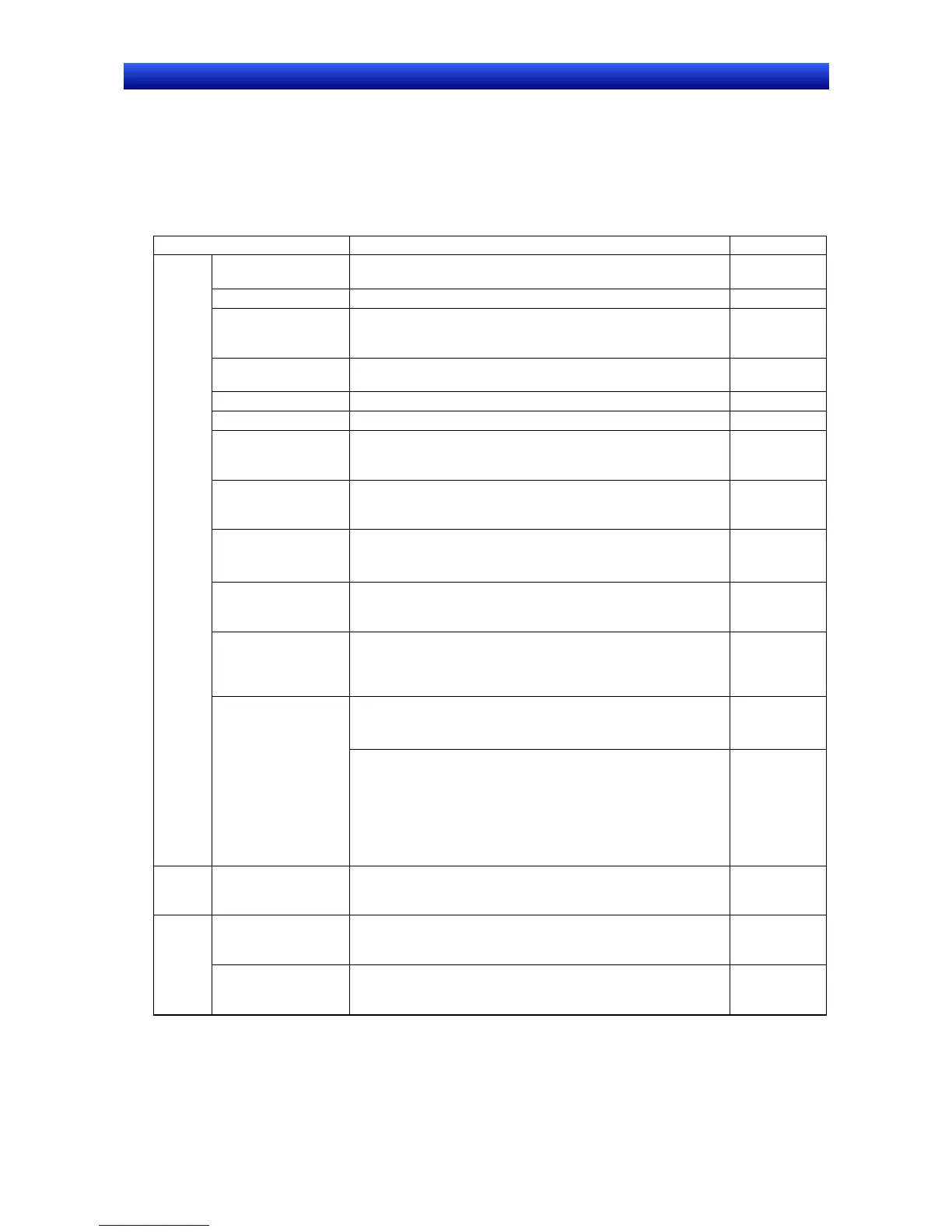eration Manual
Appendix 1 Quick Reference
This appendix lists where to look for information on the various functions of the NS-Designer.
"Programming Manual" refers to the NS Series Programming Manual (Cat. No. V073-E1-@) and "Cross
Reference" refers to the NS Series Cross-Reference provided on the NS-Designer CD.
Item Procedure Reference
Displaying lines, ar-
rows, and polylines
Fixed Object - Line or Polyline
Section 5-2
Displaying rectangles
Fixed Object - Rectangle
Section 5-2
Displaying triangles,
trapezoids, diamonds,
and other polygons
Fixed Object - Polygon
Section 5-2
Displaying circles and
ovals
Fixed Object - Circle/Oval
Section 5-2
Displaying an arc
Fixed Object - Arc
Section 5-2
Displaying a sector
Fixed Object - Sector
Section 5-2
Filling fixed objects
Tiling Tab Page on the Fixed Object Properties Dialog Box (Set-
tings - Object Properties)
Programming
Manual Sec-
tion 2-6
Displaying bitmap data
Display a bitmap object (Functional Object - Bitmap).
JPEG files can also be displayed.
Programming
Manual Sec-
tion 2-12
Using the same fixed
object in more than
one application
1. Select a registered object and then register it as an object in
the library using Tools - Register Library.
2. Display the library object using Tools - Use Library.
Section 5-13
Displaying special
symbols and charac-
ters
1. Create image data using a BMP or JPEG file.
2. Display a bitmap object (Functional Object - Bitmap).
Programming
Manual Sec-
tion 2-12
Displaying the same
graphic in many loca-
tions or on many
screens
1. Select a registered object and then register it as an object in
the library using Tools - Register Library.
2. Display the library object using Tools - Use Library.
Section 5-13
1. Create bitmap objects (Functional Object - Bitmap).
2. Indirectly specify the display files to change the bitmap that is
displayed based on PLC or PT status.
Programming
Manual Sec-
tion 2-12
Fixed
objects
Changing displayed
objects according to
specified conditions
1. Display a word button object (Functional Object - Word But-
ton).
2. Set Select shape for the button shape on the General Tab
Page.
3. Set the shapes to be displayed when the button is pressed,
when it is not pressed, and when the set value matches on
the Color/Shape Tab Page.
Programming
Manual Sec-
tion 2-9
Video
display
Displaying video im-
ages
Display the images using a video display object (Functional
Object – Video Display).
Programming
Manual Sec-
tion 2-12
Displaying text that
does not change
Display the text with a text object (Functional Object - Text).
Programming
Manual Sec-
tion 2-12
Text
display
Changing displayed
text based on PLC
status
Use a String Display and Input object (Functional Object -
String Display & Input).
Programming
Manual Sec-
tion 2-11
