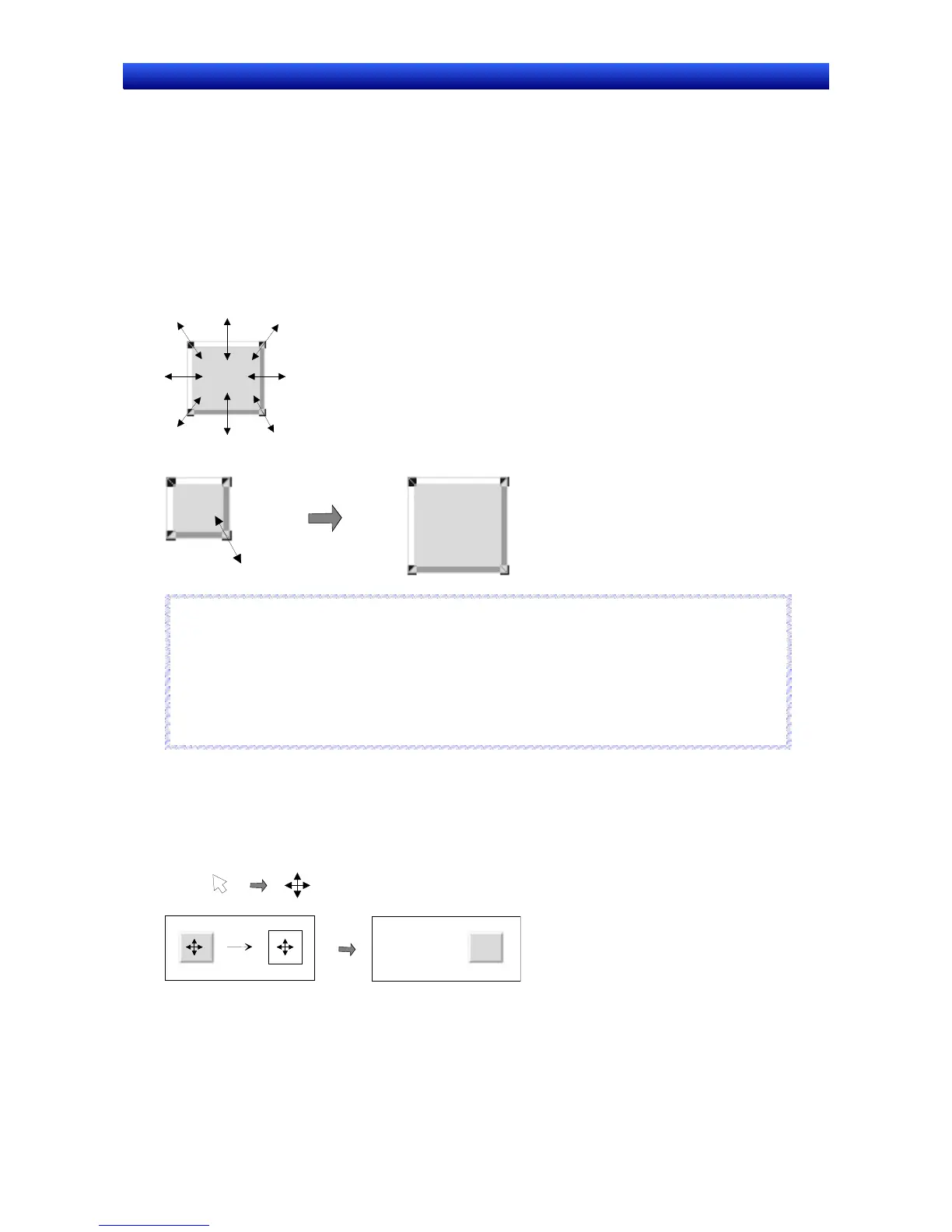Section 5 Object Operations 5-5 Layout Functions
NS-Designer Operation Manual NS-Designer Operation Manual NS-Designer Operation Manual
5-5 Layout Functions
This section describes the layout functions used to change the size and position of objects on the
screen.
5-5-1 Changing Size
1. Select the object for which the size is to be changed.
The cursor shape will change as shown in the following diagram when the cursor is moved close to
the
■ marks at the corners of the object.
2. Drag the cursor in the arrow directions until the object has reached the target size.
Reference
♦ Hold down the Shift Key and drag the mouse to change the size of the object while preserving the
original vertical/horizontal ratio.
♦ Hold down the Ctrl Key and drag the cursor in the vertical or horizontal direction to stretch the ob-
ject uniformly in that direction.
♦ The size of a Video Display cannot be changed by using a mouse. To change the size of a Video
Display, use the setting in the General Tab Page of the Property Setting Dialog Box.
R
R
e
e
f
f
e
e
r
r
e
e
n
n
c
c
e
e
5-5-2 Moving Objects
1. Place the cursor on the object to be moved.
If multiple objects are to be moved at the same time, select all those objects.
2. Once the cursor has changed as shown below, drag the object to the desired position.
Drag
5-25
