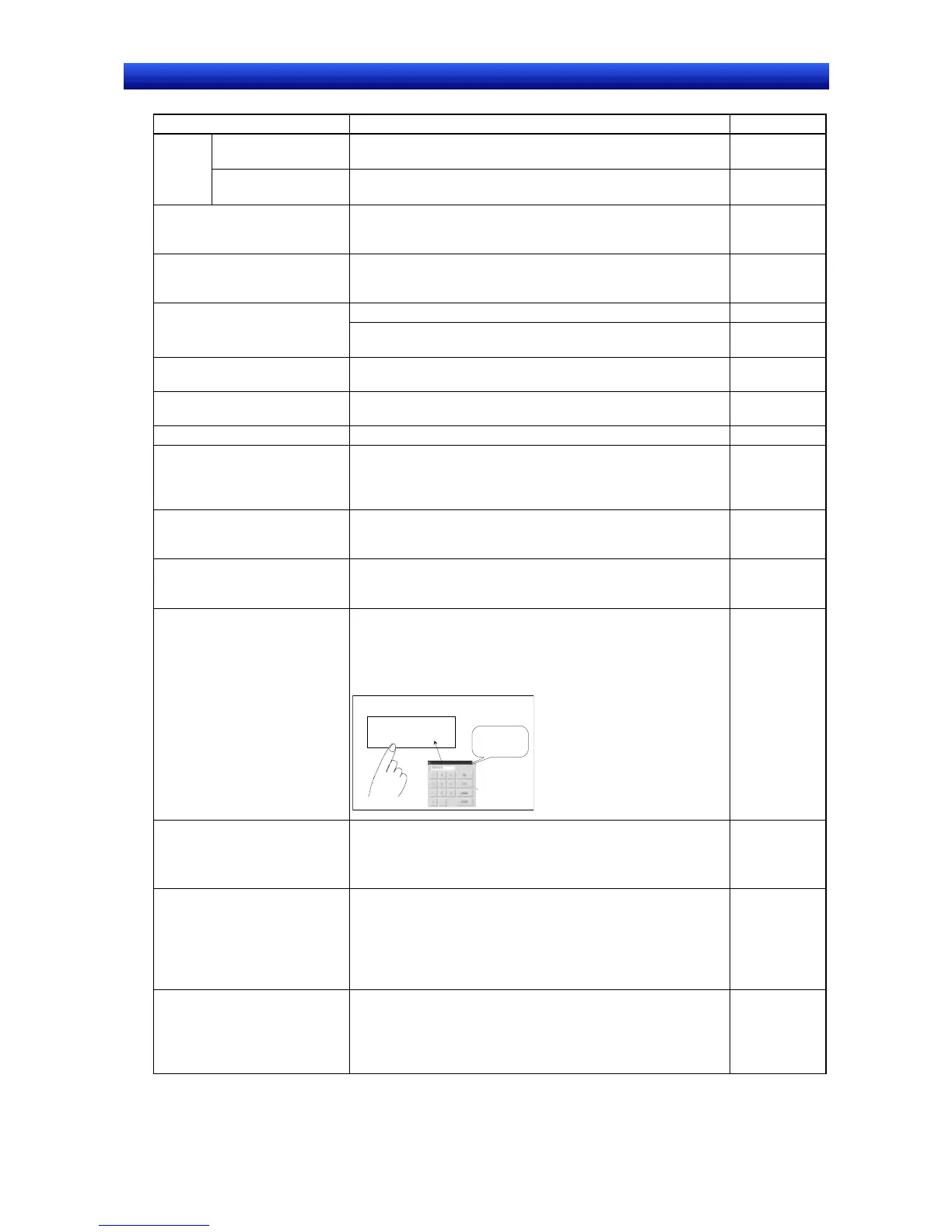eration Manual
Item Procedure Reference
Copying screens
Select the screen to copy and click the Duplicate Button under
Tools - Screen Maintenance.
Section 4-2
Opera-
tions
Deleting screens
Select the screen to delete and click the Delete Button under
Tools - Screen Maintenance.
Section 4-2
Checking the ON/OFF status of
objects on screens created on
the NS-Designer
Use View - Simulate ON/OFF.
Section 4-1
Checking addresses set for
functional objects on screens
created on the NS-Designer
Use View - Show Address.
Section 4-1
Select the label to display under View - Switch Label.
Section 4-1
Switching labels set for func-
tional objects on screens cre-
ated on the NS-Designer
Switch between labels by selecting Previous Label or Next
Label from the object creation toolbar.
Section 4-1
Checking the settings of func-
tional objects on a list
Use Tools - Functional Object List.
Section 5-9
Finding duplicated settings of
PLC bits and words
Used Tool - Address Cross Reference.
Section 5-12
Finding setting errors
Use Tools - Validation.
Section 9
Displaying objects for which
errors were detected in valida-
tion so that they can be easily
found
Use View - Show Error Object.
Section 4-1
Displaying the time and date
Use Functional Object - Date/Time.
Programming
Manual Sec-
tion 2-17
Selecting the language used for
the PT’s system menus and
dialog boxes
Select the language on the Select Language Tab Page of the
Project Property Dialog Box (Settings - Project properties).
Section 3-9
Setting the time and date to
display
1. Create a time/data object (Functional Object - Date/Time).
2. Click the object during PT operation. A dialog box will appear
to set the time and date.
3. Input a new time and date into the dialog box to change the
time and date.
2000/06/02
2000.06.02
Screen
Programming
Manual Sec-
tion 2-17
Requiring passwords to input
data for functional objects
1. Set the passwords under Settings - Password Setting.
2. Turn ON Display Expansion Tab on the Password Tab Page
of the Property Setting Dialog Box and set the level of pass-
word to request.
Programming
Manual Sec-
tion 2-8
Displaying a message dialog
box when data is input for func-
tional objects
1. Turn ON Display Expansion Tab on the Write Setting Tab
Page of the Property Setting Dialog Box for the functional ob-
ject and turn ON Display confirmation dialog when writing.
2. Select User Specified Message.
3. Click the Edit Message Button and set the desired message
in the Message Setting Dialog Box.
Programming
Manual Sec-
tion 2-8
Making functional objects flash
1. Make the settings for each flicker number under Settings -
Flicker Setting.
2. Turn ON Display Expansion Tab on the Flicker Tab Page of
the Property Setting Dialog Box for the functional object and
set the flicker number.
Programming
Manual Sec-
tion 2-8
