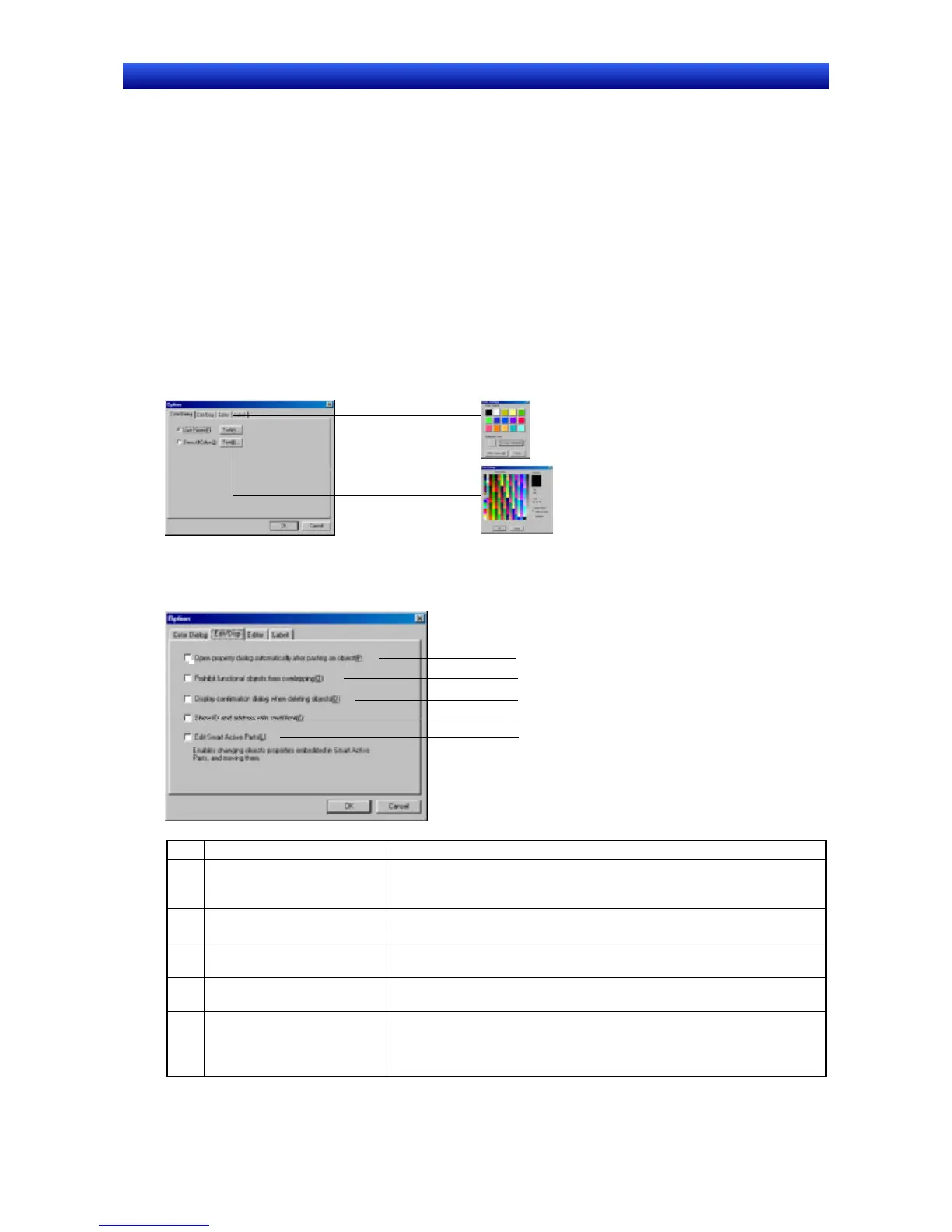Section 5 Object Operations 5-16 Options
NS-Designer Operation Manual NS-Designer Operation Manual NS-Designer Operation Manual
5-16 Options
Makes optional settings for NS-Designer operations.
1. Select Tools – Options.
The Option Dialog Box will be displayed.
2. Make the settings and then click the OK Button.
Optional settings consist of the 3 types shown below.
5-16-1 Color Dialog
Selects the type of Set Color Dialog Box that will be displayed for setting colors. If User Palette is se-
lected, up to 15 colors can be registered on the palette.
Click the Test Button to display a sample dialog box.
5-16-2 Edit/Disp.
Makes the settings for editing objects.
1
2
3
4
5
No. Setting Details
1 Open property dialog auto-
matically after pasting an
object
Select this option to display the Property Setting Dialog Box immediately
after pasting an object.
2 Prohibit functional objects
from overlapping
Select this option to prohibit functional objects from overlapping.
3 Display confirmation dialog
when deleting objects
Select this option to display a confirmation dialog box when cutting or
deleting objects.
4 Show ID and address with
small font
Select this option to display the ID number in small font when displaying
the ID.
5 Edit Smart Active Parts
(SAP)
Select this option to open the property dialog of frames and functional
objects that compose Smart Active Parts (SAP) without ungrouping the
objects/frames. By enabling this option, objects can also be moved and
the size of the objects can be changed.
5-71
