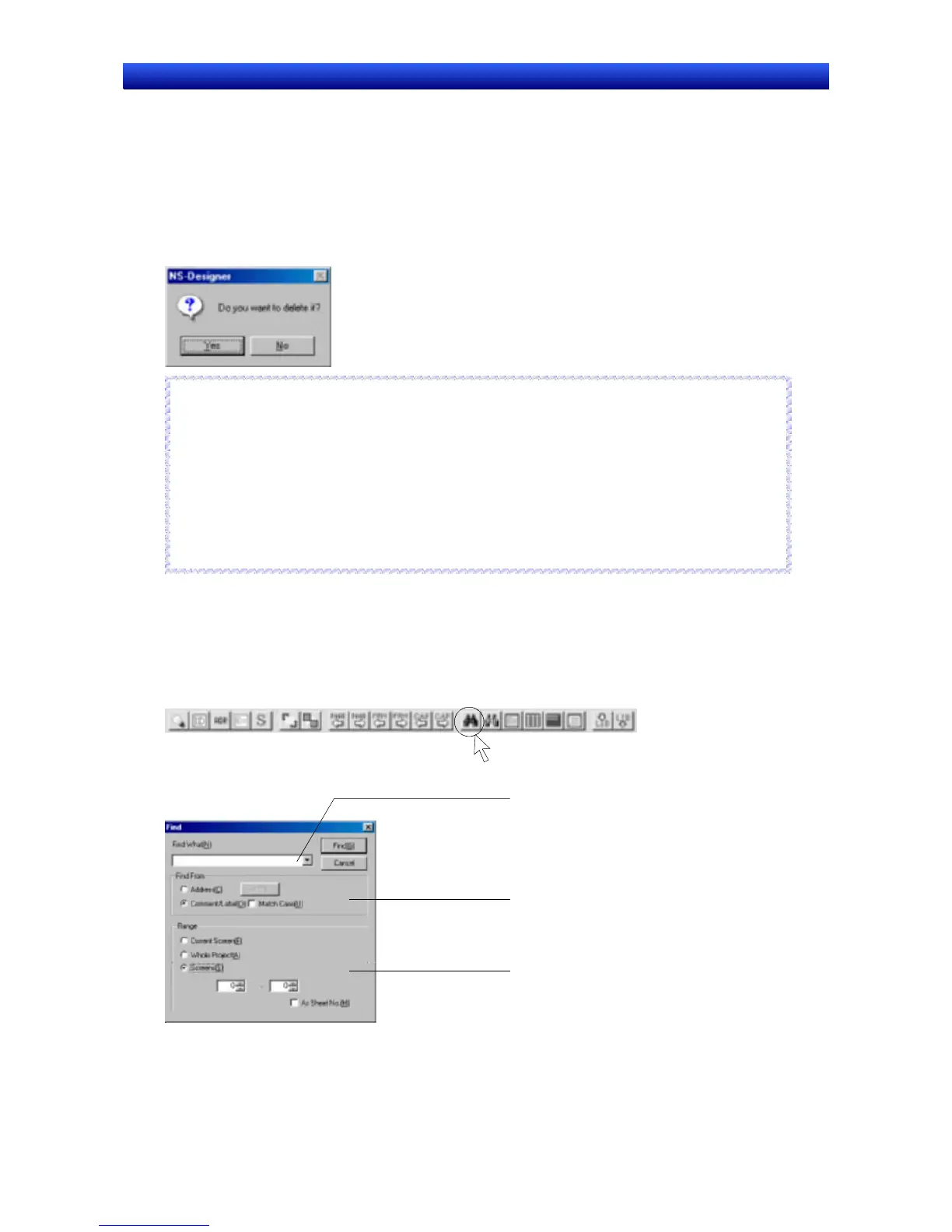Section 5 Object Operations 5-4 Editing
NS-Designer Operation Manual NS-Designer Operation Manual NS-Designer Operation Manual
5-4-6 Delete
Deletes the selected objects.
1. Select the object to be deleted.
If multiple objects are to be deleted at the same time, select all those objects at the same time.
2. Select Edit - Delete.
3. A dialog box to confirm the delete operation will be displayed. Click the Yes Button to delete the
object or objects.
Reference
♦ The shortcut key for deleting objects is the Delete Key.
♦ Select Edit - Select all to delete all functional and fixed objects on the screen.
♦ Make the following settings if the confirmation dialog box is not required to be displayed before the
delete operation is executed.
1. Select Tools - Options.
2. The Options Dialog Box will be displayed. Select the Edit/Disp. Tab and deselect (turn OFF)
Display confirmation dialog when deleting objects.
♦ In contrast to the cut operation, deleted functional or fixed objects cannot be pasted elsewhere.
R
R
e
e
f
f
e
e
r
r
e
e
n
n
c
c
e
e
5-4-7 Find
Finds functional object addresses, comments, or labels.
1. Either select Edit - Find or click the Find Button on the toolbar.
Toolbar
The Find Dialog Box will be displayed.
1
2
3
5-17
