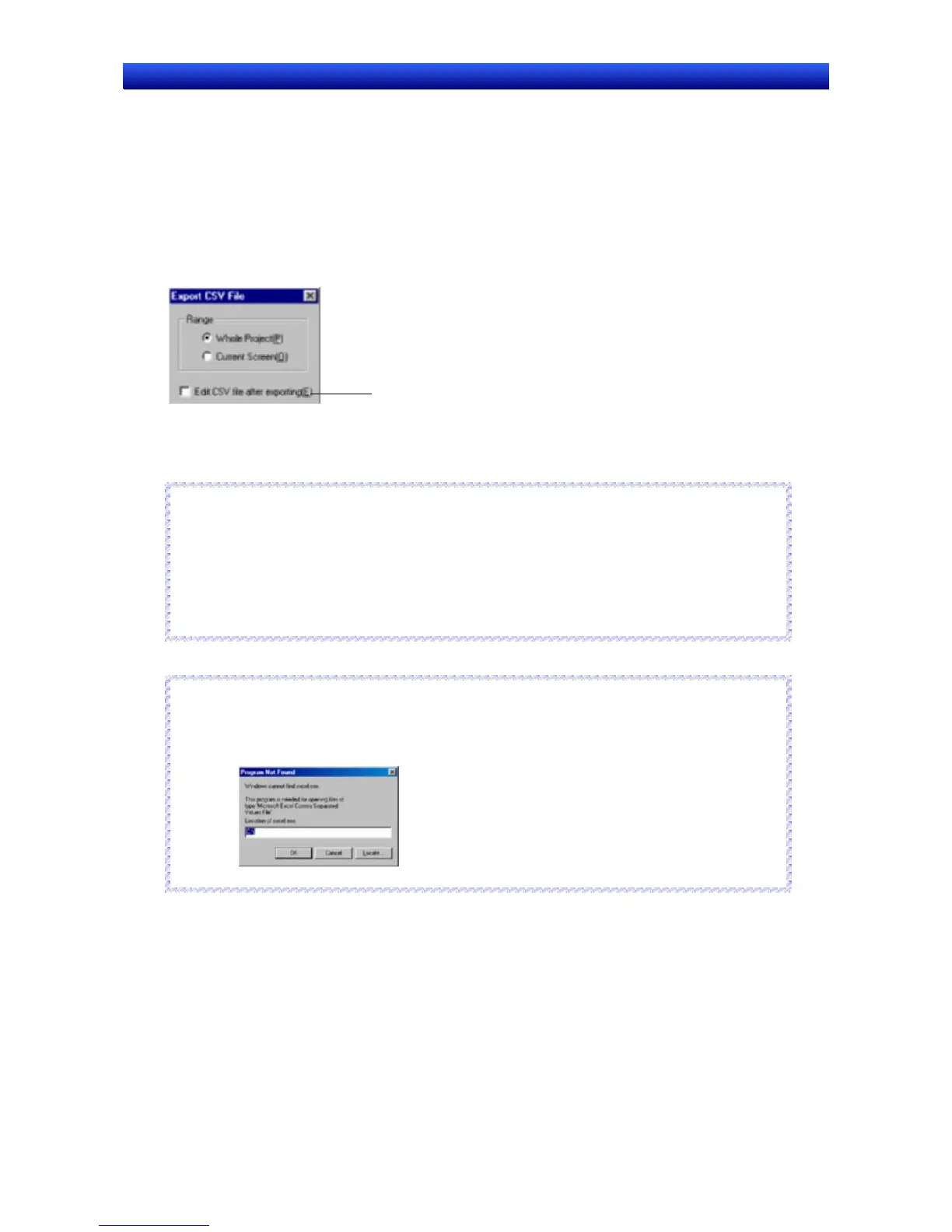Section 12 Importing/Exporting CSV Files 12-1 Exporting CSV Files
NS-Designer Operation Manual NS-Designer Operation Manual NS-Designer Operation Manual
12-1 Exporting CSV Files
The property information for functional objects in the entire project or for selected screens can be ex-
ported to a CSV file.
1. Select File - Export CSV File.
2. The Export CSV File Dialog Box will be displayed.
Select the range to be exported and then click the OK Button.
Add a checkmark to start the
spreadsheet software automatically
and open the CSV file when it is
exported.
A dialog box to specify the location in which to save the CSV file will be displayed.
Reference
♦ When exporting CSV files on Windows 2000 or XP, Unicode or ASCII can be selected as the output
code. To translate a label, for example from Japanese into Chinese, using Excel, select Unicode.
Unicode, however, is not supported for Windows 95, 98, and NT, i.e., the output code is always
ASCII (multibyte). Windows 2000 or XP is required to specify Unicode.
For details, refer to 13-2-3 Creating Multi-language Display Screens Using the CSV Import/Export
Function.
R
R
e
e
f
f
e
e
r
r
e
e
n
n
c
c
e
e
Reference
♦ Edit CSV file after exporting can be turned ON when exporting to the CSV file to automatically start
the application associated with the CSV extension. If the executable file for the associated applica-
tion cannot be found, the following error message will be displayed.
Specify the executable file to start the application and open the exported CSV file.
R
R
e
e
f
f
e
e
r
r
e
e
n
n
c
c
e
e
12-1
