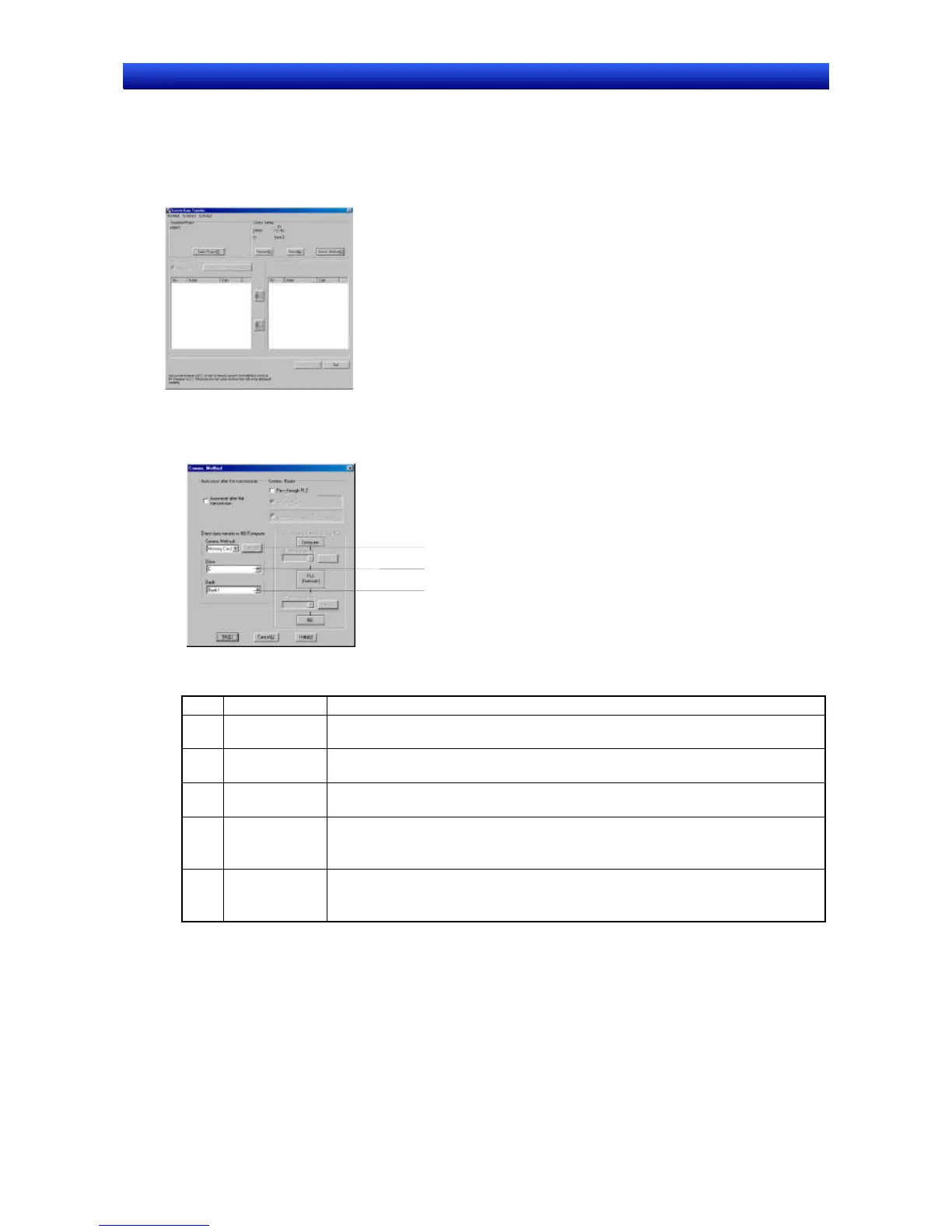Section 10 Transferring Data 10-1 Transferring Data to the PT
NS-Designer Operation Manual
10-1-2 Communications Settings for NS-Designer
Use the following procedure to set the communication methods between the NS-Designer and PT.
Procedure
1. Display the Screen Data Transfer Dialog Box.
2. Click the Comms. Method Button.
The Comms. Method Dialog Box will be displayed.
1
3
4
No. Setting Details
1 Comms.
Method
Select the method of communications with the PT: Ethernet, Serial, Memory Card,
Serial (Modem), USB, or CLK (Controller Link).
2 Set Make settings for the communications method selected in 1, above. Refer to the
setting procedure given for each method later in this section.
3 Drive When a Memory Card is selected as the communications method, specify the drive
where the Memory Card is inserted.
4 Bank When a Memory Card is selected as the communications method, select the bank
to be used. A bank refers to a collection of system files and screen data. Banks 1
to 4 can be stored in a Memory Card.
5 Auto-reset
after the
transmission
Set whether the PT is to be automatically reset when a transfer is completed for
Ethernet, Serial, Modem, Controller Link, or USB communications.
3. Click the OK Button. The dialog box will be closed and the Screen Data Transfer Dialog Box will
return.
4. Click the Connect Button in the Screen Data Transfer Dialog Box. After the connection is estab-
lished, the PT will automatically switch to the following window and go into transfer-wait state.
10-14
