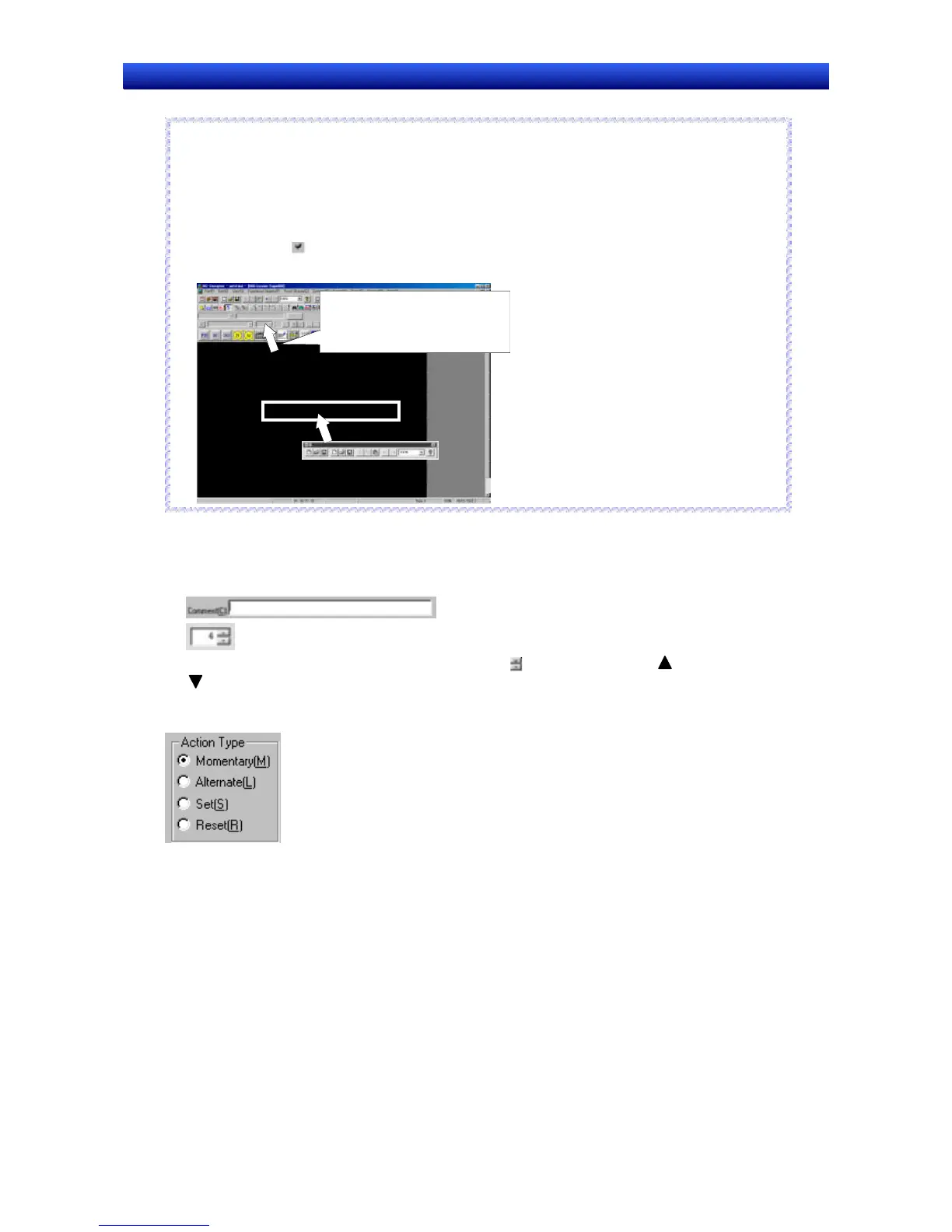Section 2 Setup, Starting, and Exiting 2-5 User Interface
NS-Designer Operation Manual
NS-Designer Operation Manual
Reference
♦ The toolbars and status bar can be set to be shown or hidden.
Toolbar: Select View - Toolbars and then Standard, Functional Object, Fixed Object, Opera-
tion, Formatting, Color, or Address.
Status Bar: 1. Select View - Status Bar.
A check symbol before an item indicates that the item is displayed.
♦ The toolbars can be moved to any position on the screen.
Please the cursor on any part
other than a button, and drag the
toolbars to the desired location.
R
R
e
e
f
f
e
e
r
r
e
e
n
n
c
c
e
e
2-5-2 Dialog Box Main Functions
Dialog boxes are used to set detailed settings for executing PT functions.
Edit Box
Enter the character string. If there is a spin button , click the Up Arrow Button or Down Arrow
Button to increase or decrease numerical values.
Option Buttons
Item names with a circle to their left are optional items.
From the multiple optional items, only one item can be selected. The selected item will be indicated by
a black dot.
2-21
