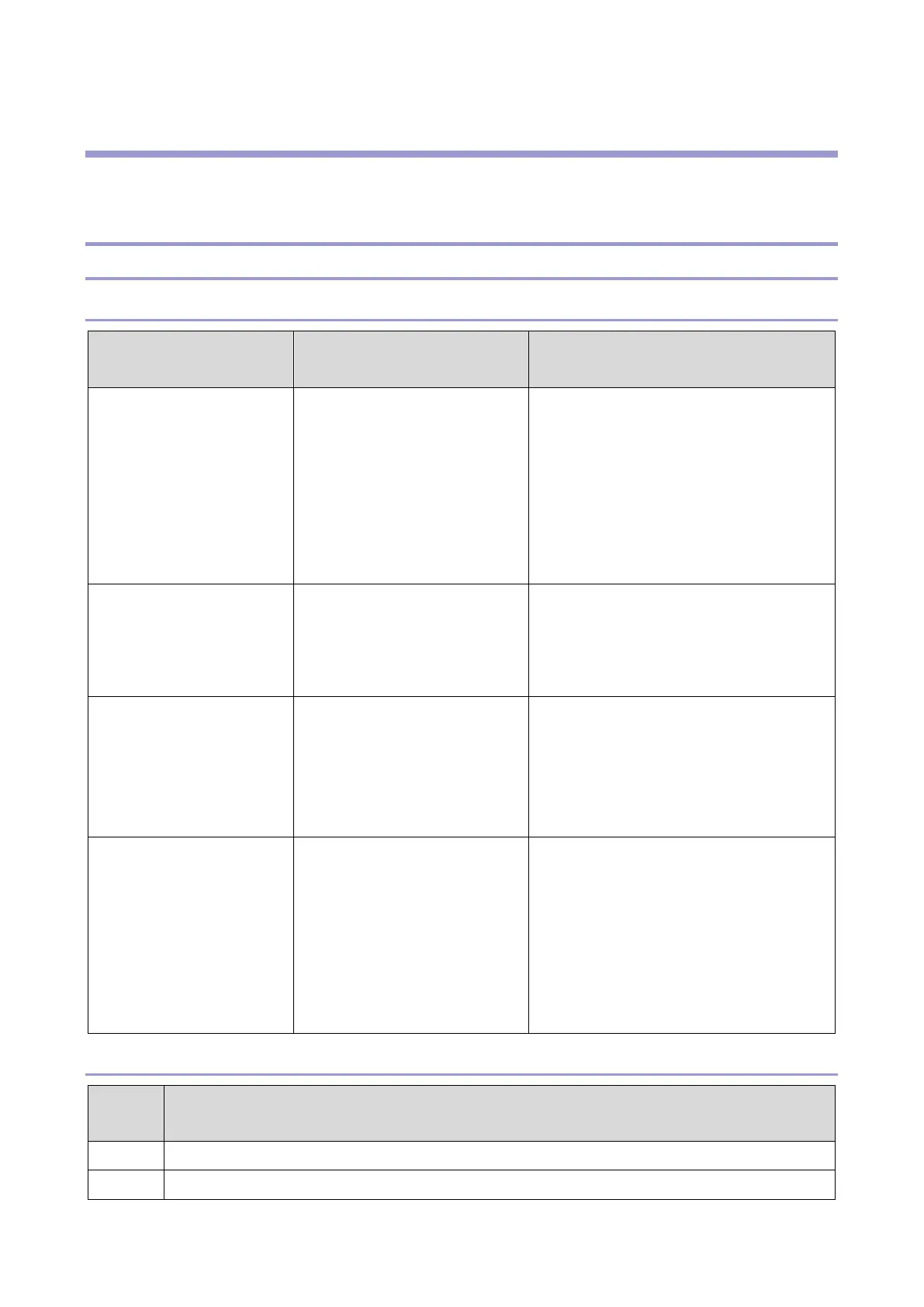4.Troubleshooting
57
4. Troubleshooting
Troubleshooting
Software Update Errors
Errors that occur during application update from an SD card
Error message / screen
display
Explanation Solution
Insert a correct SD card. -
• Remove the SD card and insert it
again.
• Make sure that the directory of the SD
card is correct. You must create the
"app" folder in the root directory of the
SD card and put the zip file in the
"app" folder.
You are trying to install the
same application with a
different part number. Is it
OK to continue?
Displayed when you attempt to
update an application that is the
same but has a different part
number.
Check the file, and select [OK] or [Cancel].
Some applications could not
be installed.
Displayed in the following cases.
• You attempted to update a
module (application) in use.
• The application is
corrupted.
Restart the control panel and repeat the
update procedure.
-
(The application you want to
update is not displayed in
the list of applications.)
-
• Make sure that the directory of the SD
card is correct. You must create the
"app" folder in the root directory of the
SD card and put the zip file in the
"app" folder.
• Check the application file in the SD
card.
Errors that occur during update from the eDC Server
Error
code
Explanation
101 Server connection error
102 Signature verification error
