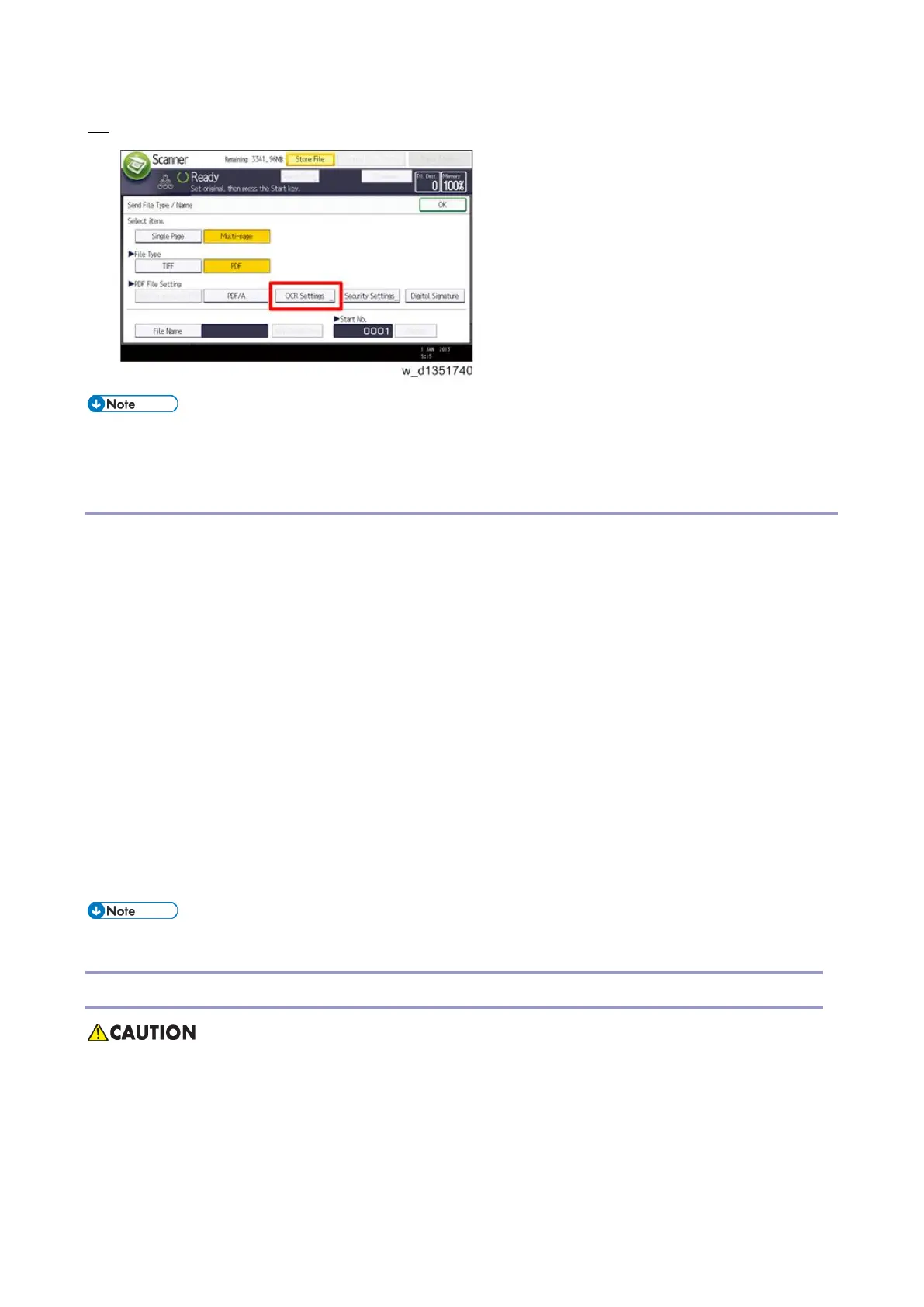Controller Options
149
12. Check if [OCR Settings] is displayed on the [Send File Type / Name] screen.
• After installation, the OCR setting can be changed on the "OCR setting" screen.
• When setting up OCR, set [OCR setting] to [Yes]. (Default setting: [No])
Recovery Procedure
When this option is installed, a function is saved on the HDD, and ID information on the SD card is saved in the
NVRAM. Therefore, when replacing the HDD and/or NVRAM, this option must be reinstalled.
When storing the original SD card and;
• When only the HDD is replaced;
Reinstall using the original SD card.
• When only the NVRAM is replaced;
When performing upload/download of NVRAM data, reinstall using the original SD card.
When not performing upload/download of NVRAM data, order and reinstall a new SD card (service part).
• When the HDD and NVRAM are replaced simultaneously;
Reinstall using the original SD card.
If the original SD card is lost;
Order and reinstall a new SD card (service part).
• Perform reinstallation in the same way as installation.
XPS Direct Print Option Type M28 (D3E6-02, -19, -20)
• Turn OFF the main power and unplug the power cord from the wall socket. If installing without
turning OFF the main power, an electric shock or a malfunction may occur.
