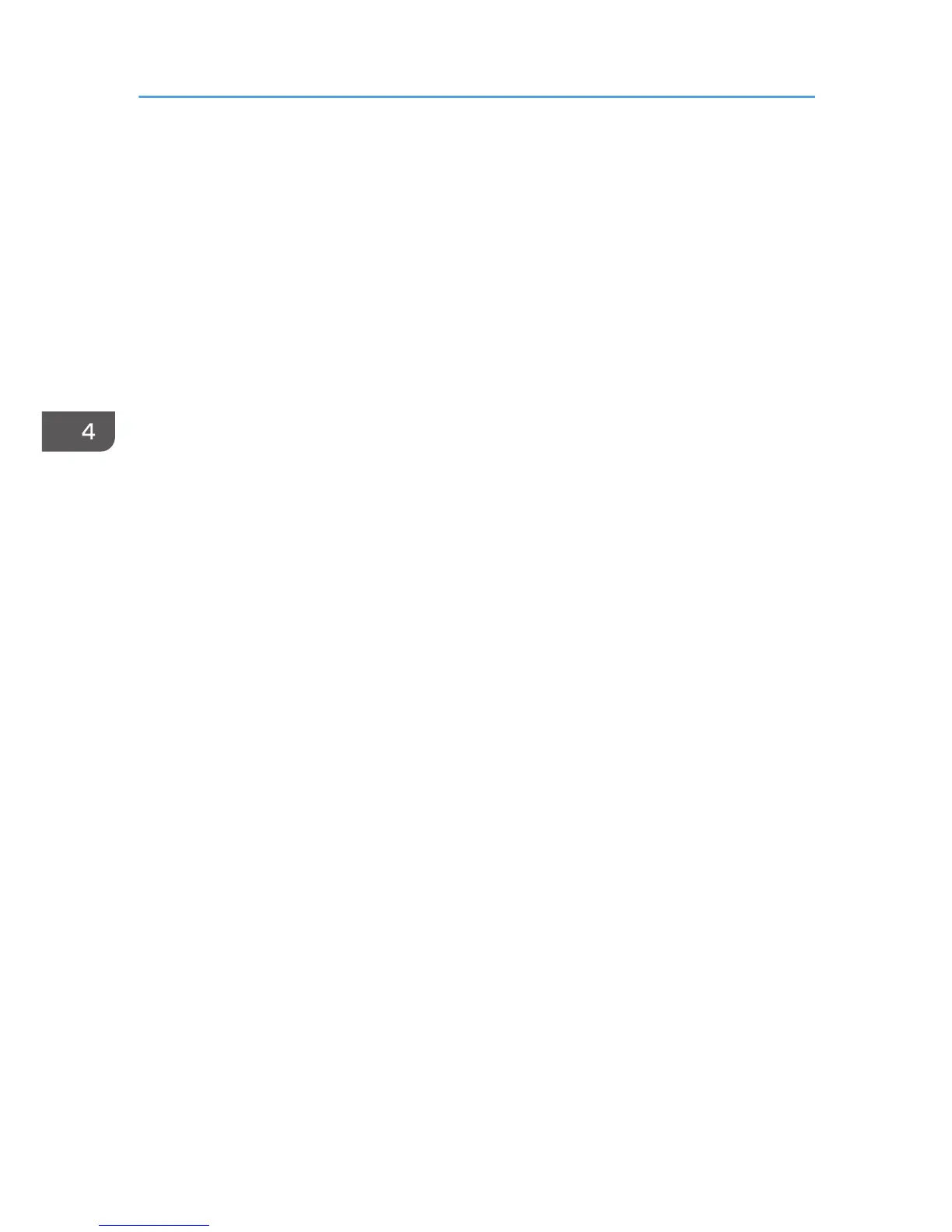Using the [Counter] Menu
You can check and print out the printer's counter figures.
Show Counter
You can check on the display the number of prints made by the printer.
• Color:
Indicates the total number of color originals printed using the printer driver's [Color] setting.
• Black:
Indicates the total number of black and white originals printed using the printer driver's [Black
and White] setting.
• EconClr:
Indicates the total number of color originals printed using the printer driver's [Economy Color]
setting.
Print
You can print out the printer's page counts.
• Total Full Color
Indicates the total number of color originals printed using the printer driver's [Color] setting.
• Total Black
Indicates the total number of black and white originals printed using the printer driver's [Black
and White] setting.
• Total Economy Color
Indicates the total number of color originals printed using the printer driver's [Economy Color]
setting.
• Total Black+Economy Color
Indicates the total number of color or black and white originals printed using either the [Black
and White] or [Economy Color] setting of the printer driver.
• Total Duplex
Indicates the total number of originals printed using the duplex printing function. Prints on both
sides of a sheet of paper are counted as one print.
• Coverage Count.
Indicates the total amount (%) of ink used for the color options below:
• Full Color Coverage
• Black Coverage
• Economy Color Coverage
• Black+Economy Color Cover.
4. Machine Setup Menus
122