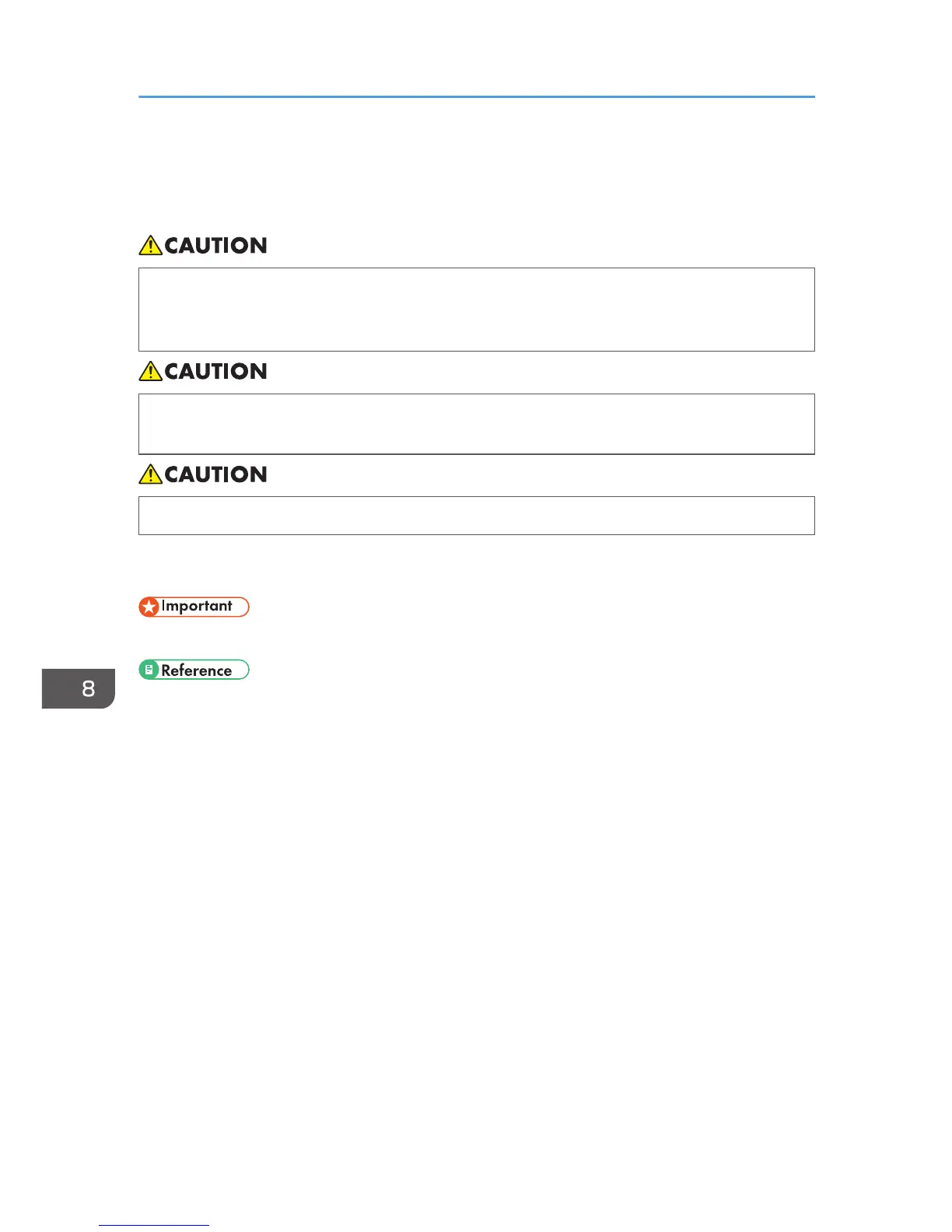Paper Jam
This explains how to remove a paper jam.
• When removing jammed paper or replacing ink, avoid getting ink on your clothing. If ink comes
into contact with your clothing, wash the stained area with cold water. Hot water will set the ink
into the fabric and make removing the stain impossible.
• When removing jammed paper or replacing ink, avoid getting ink on your skin. If ink comes into
contact with your skin, wash the affected area thoroughly with soap and water.
• When removing jammed paper, make sure not to trap or injure your fingers.
If a paper jam error message appears on the display or the Status Monitor, remove the paper according
to the message.
• Before installing or removing options, always disconnect the power cord plugs from the wall outlet.
• See page 225 "Using the [Form Feed] Key to Remove Jammed Paper".
• See page 226 "Removing Paper Jammed in Tray 1".
• See page 227 "Paper Jam in Tray 2/3".
• See page 228 "Removing Paper Jammed in the Multi Bypass Tray".
• See page 229 "Removing Paper Jammed under the Top Cover".
• See page 231 "Paper Jam in the Duplex Unit".
• See page 231 "Paper Jam in the Duplex Unit and Tray 2/3".
• See page 232 "Opening the Rear Cover to Remove Jammed Paper".
• See page 233 "Removing Paper Jammed in Tray 2/3".
• See page 235 "Opening the Rear Unit Cover to Remove Jammed Paper (SG 3110DN/SG
3110DNw)".
• See page 236 "Opening the Duplex Unit Cover to Remove Jammed Paper".
• See page 237 "Removing Paper Jammed in the Duplex Unit".
8. Troubleshooting
224