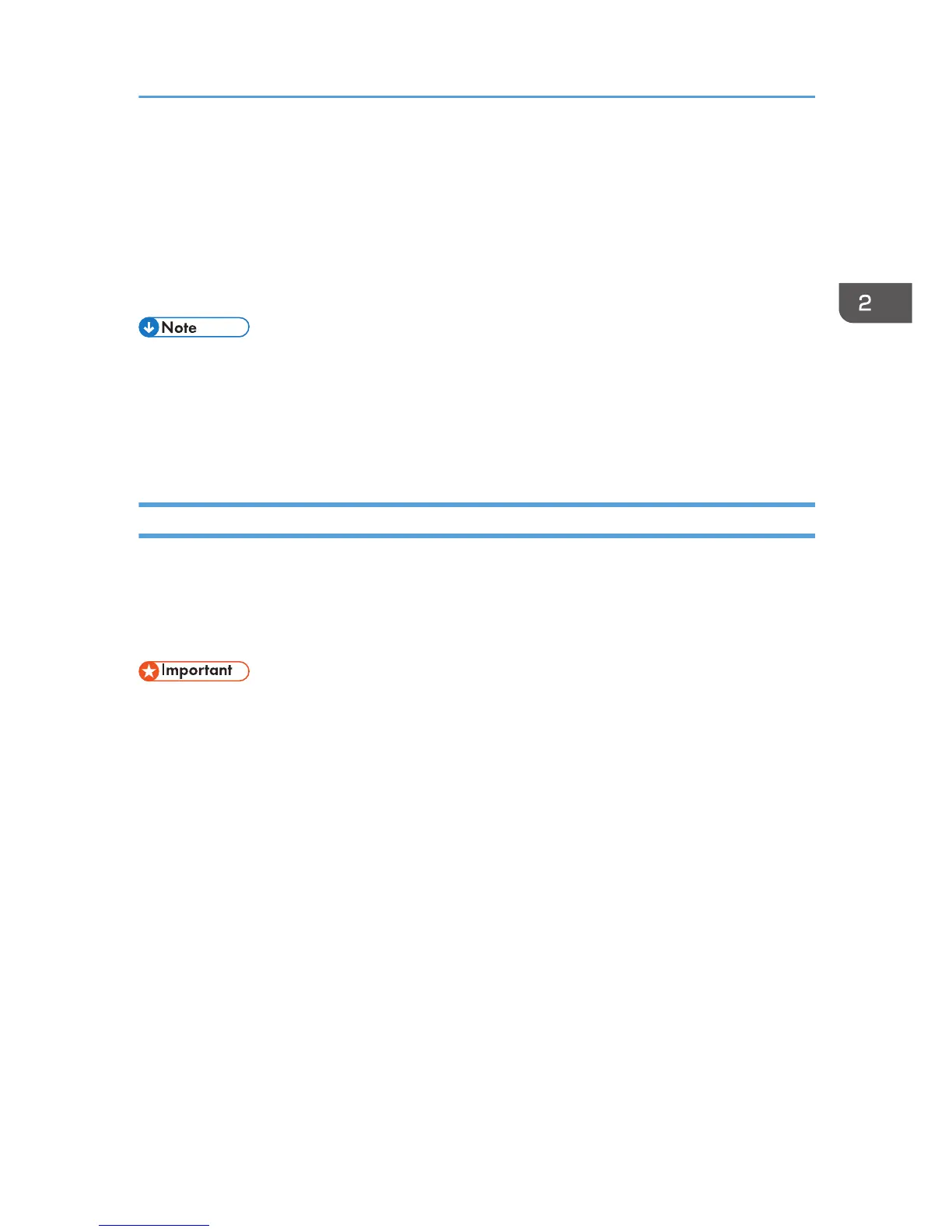13. If you want to make initial settings for the printer, click [Set Now] or [OK].
14. Make initial settings, and then click [OK].
15. Click [Finish].
16. Click [Finish].
If a dialog box asking whether you want to restart now appears, select [Yes, restart now.], and
then click [Finish].
• Although the Windows security warning may appear during installation, ignore it and continue with
the installation.
• A message appears if there is a newer version of the printer driver already installed. If this is the
case, you cannot install the printer driver using Auto Run. See page 245 "If a Message Appears
during Installation".
Using as the Windows Network Printer
This section assumes that the client has already been configured to communicate with a print server. Do
not begin the following procedure before the client is set up and configured correctly.
To use the print server, install the printer driver by selecting "Network printer server", and then select the
shared printer.
• Only administrators and power users can perform this installation. Log on as a member of the
Administrators or Power Users group.
• If you print with a print server connected to the printer using the SmartDeviceMonitor port,
Recovery Printing and Parallel Printing cannot be used from the client.
• If you print with a Windows XP/Vista/7 or Windows Server 2003/2003 R2/2008 print server,
notification functions of SmartDeviceMonitor may not be used with the client.
1. Insert the CD-ROM in the CD-ROM drive.
Quit all applications currently running.
2. Select an interface language, and then click [OK].
3. Click [PCL/RPCS Raster Printer Drivers] or [Printer Driver].
4. Read the entire license agreement carefully. If you accept its terms, click [I accept the
agreement.], and then click [Next >].
5. Select the program you want to use, and then click [Next >]. (SG 3110DN/SG
3110DNw)
6. Select the model of printer you want to use. (SG 3110DN/SG 3110DNw/SG 7100DN)
Click [Connect to a printer port or LAN], and then click [Next >]. (SG 2100N)
Installing the Printer Drivers for a Network Connection
83