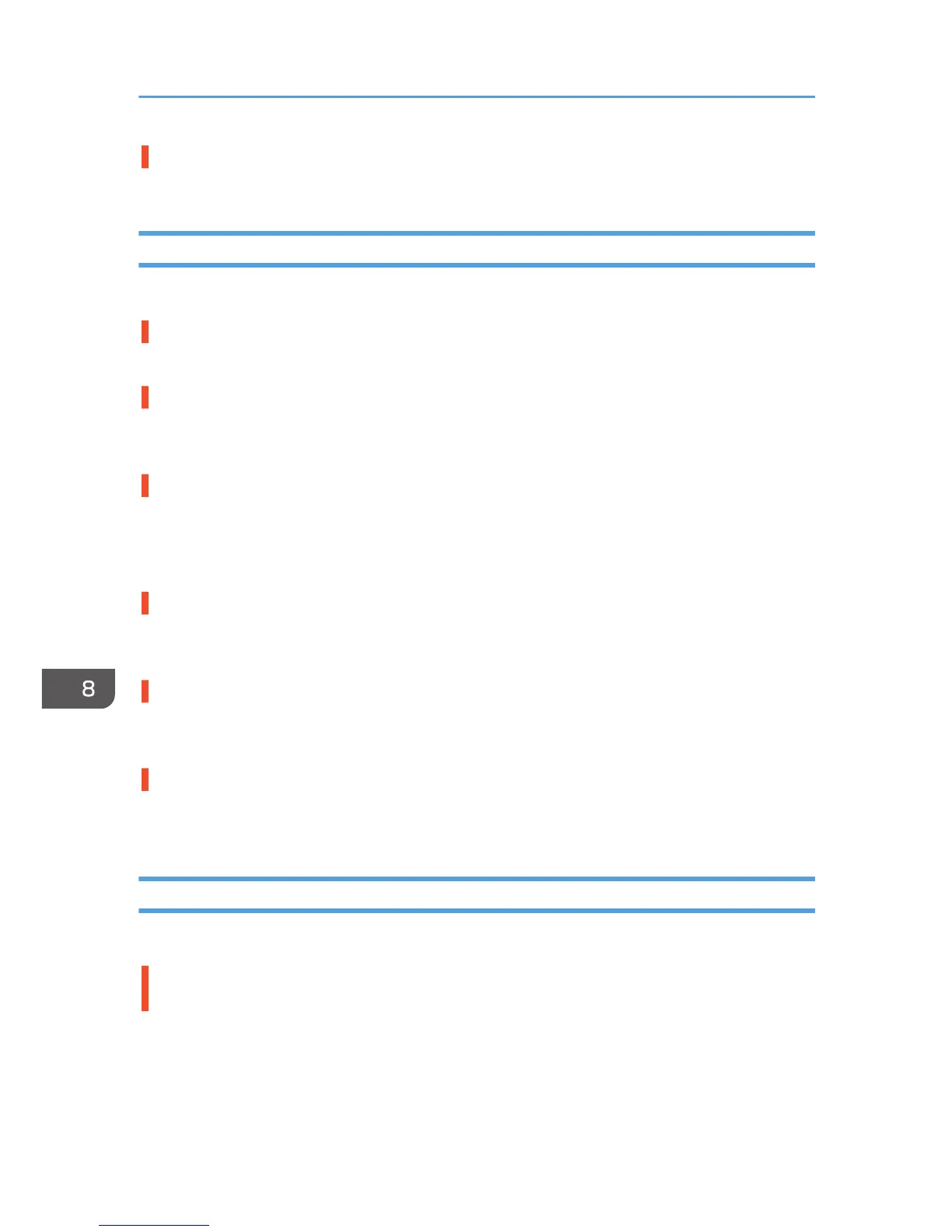Have you tried printing with glossy paper?
Try printing with glossy paper. The print results should be clearer.
Positions Do Not Match the Displayed Image
If the position of printed items differs from the position of displayed items, refer to the following questions:
Have the settings for page layout been made?
Check whether page layout settings have been made with the application.
Does the paper size setting match?
Make sure that the paper size selected in the [Print On:] list of the [Printer Properties] dialog box matches
the size of the paper loaded.
Have the print heads been aligned?
When bidirectional printing is performed, select [Head Position] to align the print heads. If the problem
persists, print the nozzle check test pattern and clean the print heads as necessary.
See page 135 "Head Position", page 131 "Nozzle Check" and page 132 "Head-cleaning".
Have you changed Printable area?
The problem may be solved by changing [Printable Area:] in the [Printer Properties] dialog box. On the
[Detailed Settings] tab, set [Printable Area:] to [Maximum].
Have you changed Print Quality?
In [Print Quality] on the [Accessories] tab, select the [Uni-directional print only] check box. Note,
however, that this will slow printing down.
Is Image Position set correctly?
On the [Detailed Settings] tab, select [Edit], and then click [Set Image Position...]. When the [Set Image
Position] dialog box is displayed, specify [Adjust Image Position] correctly.
Other Problems
You may eliminate certain problems by changing the printer driver settings as described below:
Cannot print certain data properly when using a certain application, or cannot print image
data properly.
• In the [Select Print Quality:], select [Quality Priority], and then print.
• On the [Detailed Settings] tab, select [Print Quality], and then select [Photographic], [Text], or [Thin
lines] in [Dithering:].
8. Troubleshooting
242